Adobe Lightroom can be a powerful tool in your photography workflow. There are a lot of features that are included, but as a new user or even someone who has been using it for a while, there might be some useful tricks within Lightroom of which you are still unaware. How many of these are new to you?
Colin Smith from PhotoshopCAFE shares seven quick tips that may be a secret. A few of them could even help you speed up your post-processing time, such as a tip on setting up individual modules in tabs to auto-collapse and just show the one you are using.
Feel like Lightroom looks too cluttered or overwhelming? Simply hide the modules you are not using. In my workflow, I like to maximize my viewing area for my photos. I accomplish this by hiding the modules I do not use often and enter into full-screen mode. I also set the panels to auto-hide and work with just the one I need for the edits. One of the tips is even a workaround to edit video within Lightroom, which normally displays an error message when selecting video files when in the Develop module.
Like using the radial filter? Well, there's a quick and easy way to have it set to encompass the full image for custom vignettes outside of the vignette effect.
What about a quick and easy way to add photos to a collection using the quick collect method? I don't really use quick collections, but now that I know how to make any collection a quick collection, I might have to give it a chance.
The last tip helps viewing the metadata of an image while multiple images with varying settings are selected. For me, this tip isn't as useful as the rest, as you still have to click or change which photo you are on to see the metadata that wasn't displayed before.
Lightroom experts, what are some other useful tips you have discovered while using Lightroom? Post them in the comments below.
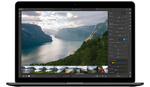





here's a tip, quit using Lightroom and switch to Capture One Pro.
Capture One has amazing speed and image quality. But it's buggy as f**k. I know at least 10 critical errors, even that can brake your catalogs to unrepeatable state. PhaseOne just don't care about bugs, as Adobe don't care about optimization. There are no perfect software at the moment.
Everyone likes to use different programs, for those who like to use Lightroom they can still benefit from this. Personally, I have moved away from Lightroom for most of my projects and switched to Capture One. I still use Lightroom for my event coverage photography but that may change in the future.
Yep...the best tip is to quit using Lightroom.....I have tried a number of times...I'm obviously the problem... I'm perfectly happy with Bridge and PS
The Backslash key '\' in the develop module toggles before/after edit, so you can see how the original looked quickly in a single key press.