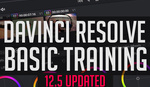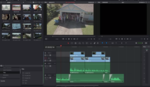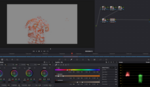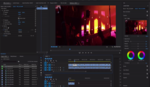While editing video, there are several effects you can add to the project to exaggerate, dramatize, or put focus on a specific portion. One popular method to do this is to slow down the footage. Many of the new cameras that are coming out today are able to shoot in higher FPS (frames per second), allowing this technique to be achieved effectively in camera. It might confuse some that shooting more frames per second equals slow motion video, but it's right. When you play the higher FPS clip at an average playable frame rate of 24 FPS, the time line for that clip is extended resulting in slow motion.As I have mentioned, many cameras now have a slow motion feature or option to change the recording frame rate, allowing you to shoot beyond 30 FPS. If you use an older camera that is not able to shoot more than that, or maybe you want to shoot in a higher resolution but your camera is limited to a slower FPS in that setting, you can always fake it. Peter McKinnon shows us how we can take a clip shot on any camera and stretch the footage with some added magic to give it the slow motion look without being choppy.
Using Adobe Premiere, you can simply stretch your footage by adjusting your clip speed or duration settings to slow it down. Once you combine it with Optical Flow, a built-in feature, your stuttering footage is now more fluid providing a more believable slow motion effect. The best thing to do is to shoot in a higher FPS if you plan on doing slow motion in your video. If your camera isn’t able to so or if you thought of adding the effect after the footage is already captured, you can use this method. Optical Flow does a pretty decent job, there are a few plugins out there that may provide better results but if you already have Premiere, give Optical Flow a try.