The new automatic sky replacement feature in Photoshop is a fantastic tool for quickly and easily replacing the sky in a photo, a task that is traditionally tedious and rather tricky. One issue arises, however, when there is water in an image, as Photoshop cannot automatically recognize the need for a reflected version of the sky and insert it. Luckily, this awesome video tutorial shows a clever technique that does a good job of leveraging the new tool to include a reflection of the sky as well.
Coming to you from Matt Kloskowski, this fantastic video tutorial shows a neat trick for adding a reflected sky in water using Photoshop's new automatic sky replacement feature. The new feature has certainly caused a bit of controversy, as a lot of people feel it crosses some line of purity of the art of photography, but for certain photographers for whom shooting another day simply is not an option (such as real estate or wedding photographers), a reliable and convincing means of automating the process can be a serious time-saver. Adding this clever trick that involves flipping the image can be a great way to save even more time. Check out the video above for the full rundown from Kloskowski.

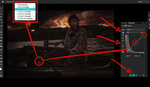




A nice simple well explained tutorial. What I found interesting is the pushing of the boundaries of tools like, the sky replacement, to use it to simplify replacing backgrounds. For example, I imagine the backgrounds that photoshop does not see as skies could easily be circumvented by using a regular sky to create the mask then replacing the regular sky with your chosen background.
In the real world, a reflection of a cloud is always exactly below the actual cloud (assuming that the horizon is level in your photo). That's not the case in your example. You need to move one or both of the skies horizontally to line them up.