Hot spots and shiny skin can be a bit tricky to retouch, but they can also be rather distracting, so it's important to know how to reduce or eliminate them. This helpful tutorial will show you several ways to go about that in quick time using Photoshop.
Coming to you from Unmesh Dinda of PiXimperfect, this video details several ways to deal with highlights and shiny skin using Photoshop. The problem with shiny spots is that they can often be at or near maximum luminosity, making it difficult to retouch them in a way that blends with the surrounding skin so as not to be blocky or hard-edged. It's not an impossible problem to solve, though, and as the video shows, a lot of it comes down to carefully controlling the amount of the retouching and feathering the edit using the blending options. When it comes to this sort of thing, though, the best bet is to prevent it before it happens by using proper lighting or carrying some matte powder in your kit. Nonetheless, there are certainly situations where it will be out of your control (wedding photographers, I'm looking at you), so it's a useful technique to have in your bag of tricks.


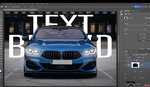



You know, if you remove the "using Photoshop" part of the title, you'd get a hell of traffic through here...