A lot of creating a fast photography workflow is finding every spot you can to create more efficient procedures, and a place a lot of people sometimes overlook is automating the export process. If you have not explored that before, this great video will show you how to create your own export presets in Lightroom to save a lot of time in the future.
Coming to you from Anthony Morganti, this helpful video will show you how to create your own export presets in Lightroom. If you frequently export photos with similar settings, such as size, JPEG quality, file name, etc. for uploading to things like social media or your website, instead of changing your settings and typing in new filenames every time, you can create a preset for every situation and simply select it each time. For example, for my website, I have a preset for each section that not only sizes the images properly and the like, but also assigns them an SEO-friendly name relevant to whatever genre the image falls in. It saves me a ton of time and keeps everything nice and consistent. Check out the video above for the full rundown from Morganti.



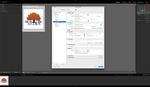

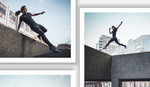
I like Anthony Morganti, he has some good tutorials. Two things he didn't touch on which I think are very helpful are updating presents after the fact and auto custom naming.
There is an Add button to create a present but no indication on how to update that present. Let's say you make a general present for social media sharing. It could be twitter, insta, etc. You have that export to a yearly folder. Now it's a new year but you don't want to create a new preset and you're never going to export to the old folder anymore.
The trick is to right click the present name and click "Update With Current Settings". Just before that change your export folder location and then update the present. No need to go through all the settings and make a new one. You can also delete old presents with that right click too.
The other trick is to set a file name preset to help you with resolution or just naming in general. I personally like to know the resolution of an image just by looking at the file name. You could also use _insta _twitter _facebook at the end so you know which one is which without having to mouse over or check it's properties. This is done under "File Naming" and then select "Edit". There are some presents you can add like original file name. Anything you type after that will be added the file name. Example <filename>_2000px
I hope this helps someone. It took me a while to figure out the update present one. I kept making new presents. It's also nice to clean out the presets you don't use anymore.