One of the most fundamental and useful capabilities of Photoshop is the ability to remove distracting elements convincingly and efficiently, something that can improve or even save a wide range of photos. If you are new to Photoshop, this helpful video will show you how to use a combination of the Spot Healing Brush and Clone Stamp tools to remove distractions from your images.
Coming to you from Aaron Nace with Phlearn, this excellent video will show you how to use Photoshop's built-in tools to remove distracting elements from photographs. This is one of the most fundamental capabilities Photoshop has, and it is a foundational skill any photographer should know how to use. The program has a variety of ways to accomplish this task, but if you are proficient with the Spot Healing Brush and Clone Stamp tools, you can quickly and effectively take care of the vast majority of distractions. That being said, it is important not to rely on this in place of careful composition or taking the time to move something out of the way. Nonetheless, if something accidentally made its way into a shot or you simply were unable to move it out of the way, these techniques will help you save quite a few images. Check out the video above for the full rundown from Nace.
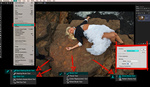

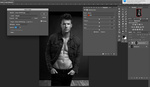


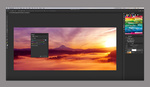
Thanks for posting this, Alex.
I have used the clone stamp tool quite a bit lately, but haven't figured out how to customize it, like with feathering the edges and so forth. And the healing tool is something that I have heard about, but never been able to find it in Photoshop (I don't know what to click on to get the healing tool).
I think this video will show me how to do these things that I have wanted and needed to do, but couldn't figure out on my own. Time to watch it and learn!
Thank you!