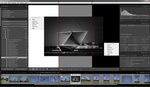Effectively converting a color image to black and white involves much more than a simple “convert to grayscale” type of operation. In this video, Aaron Nace of Phlearn demonstrates how to produce a stunning black and white version of any color image in Lightroom.
Nace encourages working on a virtual copy of a color image for black and white conversion. Virtual copies take up little disk space, and allow you to easily access the original color version, or even create multiple black and white versions so that you can compare them to see what you like best. He recommends experimenting with the adjustment sliders not before, but after converting the image to black and white. He notes that black and white images can generally tolerate more extreme adjustments than color images. Nace shows how to adjust shadows, highlights, and the colors in the image independently to produce a black and white effect that suits each specific image. As a finishing step, he adds clarity, sharpening and grain to produce an edgier look.
Finally, Nace shows how to save your custom black and white conversion as a preset, so that it can be quickly applied to other images from the session and to future work. Fine-tuning your black and white conversions will help you keep a consistent look to your images and will allow you to escape the limitations of the black and white presets that are included in Lightroom software.