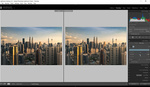Workflow efficiency can always stand to be improved, and keyboard shortcuts are one of those little things that can add up to big savings over time. Here are seven such shortcuts for hopping around Lightroom as quickly as possible.
Coming to you from Ted Forbes of The Art of Photography, this helpful video details some keyboard shortcuts you're likely to get some good mileage out of. I personally try to keep my hand off the mouse as much as possible when using Lightroom, particularly in the Library module when I'm culling images, as I find it far, far faster to use the keyboard shortcuts to select and organize images. As an additional tip, if you're like me and like to cull in Loupe view, you can set Lightroom to automatically advance to the next photo in a collection after you flag it as a pick or reject by either toggling Caps Lock on or selecting Menu, Photo, Auto Advance. Also be sure to note Forbes' use of filtering. Besides being able to quickly bring together all your picks, the other benefit of filtering is that you can quickly select all the rejects and delete them from the disk to save space. Do you have any favorite shortcuts? Share them in the comments!
Lead image by Jessica Lewis, used under Creative Commons.