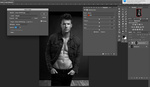Like most things in Photoshop, there are several ways to color tone an image using the program, but this one is very straightforward and easy to control and adjust, and this helpful video will show you everything you need to know to do it.
Coming to you from Aaron Nace of Phlearn, this awesome video will show you how to color tone an image in Photoshop using solid color fill layers. This was the first way I learned how to color tone, and it's still my favorite way, as it's exceedingly easy to adjust the colors using the color picker tool whenever you'd like. The key is creating the solid color fill layer and using the soft light blending mode, then using the blend if feature to gently ease the colors in or out of the highlights and shadows. As Nace demonstrates, it's very important that you split the Blend if sliders at this step to make the transition gradual; otherwise, the color toning will stop abruptly at a specific luminosity and could leave you with a very bizarre and blocky result. Check out the video above for the full rundown of the technique!