I used to painstakingly use the Clone tool in Photoshop and spend hours removing dust and other small imperfections in product photos I’d take for gear reviews. This method is so much faster.
In this video, Unmesh Dinda has a much better way to remove dust and scratches in Photoshop. Perhaps a little bit of a facepalm for me, yes, the method utilizes the built-in Dust & Scratches filter panel found under Filter > Noise in the menu. I always thought that tool would do an awful job because the preview showed complete loss of detail in the product. My problem, as it turns out, is that there are a few more important steps to take after using Dust & Scratches.
As a little side bonus, Dinda also has a neat way of checking your work to make sure not only all the dust specks and other imperfections are taken care of, but also that the work you do in Photoshop to alter the image is undetectable.
Have you used this method for removing dust in your product photography? What are your own tips for cleaning up images? Leave a comment for us below.
Cover image by jarmoluk via Pixabay.

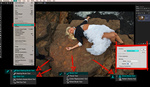


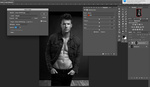
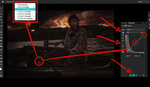
I usually like Unmesh's tips, but "dust & scratches" is a terrible idea unless you're working on an area with absolutely no detail (like a clear blue sky), and even then the technique is only barely passable because it removes any natural noise in the image and creates blobs of totally uniform luminance & color. It's a lazy technique.
His second technique of making solar curves and manually fixing noise is much better, and combined with frequency separation to reduce dust on the table is the best way (in my opinion). Retain detail, and more importantly retain CONTROL over what is happening with your image.