As I am constantly saying, I am a huge fan of workflow optimization. I work alone and automating even the simplest of tasks is crucial to staying organized and being able to keep up doing what I do. This tip is the first in a series regarding automation I will share, and this is such a key to thinking differently: creating your clients folders. It's something we do every session, over and over, so let's automate it.
What It Does
This app creates a set of folders that are used for each photography client.
The app first asks for a Client Name:

Enter the client or job name.
Then it pops up with where to create the client folders. It defaults to a specific folder, your own clients' folder location (see "1" in the example below). This is so that 99.9 percent of the time all you have to do is hit enter, but allows it to be changed if you didn't want to use the "normal" location.
Once enter has been pressed (or button clicked), a set of folders is instantly created with your customer's name and the current date, which I find really handy for quickly knowing what I need to do in what order while looking at my working folders. Inside the client's folder is a set of subfolders for organization. You can customize these to whatever folders you use. See "2" in the example below.
But we don't stop with the folder creation. The app also opens the new folder you just created. This may seem unimportant, but it's very useful as when you create the folder, you are likely then moving your raw files to the folder from your camera. By having the folder already open it is just that many less clicks that you have to do every single time. Even if it was just one click, it's still one less thing you have to do; the folder is already open and waiting for you. Yes, I'm that crazy about each little step/click in my workflow.

Here are the recommended edits of this app. Not changing the default folder will cause the app to error out, unless you have the exact same folder path this one is.
How to Use It
Using this app is very simple.
We take the app and place it somewhere on our drive (doesn't matter where) and then we drag it to the dock. This allows for it to always be accessible and just one click away.
How to Get It
I created this with the built-in MacOS Automator program by simply opening Automator and choosing new "application."
Once we are in our new application workflow, we will select "Run Applescript" from the left menu.
Skipping the Build Process
If you wish to download it already built, I have provided it here for free.
I do recommend you build it however, that way you are more familiar with the process, and you will see how you can adapt this methodology to other things within your workflow. This is a very powerful functionality that is one of the many reasons why I love the MacOS operating system so much, and I find that few photographers actually leverage this.
If you download it, simply open it from your Automator app's file menu, then make your folder changes and save the app.
Summary
This app and workflow not only saves a bunch of time and clicks, but keystrokes. I was manually creating all these folders for each client before; Think of how much repetitive, mundane work that is. But the other benefit is that by using this, there's also a consistency in my folders. By looking through my main clients folder, it can be sorted easily with Finder filters based on a month, etc. It also looks cleaner and more organized, which has been said to affect your overall mood and therefore productivity through your subconscious, I know it certainly has for me. It's really a win-win all the way around.

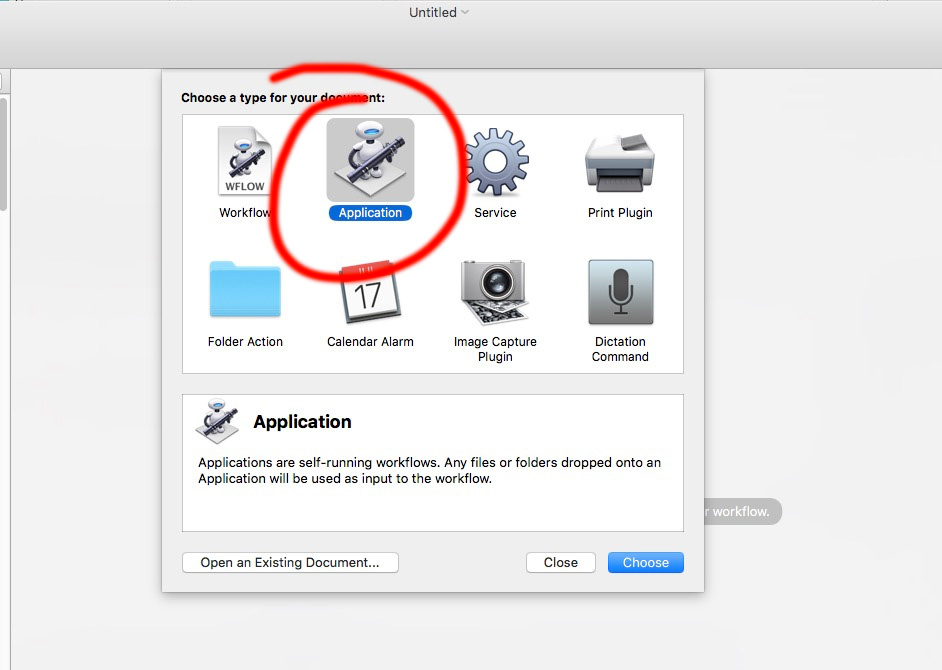





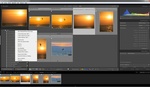

Maybe you can find interesting "Poste Haste" https://www.digitalrebellion.com/posthaste/ :) Both Mac and Win
I love Post Haste. I use it to create a new capture one session and lightroom catalog for each project as well. Much easier than trying to use Mac's automator.
@Sean Moore I looked at Post Haste, and it doesn't seem to be able to create a Lightroom catalog? Is that possibly a Windows only function for this software?
I designed on of these a year ago to create my whole file system for each client. Instead of Name and Date I do Shoot Serial Number and Client Name, and a butt load of different folders for my workflow. Including a folder for paperwork, and it copies over my basic PSDs I use for every client, that way I don't have to dig for them and have them as backups for corrections if needed and so I don't have to keep adjusting them for follow on clients.