There are often things that are helpful to workflow, no matter how minor they are. One of my favorite customizations to a new install of Photoshop is the cursor customization. When watching a tutorial and I see the instructor clicking through a menu instead of using a shortcut key for something as simple as duplicating a layer, I can understand the reason why. When demonstrating to people, it's valuable to slow things down and make sure they understand. It may seem subjective to flat out say that changing the cursors is the best thing to do, however I believe that once you try it you will agree.
Photoshop Cursors and Why I Change Them
The default cursors drive me absolutely crazy. They do not seem to be geared toward precision. For example, the paint bucket tool is literally a cursor that's a picture of a paint bucket with a little arrow attached.
I find that to be not the most ideal, especially once you are used to the alternative. The cursor has two potential "tips" that could be the precise point of where you are clicking: the tip of the arrow and the tip of the actual paint coming out of the bucket. We can figure out which tip is the right tip, however there's a better option: precise cursors.

I really prefer the precise cursors, as when working very fast there's no question on the precise pixel you are clicking as it's in the form of a precision crosshair.
When you compare that to the default cursors, I don't feel the default cursor is the best design.

A crosshair seems much more logical to me. As I mentioned before, this could be preference, and many (I would dare to say "most") people are so used to the default cursor that it may not bother them. But I suggest you try this, I really do think you will find it to make more sense.
Where to Change the Cursors
We change these settings in the preferences.

The setting for these precision cursors is in the middle, shown here:

While we are in there, the brush preview color is something else that can be changed; when resizing a brush you see the red preview of the brush. Try a color that's more pleasing to your eye and isn't a common color in your images so that there's still enough contrast off the image to see the brush preview.

Other Thoughts
I'd like to point out that while I am a huge fan of customizing things in your workflow to enhance and speed up things, I do not recommend changing a lot of the default keyboard shortcuts for many folks. The reason why is that while you may like all these spiffy new shortcut keys, when you are watching a tutorial again and someone mentions a shortcut key you'll have to "convert" in your mind on the fly the revised keys you changed. It can make things confusing. On the same note, if you are teaching someone and you mention a certain shortcut, it's then different for them. Not necessarily a huge deal for some, but for others it could make little challenges.






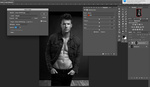
Thanks...
Love tips like this. Simple, short, helpful.
Thanks Lee! I find that a whole bunch of little things like this add up to a huge deal in productivity.
Pressing Caps Lock on will also engage the precision cursor without having to use it all the time. Simply press it again to go back to the traditional cursors.
I've never understood why help videos go thru a four or five click process to duplicate a layer, switch brushes, change opacity etc....
Keyboard shortcuts and Wacom pen modifications are key to a fast and smooth work flow.
Why? Because I switched to a 4k monitor and now even the standard cursors are EXTREMELY hard to see. When it goes precise it is virtually invisible to me.
If you or anyone else has a way to change them to simple arrows, it would be much appreciated. Failing that, I would like a way to change Windows 10 background colors for open windows to a lighter shade of grey in order to contrast with the crop tool.
That used to be possible, and should be still, but the more user friendly they try to make Windows, the harder it becomes to find simple tweaks. Holy expletive or your choice, the endless hours wasted hunting down stuff that used to be easy!
Right now the best I can do is to turn the night light settings all the way to the orange, which makes the crop tool's white outline stand out. So maybe darker grey is better than lighter. I just need to find out how to do it. If I don't, then I will have to keep turning night light up and down as I go.