Lightroom may not be quite as complicated or as deep as Adobe Photoshop, but there is a lot of nuance in the software. In this video, find out some key tips on how you can use one of the best features of the program: the Gradient Filter.
When it comes to editing images in Lightroom, I usually gravitate towards the sliders, some color tweaking, and very little else. I mainly use Lightroom to process raw files and not to make larger edits, which I typically do in Photoshop. However, on the rare occasion I shoot landscapes, I find I take more time in Lightroom to make adjustments, and the Gradient Filter is one of my go-to tools.
While it can be highly effective at adjusting skies, I find that it is too often heavy-handed in what it does to the overall image. The gradient from the top to the bottom is reasonably easy to get to a pleasing state, but the sticking point is how much of the image it affects. When I first started photography, I remember I would darken all the features of the landscape image that ventured above the highest point of the land and into the sky, like trees. This gives off a horrible, unrealistic effect and can quickly ruin an otherwise good image.
In point 3 of this video, Serge Ramelli discusses the solution I ended up finding for this problem: the Luminance Mask. There are a number of other useful tips to take in, so sit back, and improve your Lightroom post-production.





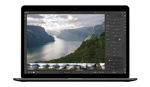
In this case a radial filter is what I would've used. Same thing with less to remove after the fact. Seeing how little sky there is in the photo and the shape of the sky would perfectly fit in the bottom of a largish radial filter.
Also, not so heavy handed in the overall highlights and shadow sliders, I know it's what he likes to do.