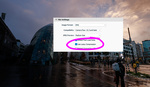Mastering tone curves in Lightroom is a rite of passage for many photo editors. This great video tutorial makes the notoriously tricky technique approachable for beginners and experts alike.
Coming to you from Julia Trotti, this excellent video demystifies tone and RGB curves in Lightroom’s Develop module. She explains how manipulating the diagonal line on the graph brightens or darkens areas of a photo corresponding to shadows, highlights, blacks, and whites. While more complicated than sliders, the tone curve affords more flexible control than Lightroom's Basic panel alone.
A key lesson is using the point sampler tool to click and drag areas of a photo to visually understand how curves affect brightness in targeted regions. She also shares a simple starting technique: adding two curve points in the shadows and highlights to create an “S” shape that quickly boosts contrast. The video also explains how to harness the individual color channel curves to correct color casts or creatively add them. For example, reducing blue in the shadows can warm up a photo. Lowering blue across the entire curve adds a retro, yellowish hue.
While curves might seem intimidating, they are incredibly efficient and useful. Experimentation and practice are key to master them, so give the video above a watch and get to practicing!