Our images are growing fat — so fat that the software we like to work with isn't able to cope with their file sizes. But along comes Sean Bagshaw with a great tutorial on how you can save files that exceed 4 GB in Photoshop that still retain editing capabilities in Lightroom and Bridge.
With our images growing larger and larger as both sensor resolutions and the number of Photoshop layers increase, there's an understandable need to be able to save them without the downside of big Photoshop (PSB) files. PSB files can't be previewed in Lightroom or Bridge, nor can they be edited in Lightroom's Develop module or prepared for print in its Print module. Personally, I've always used PSD files to save my work, which are put into a folder that Lightroom watches. Upon synchronizing this folder, Lightroom then shows a thumbnail of that image while I often add a couple more adjustments to finish the photo.
PSD files have a maximum allowed file size of 2 GB. Most of the time though, I take a look at the bottom left of Photoshop's workspace and see that the file size sits around 1.5 GB. With TIFF files, it wouldn't be much better. They do support 4 GB file sizes on paper, but in the long run, that will not be enough either. Camera manufacturers release higher sensor resolutions all the time, and with just a couple of layers, you could be looking at files that exceed that 4 GB mark as well.
So, we are left with the PSB file format. Sean Bagshaw picked up this neat trick on the web that retains the viewing and editing capabilities of PSB files as if they were PSDs or TIFFs. What's more is that he made a great video about it.
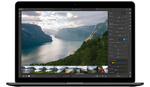





Wouldn't it be easier to simply save as PSB, then flatten image and Save a TIFF. That way you have the full PSB but also have the TIFF in the same way.
The problem with that is the flattened TIFF wouldn't update in Lightroom if you go back and change the PSB. This method allows you to go back and update the PSB, which then updates the TIFF file in LR. Otherwise you'd have to flatten and import a new TIFF into LR every time.
This is crazy - how about Adobe just updates LR to handle larger files? I also do what Usman does - just save as a Tiff and keep the PSB in the same folder, then sync LR to show the tiff.
See my comment above for why this is better, but yeah I agree it's ridiculous why Adobe hasn't fixed this issue by now.
@Mike and @Usman:
Since I don't use Lightroom (only Capture One Pro and Photoshop) I am too lazy to try it out:
But could you not just make a PSB file for editing (which is large the large version).
THEN make copy of it as a PSD file BUT with only one layer - which is a smart object which is linked "live" to the PSB. So when you change your PSB it gets automatically updated in the PSD file.
I do this all the time when I have multiple size versions of one photo. It automatically updates the following versions.
Although the PSDs could not get be read be Capture One Pro. But I don't make a roundtrip back to C1P.
Lightroom should be able to read it.
Then you would not have to make flat TIFFs - which would have to be rendered out anew all the time.
Just a thought.
EDIT:
I did not watch the video first.;))
Thats exactly what he proposed in the video. Sorry guys.