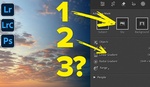Editing photos to add life, depth, and dimension takes them from good to great, but it's important to learn how to enhance images while keeping them natural and appealing. This helpful video tutorial will show you how to do that in Lightroom.
Coming to you from Matt Kloskowski, this insightful video demonstrates how to transform a good photo into a great one. Kloskowski starts by using Lightroom to make basic adjustments, focusing on selective local changes rather than global ones. He highlights the importance of turning on lens corrections and making minor crops to improve the overall composition. Removing distractions is another key step, and Kloskowski demonstrates using the new Remove Eraser tool in Lightroom to handle this efficiently.
Kloskowski then moves on to using masking tools to enhance specific areas of the image. He shows how to draw attention to certain elements by adjusting exposure, shadows, and colors. This process involves using the Object Selection tool and creating new masks for different parts of the photo, such as the sky and foreground. By carefully managing these adjustments, you can add contrast and depth to your images, making them more engaging.
The video also touches on practical tips like using auto settings to get a good starting point for adjustments and then refining those settings to achieve the desired look. Kloskowski emphasizes the importance of avoiding overly aggressive adjustments, which can create unnatural halos and detract from the image's quality. Instead, subtle, well-considered changes can significantly enhance the photo without making it look over-processed.
Kloskowski also discusses the use of radial gradients to add interest and highlight specific areas of the photo. He advises against making the adjustments too bright, as this can result in a "milky" appearance that lacks natural contrast. Instead, using whites adjustments can provide a more balanced and natural look. Additionally, he demonstrates how to use vignetting to darken the edges of the photo, helping to draw the viewer's eye to the center of the image.
That's just the start, though, so check out the video above for the full rundown from Kloskowski.