While the performance of Adobe Lightroom is an on-going controversial topic, it is still one of the major tools for many photographers when it comes to image processing. According to some, the Lightroom workflow is a bit tricky, and users might be limited to perform some actions, as with changing the effect of the pre-built presets. Ben Jacobsen shares his seven time-saver tricks that also overcome some general problems with Lightroom.
Lightroom allows photographers to create catalogs, select their images and process the raw files to export as desired image outputs. In these ways, it is like Capture One; but as most users are more familiar with Adobe interface, Lightroom is a great alternative that combines the features of Adobe Camera Raw (ACR) and Adobe Bridge. Luckily, the interface of the develop section of Lightroom is quite similar to ACR, and with some tricks, you can improve your workflow and master Lightroom.
Ben Jacobsen of the Framed Show YouTube channel explains the seven tricks he uses, which might be useful and a time saver for enthusiasts and working photographers. In this 15-minute video, you will find information about precise control over the presets, sorting and editing your photos, and even some quick tips for client proofing.
If you have your own Lightroom tricks, don’t forget to share in the comments section below.


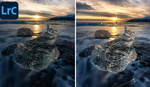
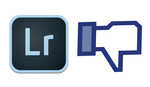
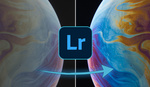

Excellent
...not forgetting that Camera Adjustment can be set to default to a custom profile for any camera. So, whenever I import from my D850, for example, I have set the adjustment so that all images are imported with the profile Camera Standard: +5 Shadows.
Thanks Alexander, which one do you recommend?
Great tips! I'll be using caps lock culling trick a lot.
My Lightroom just updated itself over the weekend- I haven't checked the version, but it's now utterly, painfully, dreadfully slow in processing every change. Brutally slow, to the point I'm considering jumping ship asap. Thankfully only used it to process about 4 photos, but I couldn't imagine a importing 50 shots to process. What the hell is going on here?
Anyhow, does Photoshop behave like this? Or, I may move over to Capture One.
Check your graphics card settings. The update may have reset or changes previous settings that optimized performance.
Mine is running faster than ever.
Thanks, Eric... will do.
The Fader doesn't seem to work for LR6 stand alone. Have others found this to be true?
Very helpful. One issue I am having with sharing via URL (last tip). When the client opens the URL, they can't leave comments etc unless they have an Adobe account. So it seems like this won't work for clients that don't have an Adobe account. Is that right?