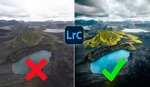High Dynamic Range (HDR) images can capture a range of light and detail that’s difficult to achieve with a single shot. Using Lightroom, you can merge bracketed photos into an HDR image with minimal effort, even if the photos are handheld or noisy.
Coming to you from Anthony Morganti, this practical video explores how to create HDR images in Lightroom while tackling issues like noise and misalignment. Morganti begins with three bracketed images of St. Joseph’s Cathedral, each featuring varying exposures. Since the shots were handheld, alignment is crucial. Lightroom’s auto-align feature handles this seamlessly, ensuring the final HDR image is properly aligned without manual adjustments.
Morganti highlights the importance of leaving the original files untouched before merging them. Editing the individual raw files before merging is unnecessary and time-consuming. He selects the bracketed shots, navigates to the Photo Merge option, and opens the HDR dialog box. This interface provides options like auto-align, auto settings, and deghosting. For handheld shots, auto-align is essential, even if a tripod was used, as it corrects for micro-movements. Deghosting, on the other hand, is only needed for scenes with motion, like moving trees or people.
The HDR dialog box also offers an auto settings option, which applies basic tone adjustments automatically. Morganti enables it for demonstration purposes, but he recommends making manual adjustments later. Once the merge is complete, Lightroom generates a new DNG file that retains all the benefits of a raw file, including full access to AI noise reduction and other tools.
Addressing noise in HDR images is straightforward. Morganti uses Lightroom’s Denoise feature, starting with a mid-range setting and gradually refining it until the image looks clean without losing detail. The resulting file is labeled as enhanced, making it easy to differentiate from the original HDR merge. Morganti also explains how to straighten the image using Lightroom’s crop tool, ensuring the composition is symmetrical and aligned.
One key advantage of Lightroom’s HDR merging process is that it retains the camera’s original profiles and settings, including Kelvin-based white balance adjustments and lens correction options. These are often lost when using third-party software for HDR processing, making Lightroom a good choice for preserving flexibility.
With the HDR image ready, Morganti moves on to fine-tuning. He adjusts highlights, shadows, and blacks to balance the tones, enhances clarity and texture for added sharpness, and adds vibrance to enrich the colors. A subtle vignette completes the edit, drawing attention to the center of the image and enhancing its depth. Check out the video above for the full rundown from Morganti.