One of the best climbing photographs that I’ve ever taken came out of my recent trip to Switzerland. Here’s how I edited it using Lightroom, deploying a few subtle techniques using adjustment brushes to make the most of the colors and dramatic conditions.
This article will be in two parts, with the second describing how I used Lightroom's Range Masks to create a few more cunning changes to the resulting image. This opening part runs through how I used adjustment brushes to start to draw out some of the color and also to balance out some of the shadowed areas.
If you’re interested in how I went about shooting this photo, check out this article, which runs you through the location, the weather, lens choice, and camera settings. The photograph was shot on the 24-megapixel Sony a7 III, a very portable and versatile full-frame camera that gives you a lot of flexibility when it comes to post-production.
The light that day was flat, giving a very even exposure. I frequently checked my histogram while shooting to make sure that I wasn’t losing any detail in the highlights. The mist that was eerily sliding past the cliffs was far more pronounced in person than is conveyed in the SOOC (straight out of camera) image, and I wanted to be certain that I could match the photograph to the reality. This meant ensuring that the peaks of my histogram were not pressed up against the right-hand side of the graph.
For the brief period that we were shooting, the light didn’t change, making life much easier. As a result, I came back with a ton of very similar images, both in terms of contrast and exposure. When shooting, I often did short bursts, while the climber, Zofia Reych, moved between positions, trying to cover myself for capturing the perfect pose. Often, the static positions (of which there are a lot in climbing) are the most boring, while the shots captured mid-movement tend to be more engaging.
The Wheat From the Chaff
I made an initial pass, trimming around 260 photos down to just under 40. Many of these are behind-the-scenes shots that I’ll come back to later. Others are different versions (e.g. landscape), and once we'd finished, Zofia took a load of photos of me doing the climb. The keepers are tagged with three stars. I then did a second pass, giving as few as possible five stars. I've since added some colored labels in there to help me organize BTS, other shots from that trip, and a few random exports.
Sometimes, I end up with a load of very similar photographs and choosing one raw file to take forward can be a challenge. I've learned to be strict with myself, forcing myself to make a decision, regardless of my uncertainty. If I don't, it can be difficult to get started. I made my choice, marked it as red, and pushed on.
Playing With Some Presets
The five-star pass trimmed the selection down to seven shots, and at that point, I started playing with my presets to see if there was something that inspired me. I used to have very few presets in Lightroom, but over the last two or three years, they seem to have grown, possibly because I’ve been shooting more often, pursuing more projects, diversifying my portfolio, and also as a result of the shift from Canon to Sony. Many of my presets are named after certain jobs, where I’ve developed a specific look and feel for a project and then hung onto it for future use. This makes them much easier to remember.
My first choice is usually “Copenhagen 2018," a preset that I developed for some work for Street Movement, a small architectural and parkour company based in Denmark. It’s not very heavy-handed and given the colors in the rock, I wanted to stay quite light so that I didn’t distract myself from those orange hues.
The Copenhagen 2018 preset lifts the blacks using the Tone Curve and also balances the image somewhat by killing the highlights (-36) and lifting the shadows (+20). I tend not to push this too far, as I have a strong aversion to HDR images, and cranking up the shadows while hammering the highlights can be brutal.
The Blacks slider (-20) then puts a bit of contrast back into the image. At +27, clarity brings a little bite into the texture of the rock. There are no changes to the HSL/Color panel, nor to the Split Toning.
Fighting the Vignette Addiction
I’m told that the first step is to acknowledge the problem, but I love a vignette. Almost certainly too much. This preset places the post-crop vignetting at -20, which for some is already too heavy. My initial edit (see here) was even heavier, partly because I'd not switched on the lens profile in Lightroom for the new Sigma 24-70mm f/2.8. I've since stepped it back somewhat.
This felt like a good place from which to build. My first issue was that the climber was not bright enough, but lifting the exposure for the entire scene would ruin the detail in the sky, so I started making some local adjustments.
To create an Adjustment Brush, you can either click on the tool (see below) or press "K."
I made sure that my brush was feathered and had a flow of around 50 or 60 and started lifting the brightness of the climber and a little of the surrounding rock. Exposure was set to 0.89 and shadows to +13. Parts of the rock looked unnatural where I’d been too heavy-handed, so I used an erase brush to refine my brushing. (Pressing "O" brings up a mask of your brushing so that you can see more easily which areas you have covered. Pressing "P" hides the pins, which can sometimes get in the way of what you're doing.)
A small tip: sometimes, I find it better to set the flow to 100 and make it more subtle by making a smaller adjustment to the exposure. A reduced flow can be an extra variable that makes the process of brushing harder to control.

Going in Circles — Productively
I’ll often work in a circular fashion on an image, starting by tweaking one part, moving onto something else completely different, and then coming back to the first part much later. Sometimes, it just takes time to know what you want to do, and you won’t know how your changes to one area will then affect something else. Of course, there's a risk that you'll head down the wrong path, but that's when virtual copies and the History panel comes in useful. As you'll see in the second part of this article, my work on the climber was far from done.
Painting With Color
If you've not used Lightroom's adjustment brushes to play with the colors in an image, you're missing out. I don't use it very often, but under such gray, drab conditions, it's a great way to bring out certain hues.
The orange of the rock still didn’t feel like it was conveying the reality of what I’d experienced on the day, so my next step was to lift them up. I have a brush saved in Lightroom entitled “Paint orange,” which literally does just that — it paints orange. Originally, I created it to give the out-of-focus parts of an image shot during golden hour a bit more of an orange glow, though it has to be used very sparingly.
Basically, create an Adjustment Brush, make sure all of your sliders are set to zero (double-click on "Effect"), and then click on the white rectangle with a cross on it. Pick a color, and start painting. Typically, it’s easier to start heavy-handed, paint in what you need, and then dial it back by clicking on the color panel again and sliding the saturation down until it appears more natural. I tried to keep the orange to a minimum.
If there was no climber in the shot, I could have lifted the orange by using the Color/HSL slider and bumping the saturation and luminance. However, this would also affect the climber's skin, and lacking the layers functionality of Capture One Pro, there's no way of applying the Color/HSL changes selectively. Lightroom is certainly a simpler piece of software without these layers, but it is more limited as a result.
This image was starting to take shape, but there was still a lot more work to be done. Check back for part two, where I'll explain how I used adjustment brushes and range masks to bring out the colors in the water and to create more definition between the climber's leggings and the rock.
If you have any ideas, suggestions, or questions, leave a comment below.



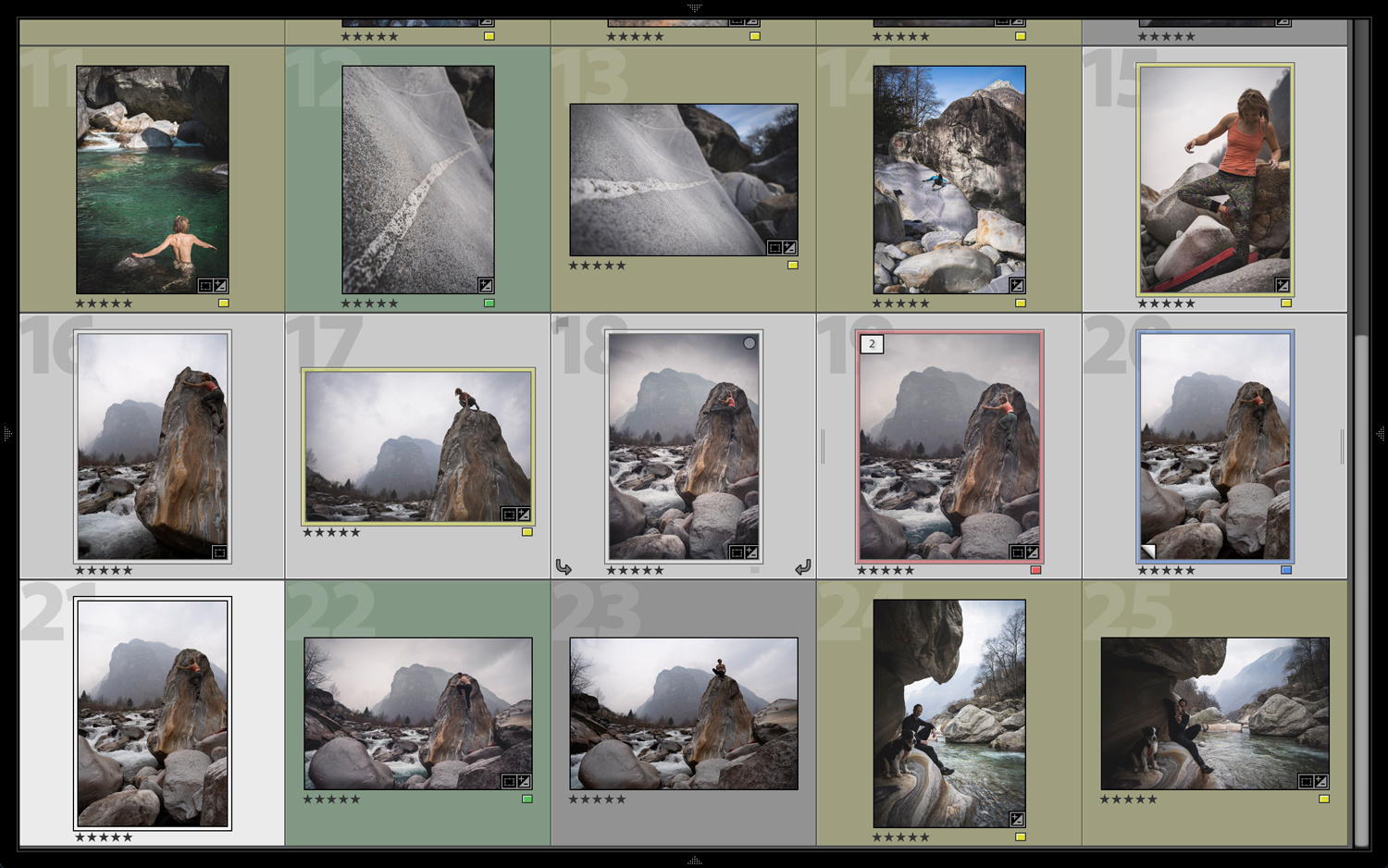








Pretty high opinion of your photography eh? Epic? really? Aside from that good tutorial.
Yeah, I couldn't believe it when Andy referred to his own work as "epic". Dude must have a big ego or inflated self-opinion or whatever. Humility is a virtue, Andy ..... give it a try sometime. Better yet, instead of just giving humility a try, you can adopt it as the way you think and feel on a permanent basis. It beats that self-inflated ego stuff by a mile!
I've got an idea. Don't make this a 2 part article. What's the point of that exactly?
... this is a genuinely terrible article and tutorial. Get to the point.
I've tried and tried to see why this is an epic shot. I'll keep on looking - and trying.
He does rather seem to have gone overboard on its wonderfulness!
You can see his final version in a previous article of his:
https://fstoppers.com/bts/how-i-shot-rock-climbing-photograph-and-got-le...
I read it last week and had the same reaction.
Epic?
I like these kind of articles - 1) I don't have to watch a 15-20 min video, this is a quick read, 2) I am a LR user and generally pick up an edit tip or style tip or two. Thanks and keep these "epic" posts coming!
I think the "epic" word is a bit strong for this photo.
Especially when describing one's own work.
In the interests of sharing- "Camp 4 Collective" consistently produce truly epic content:
www.renanozturk.com
Looks like a cool place, but I think that incorporating a strobe and/or shooting in the morning or evening might have been the best way to improve this photo.
It is rather flat, lacking any contrast - or interest. The subject looks rather lifeless and awkward.