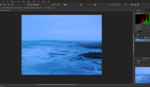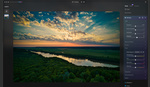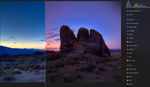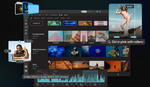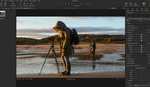When I started photography, one of the hardest things for me was to pick the editing software I should use. Indeed, a lot of photographers face the same problem every day. Looking beyond the classic choices, there is arguably much better software you can choose: ACDSee Gemstone Photo Editor 12. It combines the functionality of several Adobe products into one affordable and intuitive software.
Finding software that both offers a lot of functionality and is easy to learn and navigate can be challenging. While I have my own preferences in editing software, I would not necessarily recommend it to a beginner photographer. Instead, I will look towards software that is geared toward beginner photographers, while also having the capabilities to expand and grow with the challenges that said photographers will encounter as they get further in their careers. When starting, the raw editor is more than enough to do most basic adjustments, while after a while more complex tools such as layers and local adjustments will be needed. A software that can do both, be cheap, and be intuitive to use is unlikely to be Lightroom or Photoshop. Lightroom still lacks layers functionality, while Photoshop isn't made for batch editing. At the same time, both of them are subscription-based, without the ability to buy a one-off license. If you'd like to use software that combines features from Lightroom, and Photoshop, while being considerably cheaper, check out ACDSee Gemstone Photo Editor 12.
Raw Editing
The raw editor in ACDSee Gemstone Photo Editor 12 is worth a separate article since there is a lot to unpack. Summarized, there are dozens of tools for you to use, from the most basic adjustments, such as exposure and contract, to sophisticated curves and selective color tools. ACDSee Gemstone Photo Editor 12 is compatible with over 600 different raw formats. There are tools similar to Adobe Camera Raw, meaning you won’t be missing out on anything, but what makes it better than Adobe is the extras you get on top of the RAW processing capabilities. They will be unpacked later on in the piece. In the RAW editor, you get everything from local adjustments, to lens corrections, and even cloning tools. Here is an image I edited using ACDSee Gemstone Photo Editor 12:


Layers
Let's move on to features that in my opinion make ACDSee Gemstone 12 better than Adobe. The first one is layers. One of the things I was blown away by when becoming a photographer was the ability to use layers. Whenever I coach photographers, they are usually unaware of layers and find it incredible that parts of the image can be edited. Layers go far beyond just that. In ACDSee Gemstone Photo Editor 12, you can use layers to manipulate your photographs to look the way you desire. The best thing is that the capabilities extend beyond what either Adobe or Capture One can offer. You basically have layer capability of Photoshop mixed with Raw processing of Lightroom and Capture One. 
The software is designed in a way that encourages the use of layers. This is particularly great for the non-destructive editing of photographs. Indeed, the whole concept of non-destructive is at the heart of ACDSee Gemstone Photo Editor 12. The layers are what makes ACDSee Gemstone Photo Editor 12 so awesome, at least in my opinion. Let’s talk about the features of layers.
The reason I switched from Lightroom a while ago was that I didn't like the absence of layers. What they enable me to do is make local adjustments to various parts of the photograph, add heal layers, and more. Layers are a necessity regardless of the genre you are doing. In Capture One, I use layers for everything from gradient masks, to custom selections, to healing, and adding layers of color one on top of another. It is fair to say that layers are an integral part of the workflow. When moving over to Photoshop, I continue using layers, but I take advantage of blending options available in layers this time. ACDSee blends, pardon the pun, the layer capabilities of Capture One as well as Photoshop, making it a very capable piece of software.
Blending options allow you to change how layers interact with each other. This is very useful in doing color adjustments, and blending several photographs together. Blending modes are an advanced tool in color grading which I use to create truly unique grades on my images. Below is an image I edited using some basic curves and level adjustments, but mixing the blending modes I used. It is a re-edit of an image I published previously. Looking back, I prefer this one. Critically, there is no retouching at all. 
AI-Powered Selection Tools
Selecting subjects and then manually editing them can be a nightmare, which is why ACDSee Gemstone Photo Editor 12 has added its AI-enabled selection tools. Their quick actions provide automated AI-powered tasks. They automatically select the subject or the background. This is done using tools such as Remove Background, Select Subject, Blur Background, and Black and White Background. Most of the time, these tools provide a great result and can isolate the subject in some pretty challenging situations. 
Skin Tune
Retouching is by far the most daunting part of photography. Having an AI-powered quick edit tool that will take care of retouching skin is fantastic. Gemstone editor has a Skin Tune tool that grants access to some easy-to-understand tools that edit skin. If used properly it can give a great result in no time. While Capture One does have a skin editing tool, it is not nearly as advanced with layer capabilities. At the same time, Photoshop is far too complex when it comes to skin retouching. Moreover, they don't feature a quick skin retouching tool that does a good job at all. Here's a before/after of a portrait I edited using the ACDSee skin retouching tool.
Multi-document Interface
If you previously used Photoshop, this is nothing new for you. The multi-document interface of ACDSee Gemstone 12 allowed me to work on several images, which is especially helpful when trying to composite a few shots together. Another thing that the multi-document interface enabled me to do is to take a mental break from one picture by switching to a new one.
Ease of Use
What I found the best about ACDSee Gemstone Photo Editor 12 is that it is designed with ease of use in mind. I remember when I downloaded my first editing software. The number of controls blew me away. To be fully truthful with you, I haven’t learned all of them yet and asked my retoucher for help a lot. ACDSee Gemstone Photo Editor 12 is designed to be intuitive and simple to use. This is great for people who just started out taking pictures and just want easy-to-use software with the potential to be used at a very high level similar to Photoshop. The GUI in ACDSee Gemstone Photo Editor 12 is made similar to Photoshop, with tools at the left, image tabs at the top, and layers and other adjustments on the right, at the same time, it has features beginners will find useful and features Photoshop lacks. Overall, these features make ACDSee Gemstone Photo Editor 12 beginner-friendly software, unlike some of the more complex Adobe products.
Pricing
Let’s talk money for a moment. Unlike other editing software, ACDSee Gemstone Photo Editor 12 is priced to be affordable. What is better is that ACDSee Gemstone Photo Editor 12 is a one-time purchase, meaning no monthly subscriptions like with Adobe. If you buy ACDSee Gemstone Photo Editor 12 once, you get to keep it forever and get updates for free. When a new version is released, you can choose to buy it using the special update pricing or just keep on using the old version if you want. In any case, you can get your copy of the ACDSee Gemstone Photo Editor 12 for $79.99. If you don’t like it, you can let the team behind ACDSee Gemstone Photo Editor 12 know, and they will refund you 100% of the price. 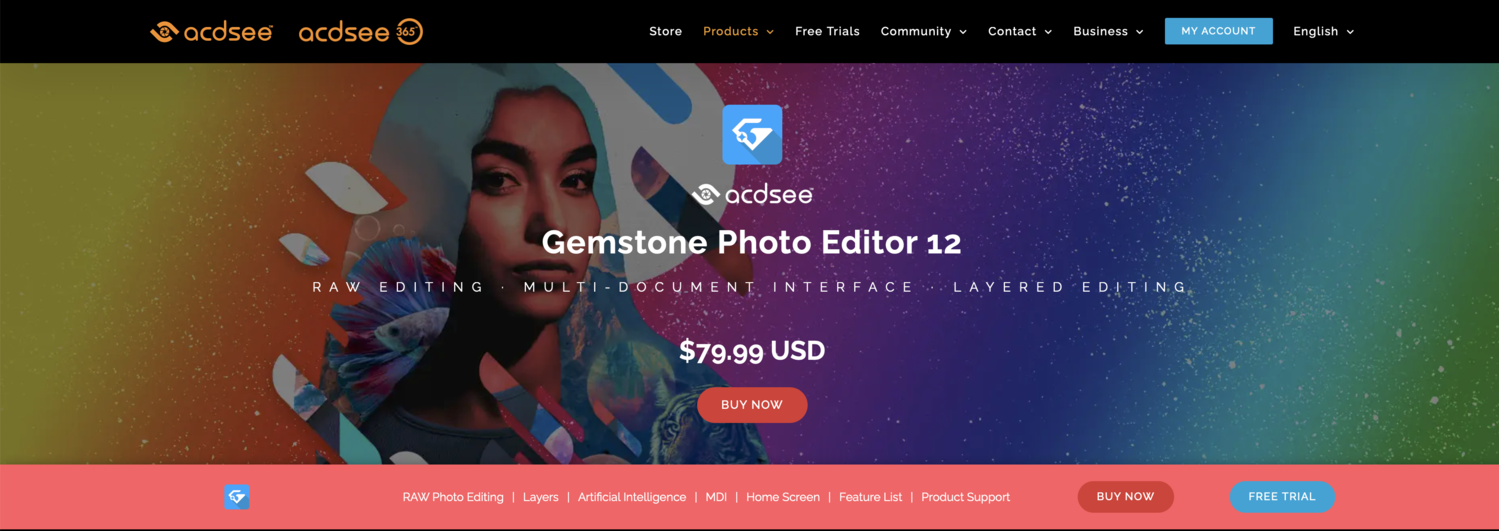
Closing Remarks
I understand ACDSee Gemstone Photo Editor 12 was not your first choice for editing software. To be truthful, I wish I knew about it when I started, as it would’ve been a much better choice. Just think about it: you get a full raw processor, on top of which you have a full arsenal of layers and AI-powered tools, with the cherry on the top being a very friendly price tag. ACDSee Gemstone Photo Editor 12 is a fairly good product on the market, which is why I strongly suggest trying it out and seeing how you can fit it into your photography workflow. It combines Adobe products into a very viable alternative to them. And remember, use layers, as they’re one of the best things about ACDSee Gemstone Photo Editor 12.