Instagram is a fantastic tool for photographers. It has almost single-handedly ushered in the age of the mobile photographer, and has served as a creative platform for millions of people who want to share their images with the world. Unfortunately, there has never really been an easy and intuitive way to get your non-mobile photos onto Instagram; until now.
EDIT:
Just a couple of weeks after I wrote this article, and update was pushed out for Arc Welder that not only broke Instagram support, but broke a wide range of other apps that depend on similar graphic rendering resources. I am regularly checking in on Google support forums and pertinent subreddits hoping someone will find a solution, but so far no one has been able to make any progress. I will update this post if any breakthroughs are found, but for now this solution seems to be dead in the water. It really is a shame because, when it was working, it was hands-down my favorite way to browse and upload to Instagram. Such is technology, however, I'm sure there will be new ways that people come up with down the road. Maybe if we're really nice, there might even be an official Instagram desktop app some day? I doubt it though...
A Great, But Imperfect Tool
Casey wrote a great article recently about choosing the best times to post your images to social media, and someone posted in the comments that they wished there was a simple way to upload to Instagram from your computer. Up until now, we had to go through an annoying multi-step process to get our non-mobile work onto Instagram. This usually looked something like Shoot>Ingest>Edit>Export>Email to yourself/Upload to Dropbox/Take a picture of your screen with your phone>Finally upload to Instagram. Exhausting right? And while Wi-Fi is starting to appear more and more on professional and consumer cameras, this still does not allow you to easily upload your final edited photo to your followers. Well fear not photo-friends, the future is here, and while it's not perfect, it's pretty damn nice. What if I told you that you could run the Instagram app natively on your computer, allowing you to view and upload directly from your laptop or desktop, without having to dance the camera-to-computer-to-phone dance? I imagine you would be pretty intrigued. Read on.
NOTE: this is actually a super-straightforward two step process, I have included detailed instructions and screenshots because I know some people need those things. Don't be intimidated by the detailed instructions, it really is quick and painless.
Making the Imperfect Almost-Perfect
The key to all of this is Google's recently released ARC Welder tool. Google released ARC to the public last April, and in a nutshell it allows you to run Android apps natively using Google Chrome. Your first step will be to go and download ARC from the Chrome App Store. Simply follow the link and click the "Add to Chrome" button.
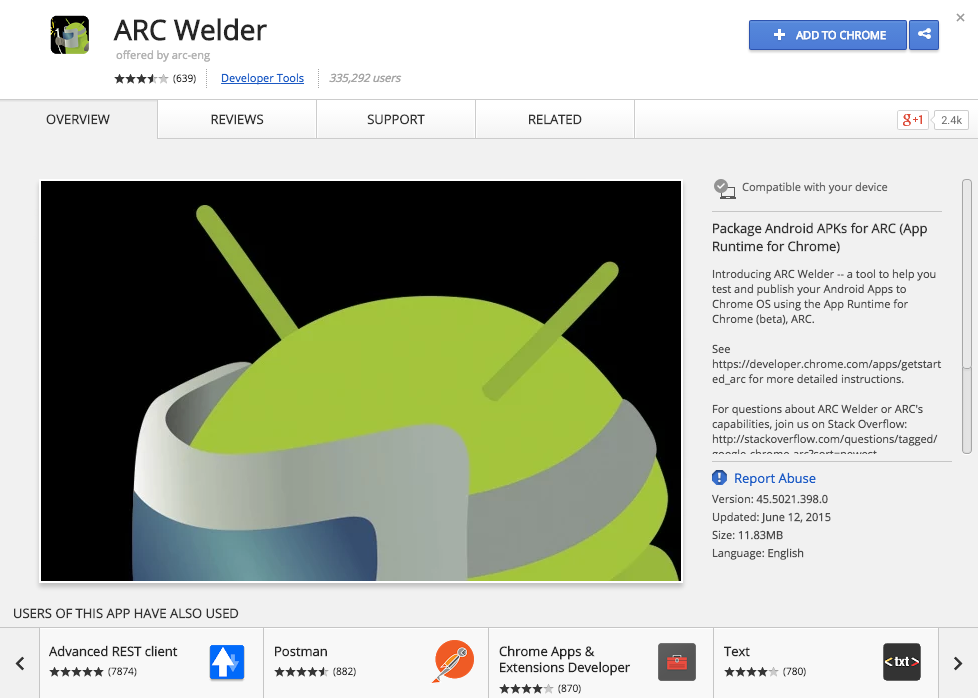
One click install
Launching Chrome apps can be a little annoying, but there are two (fairly) easy ways to do it. From Chrome you can open a new tab and enter chrome://apps. I simply bookmark that shortcut and keep it on my bookmarks bar. You can also launch the Chrome App Manager. I do this on a Mac by using Spotlight (default should be Command+Space) and typing "Chrome App Manager" in the search. PC people I'm sure you have a way to do this too, but I would just stick to opening it in a new tab.

Chrome's Web App Launcher
When you first launch ARC it's going to show a welcome message and ask you to choose a directory to write files to. I created an ARC Welder subfolder in my Applications folder, but you can follow your bliss. It will then prompt you with another window asking you to add your APK.
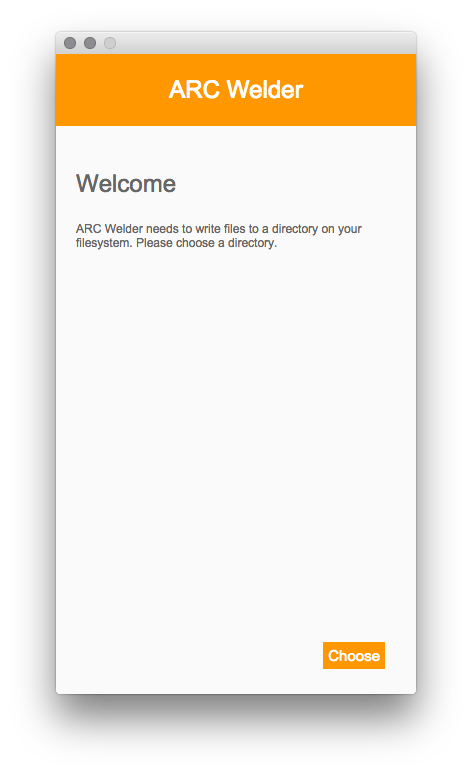
ARC Welder's Welcome Screen
Before you continue, you'll need the APK (Android program files) for Instagram. Click here for a direct download link. Click the blue "Generate Download Link" then the green download button. Any other buttons are annoying popup ads.
NOTE: This link will let you generate a download for whatever the latest version of Instagram is available. To update Instagram in the future, simply come here and download it again then re-add it to ARC following the process below.
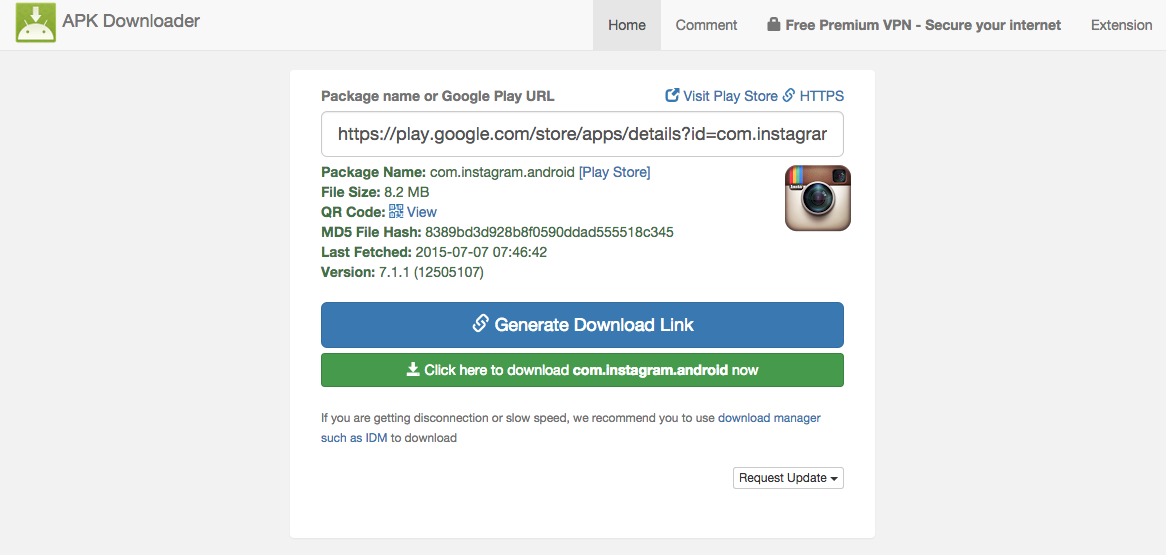
Use this site to download the Instagram APK directly from Google.
Now that you've downloaded the Instagram APK, it's time to rock and roll. Go back to ARC and click "Add your APK" (or drag and drop the file onto the ARC window), navigate to wherever you saved the Instagram app and select it. You will then be greeted with a screen with a few different layout options. You can play with them, but my suggestion is stick to a portrait setting for either phone or tablet. I personally use the phone setting because that's most comfortable for me, but mess around and see what you prefer.

You can specify screen size and orientation for your app.
After you plug your settings in click "Launch App" and that's it, you're running Instagram on your computer! Log in with your credentials and get going.
You can use your computer's built-in camera to take a photo if you have a burning need to make selfies way more difficult than they should be, or you can do what I do, and click the "Gallery" tab in the bottom left, then click the "Photos" dropdown in the top left, and choose "Other" then "Open file".
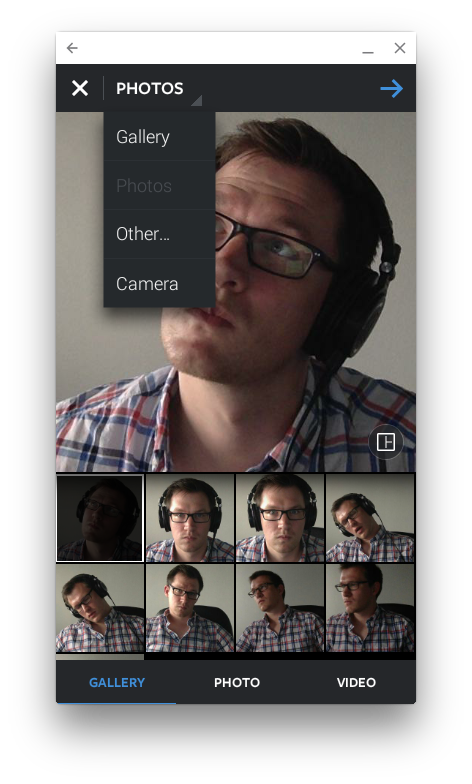
This is a good example of why I don't Periscope my editing sessions.
Now you can adjust the crop before you select your filter. Here's the big annoying kicker that puts the "almost" in "almost perfect"; you can't zoom in to crop. I have tried every way I can think of and just can't find a way to do it. If you figure it out please comment, because it's been annoying the hell out of me. If you absolutely need an image cropped in, go ahead and crop it to a square in Photoshop because you can't do it this way. Hopefully future updates of ARC will add pinch to zoom support somehow.
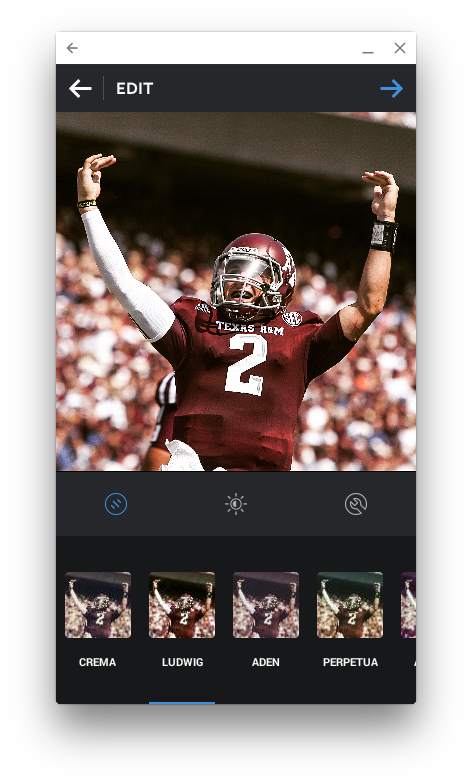
Whoop!
So after that one caveat, everything else operates like you would expect. Pick your filter, adjust whatever other settings you want, add your caption, hashtags, etc. and upload. The app is also great for browsing, commenting, and liking photos, just like you would on your phone.
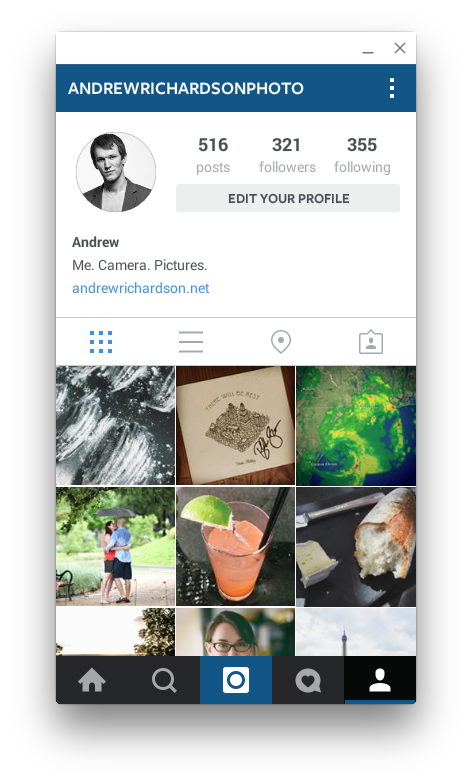
Now I can browse Instagram on my laptop whenever I want #thumbsup
Going Forward
Don't worry! Once you've set up Instagram once, you're set going forward. To launch Instagram in the future, either search for it in Spotlight on your Mac, or go to the "Chrome Apps" folder in "/Users/YOURNAME/Applications/Chrome Apps". You can even add it to your dock to launch faster in the future. PC folk, I'm sure that same folder exists wherever your computer stores folders like that. Comment and let me know where it is!







On the Mac, a program called Up is a quick and easy way to upload to Instagram. I only paid a few bucks at the App Store, but now it's listed at $14.99. https://itunes.apple.com/us/app/up-uploader-for-instagram/id982794948?mt=12
Hi!
I want to recommend way to schedule posts on instagram https://push.photo/ use 4 months and all is well. Cheap price – 9$/mo per 2 instagran accounts . Enjoy!
So awesome. Thanks for the tip! I've been looking for something like this for a while now.
...or simply post or export from Lightroom to Flickr and then share/cross-post to Instagram from there.
How to share from Flickr to Instagram? The share in flickr does not have Instragram as an option. Unless you mean to perform this action on your mobile, which pretty much defeats the purpose of posting to instragram from your PC.
Yes and you're right. Only possible through Flickr mobile app. This desktop process has just as much friction as doing the mobile work around. Pick your preference.
Really the only friction on this is not being able to zoom to crop. It takes maybe 5 minutes to actually set up and then you don't have to do it again unless an update with new features comes out. Plus you're getting to work with the native app instead of an export feature.
...or, or, upload it to your email, screenshot or share it from your mobile device, then upload to IG.
Flickr? Is that still around?
Or if you are on Windows 8,8.1 or 10 ;) don't even bother with Arc Welder. Just download InstaPic (Free) from the app store. See my blog post about it http://www.ioannisioannou.com/post-to-instragram-directly-from-your-pc/
I use it as well. Great app, happy to see a little desktop / mobile convergence with windows.
any comment using bluestacks? I used it before, but now I changed to Airdroid.
just transfer my photo to phone using wifi..
then use instagram as normal...
I actually was messing around with BlueStack while I was writing this article, but I couldn't get it to work for me; kept getting a lot of errors. I've tried all sorts of troubleshooting but nothing. I know it works for a lot of people though.
Doesn't work for me.
I can't log in, it keeps giving me an error message that says something like "an unexpected network error has occured" (it's in norwegian, so it's roughly translated.
Very strange. Just deleted and re-installed everything on both of my computers and had no problems. Perhaps try from a different network connection?
Same error message here, but not the Norwegian thing.
Got the same problem here in Germany =/
Hope for some advice- it sounds great and I'd really like to use it! =)
edit: update: turning off the anti virus program solved the problem, thanks to Kyle Ford!
I'm also getting the same error.
UPDATE: I got it to work by disabling my anti virus. It must have been blocking the connection.
thanks alot- solved the problem for me as well!!!
For those who use VSCO cam to edit their photos on their mobile, VSCO web uploader will be the best choice.
Also for those like me who use Photoshelter for their websites, their is now a Photoshelter iPhone app, you can use that to download any photo from your archive to your iPhone then share on Instagram.
Lightroom mobile through the creative cloud is also another easy option.
If it helps, I have my photos on Dropbox and download them to my phone. From there I just upload to Instagram. I get to crop and all via IGmobile.
This is what I used to do, it just works better for me to be able to switch to the app on my laptop and access my 6+ terabytes of photos and do it all from my computer without having to monkey with my phone. It's all about what works best for you.
You can right click on your Chrome App Launcher once it's in the toolbar and "show in finder". You can drag Instagram into the tool bar. This is the only way I've ever posted to Instagram and is way easier than trying to get other tablet emulators running.
@twayphoto
Sweet, I have instagram in my dock, but the Chrome App Launcher never popped up there for me and once I pinned IG down there I never bothered mess with it.
Nice write up! I have been using Latergramme (http://www.latergram.me) for a while now. That process is kinda wonky as well, but it lets you upload and schedule for Instagram and sends a notification to your phone when it's to launch the post.
Can't get app to launch on Win7 PC. Everything went fine during installs. Get to the "test your app" screen. But won't launch app when button is clicked.
Though not fully mobile free - but I use very simple path:
1. Copy image to GoogleDrive (PC application)
2. Open Drive on mobile and share to Instagram.
TWO simple steps, no sorcery..
Andrew, per your request for info about PCs (Windows 7 64, at least), once ARC is installed via Chrome, Chrome automatically adds the App link to the bookmarks bar if one has the bar visible (Option > Bookmarks > Show bookmarks bar). Windows will also, by default, add both Chrome and ARC to the task bar. One can remove these if they like, but I've retained the ARC pinned to my task bar for easy access. Once ARC is configured with the Instagram APK, launching Instagram from one's PC is as easy as navigating to the task bar, clicking the ARC link (opens in a side window) and then clicking the Instagram widget. Sign in once and it keeps you signed in by default. Hope this helps any PC users out.
And thanks for the great article! This really helps me out. I work in Antarctica for at least half the year, and we have no wifi--only satellite-powered and cable-restricted Internet. I appreciate the large number of excellent (dSLR) captured images on Instagram, however, I am a bit of a purist when it comes to Instagram, and prefer to stick to uploading only photos taken/developed with my phone. Without wifi, this task becomes impossible for me for 6 months a year. Running ARC, I can now take and develop photos on my phone as I wish to, then plug my phone in as an external drive to my PC, navigate to the phone's folder containing the image, and upload to Instagram this way. Nice!
Brian
Awesome! Thanks Brian! It's definitely streamlined uploads for me.
Why all the acrobatics, sorry I'm lost, process the image as you want it to appear, email it to yourself - along with 20 others at the same time if you want to get efficient - save to phone, post it, done. What am I missing?
Really it's only 2 steps, I'm just extremely verbose and aware that many people need detailed instructions.
Up for Mac is probably the easiest way to upload to Instagram from a Mac, and it works really well. It's just really expensive for such a simple app.
Only thing that doesn't really work for me is video support. I can't play videos. The replay button is in the center, but clicking it does nothing. OH WELL. SUPER AWESOME WORK AROUND ANYWAY. Thanks!
Yeah I noticed the video thing too =/ hopefully this is something that will be enabled in a future ARC update.
Doesn't work :( When I try to log in, it freezes :(
neeeeeevermind, I just logged in. Thanks, Andrew!
Awesome!
Beware: There's now a misleading grey "download" button on the APK download page (https://apps.evozi.com/apk-downloader/?id=com.instagram.android) and it links to fake Flash download (apparently ad/malware). Using the blue and green buttons shown in this article do get you the correct file.
Oh man thanks! My adblocker blocks that so I didn't even see it. Thanks for the heads up, I'll adjust the article to reflect that
Made it work, but the app feels unstable, all shaky. Whats wrong?
Hmm what do you mean all shaky?
I'm having the same problem. The Instagram window flashes and jitters. I wonder if perhaps ad-blocking software interferes with it somehow...?
Ad blocking shouldn't affect it, perhaps try a different resolution? Tablet vs phone?
Nope. Same problem in Tablet mode and in all resolutions. I'm also on a MacBook Air; maybe that's somehow related?
Hmm possibly but I doubt it since the only base requirement for ARC is running a recent build of Chrome. I'll test it on my wife's Macbook Air later today and let you know my results.
Here's a screen recording: https://dl.dropboxusercontent.com/u/11905009/arc%20instagram.mov
I have exactly the same problem. But - strangely enough - only on my macbook. NOT on my iMac. Both runnging the same system and the same Chrome Version. (Had both clean installed recently).
I had the suspicion that it might be the graphics card. My Macbook is from 2011 and has a AMD. My iMac from 2012/2013 and has a Nvidia.
But don't know if that is the problem.
Anyone a solution ?
Because on my iMac it runs perfectly. I can upload from my desktop and make hashtags.
Have you been able to figure out a solution? its glitching and flickering for me too
I've been emailing with the Google folks, it looks like the flickering is coming from a recent update they pushed out on ARC (it started happening to me on my macbook too). They had me send them a screen capture of it happening and we're sharing debug logs and all that fun stuff. Pretty frustrating considering I've been running this setup with zero issues for months now!