When it comes to retouching as best as possible, a graphics tablet is crucial. It gives more control and allows for fine adjustments that are extremely hard to get with a mouse or trackpad. I’ve been a longtime Wacom Intuos Pro user and always loved it. However, I’ve always wondered what it was like to edit on a screen. Recently, I've had the opportunity to try a couple of these including the Acepen 2150, a cheap alternative to the Wacom Cintiq line. In this review, I’ll explain what I loved about it but also tell you why retouching directly on a screen is not for everyone.
Before I start talking about the product in itself, let’s talk about the brand, Acepen. I had never heard of it before being contacted by Gearbest, a store that distributes the brand. From what I noticed looking at pictures of other similar products on the web, it seems like Acepen products are rebranded UGEE products, at least the 2150 looks very much like a UGEE 2150 P50S. While it doesn’t change anything in the quality of the product, as you’ll read later in the article, I’m glad I noticed the similarity. With that said, let’s get into what interests us: what is the Acepen 2150 worth.
Build Quality
The Acepen 2150 looks quite nice and big. It has a large 21.5-inch display with a maximum resolution of 1920x1080. Setting it up is quite easy; there is a stand on the back of the screen and you can adjust the angle at which you want to incline the display to work. While the screen feels sturdy and solid, the stand doesn’t seems to be extremely rugged. When the angle is at the lowest position possible, the screen moves quite a bit when resting your arm on it to work. I didn’t work much at the lowest angle as it didn’t feel natural, so it wasn’t a big problem for me, but it might be for you.
For those of you who have never worked with a drawing tablet display, you may be surprised by the need for three cables to use the product. One cable will be your HDMI or VGA cable to get the image, another is the USB cable to get the controls, and then to power the whole thing on, it must be plugged into a power outlet. It’s the same with all current drawing tablets, so it’s not an issue per se, but I’m hoping that with Thunderbolt and USB-C this will soon change to one single cable.

Depending on your workspace, the three cable may bit more annoying than anything else.
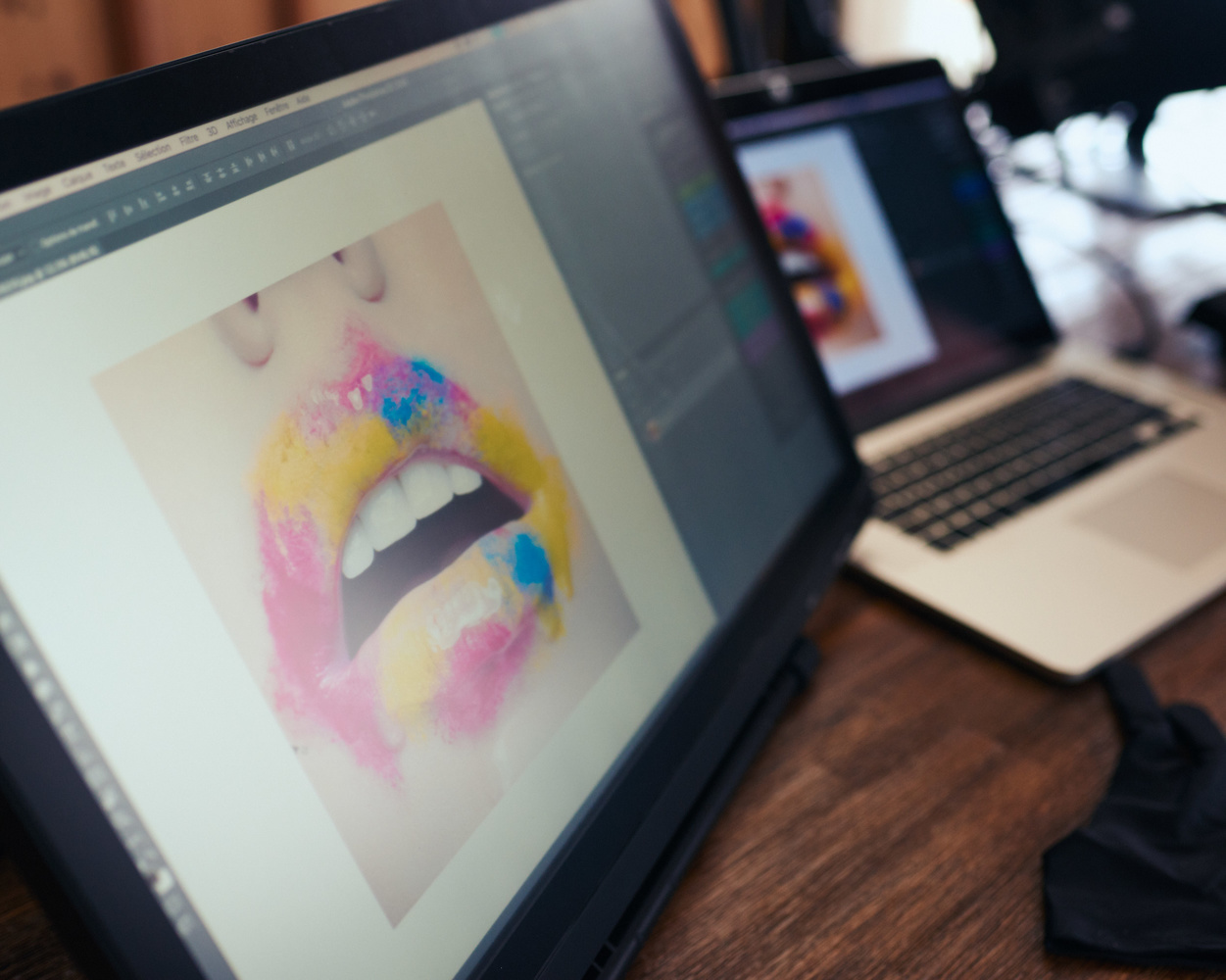
Notice how the contrast and colors are affected by the viewing angle.
The display is great and the colors look good, at least that was until I compared it to my ViewSonic VP2768 and MacBook Pro. There is a slight green cast and the colors are not all very accurate. A calibration before use is necessary here if you plan on using the Acepen 2150 as your main monitor for any serious editing work. Also worth noting is the screen is advertised as IPS ultra-wide viewing angles. In my experience, it’s true that you’ll be able to see what’s on the display from a wide range of angles, but the color and luminosity accuracy varies greatly, and you better be in front of it to work. It’s not a monitor I’d rely on when shooting tethered, for example.
The display is not touch-sensitive, but electromagnetic pressure sensitive and detects up to 2,048 levels of pressure. It’s tough to say that the pressure is indeed matching the specs, but what I can say for sure is that it was good enough that I didn’t feel like it was a lot different than my Wacom Intuos and Cintiq experiences.
One last word on hardware before we get into the features and experience. The pen: it's good, it feels great in hand, it has two buttons, but it lacks the eraser. It personally doesn’t bother me as I’ve never used that feature of my Wacom’s pens though. The lack of the eraser, or back button, is because the pen has a battery and the back is where the power cable plugs in. Note that having a battery isn’t an issue at all. According to the specs, it should last about 220 hours before needing to be recharged, and the charging time is 15 minutes. I can’t tell you if it’s true, because I haven’t used the product for 220 hours yet, but I’ve used for about a month, and it still works perfectly.

The pen comes with a couple of replacement nibs.
So all in all, regarding build quality, it’s good, but not up to par with what you would expect from a brand such as Wacom. However, it’s important to notice that the Acepen 2150 costs only the quarter of a Wacom Cintiq 22HD. So when taking into account this fact, I’d say it’s quite exceptional to get this kind of product for that price.
Features
When I first wanted to use the product I had a major issue, and that’s when I was glad I noticed the resemblance with the UGEE 2150. The Acepen 2150 needs a driver to be installed to work fully. However, that said driver is available only on a CD delivered in the box. Acepen doesn’t have a website, and Gearbest doesn’t offer a download section on their website. So before going out to buy a CD/DVD driver, I decided to try and install UGEE 2150’s driver — and it worked. I can’t tell you if the driver found the CD is the same, if it offers more features or not, all I know is that the UGEE driver did the trick for me and offered me all I needed.
Like any other tablet, you can define the sensitivity, set the shortcuts for the pen’s buttons, and more importantly, you can calibrate the cursor. With most pen display monitors using default settings, the cursor will be slightly offset. Using the driver, it can be corrected easily. The Acepen 2150 having a protection/texture sheet glued to the screen makes this calibration even more needed as the space between the pen and the screen is big enough that any offset is visible easily.
Using It to Retouch
Retouching on a big surface is something quite new for me. I’m used to a Wacom Intuos Pro in small, which forces me to work mostly with my hand and wrist. When using a larger surface, the whole forearm and sometimes even arm have to move to make the proper movement to draw. At first, it made my editing much slower, but I quickly noticed a gain in precision, especially as I can work on the issue directly with the pen. It almost feels like drawing, and that’s something I truly enjoy. Still, after a month of use, I feel like my editing time with the Acepen 2150 is slower than with a smaller surface, so I use it only when the utmost precision is required and time is not an issue.
Like aforementioned, the Acepen 2150 has a protection sheet over the whole screen, and it offers a very enjoyable texture. It’s not slick and glossy like the screen seems to be, but it offers a more matte finish to the screen and a texture closer to paper with a bit more grip than what most cheaper tablets offer.
One important difference I have often noticed between Wacom tablets and cheaper alternatives from brands such as Huion, UGEE, and the likes, is the pen being jittery. I don’t mean that the pen has had too much caffeine, but simply that when you draw, your lines won’t be perfectly smooth. It’s probably a driver or hardware issue. Before Photoshop CC 2018 it was an issue because it made it hard to be precise when drawing, but now you can rely on the Smoothing option to correct this problem.
I found editing on it great, but I believe it won’t suit everyone style. Such tablets are fantastic for drawing. However, my feelings are mixed when it comes to retouching. I love the more hands-on approach, editing directly on the picture with a pen, and having a big surface for fine adjustments without having to zoom too much. However, because you’re going to work on the tablet itself, you’ll be hiding part of the image, the position is not suited for long hours of work, and if you need an accurate monitor for color editing, it’s probably not the ideal solution.

Price
Priced at $418 including shipping, while the Wacom Cintiq 22HD costs $1,699.95 with very similar specs, the Acepen 2150 is one very appealing pen display monitor. It doesn’t have the high-end look, the sturdy feel, the 16 express keys, but it’s a great way to get started and get used to retouching directly on a screen. It’s also a lighter investment if you end up not liking the feeling of editing on a monitor.
What I Liked
- Attractive pricing.
- HD display and HDMI input (many of these cheaper drawing displays only have VGA inputs and lower resolution screens).
- Glove included. Helps with keeping the screen clean while working on it.
- Easy to use.
- Large display.
What Could Be Improved
- Driver only available on a CD. It’s 2018, no one uses CD drives anymore.
- Stand doesn’t feel extremely sturdy.
- Color management could be improved.
- Protection sheet on the screen is not glued perfectly (might be just my unit though).
- Pen is slightly jittery.

Conclusion
Overall, the Acepen 2150 a great product for its price. I don’t believe it’s a solution for professional photographers who require the most accurate color management possible or who would use it as the main display. However, it’s a great way to start using a drawing display to edit and discover a totally different experience than that of using a tablet such as a Wacom Intuos. I’ll probably still use for specific editing needs, but it won’t be part of my everyday retouching workflow just yet.









Pretty confident that this is a rebranded Huion. Kinda easy to notice since I've got the exact model shown in the article on my desk, the Huion GT-220.
What is your impression of the Huion? How good is it for someone who wants to do occasional photo retouching (portraits)?
No comment on the display, but jesus, that image on it is gross.
I prefer the iPad Pro w/pencil and AstroPad. At least the iPad Pro holds value and has multiple purposes.
Wow, I'm out of the loop on quality apps. Cheers on the AstroPad mention.