With the wedding season right around the corner, it is time to find a solution to improve last year’s workflow. Most event photographers complain about the same thing: culling. It can quickly become a very time-consuming task, and it is far from being the most interesting part of the job. Although, there are a few ways to help speed up the process while retaining a solid quality control.
Photo Mechanic for Lightning Fast Display
Let’s start with the software part of the workflow. If you shoot many events or weddings per year, by now you probably noticed Capture One and Lightroom aren’t the best at displaying the pictures in a heartbeat. The thing is, both will show you previews with adjustments. Those JPEGs take a bit of time to load with their image settings before they render properly.
However, if you haven’t done any modification so far, it doesn’t make much sense to have the adjustments loaded. All you really need is the JPEG created by your camera while shooting. Don’t get me wrong, I’m not talking about going back to JPEG only. But your camera will always produce a JPEG file and embed it in the raw file in order to display on the LCD screen.
JPEG processors don’t make use of that tiny hidden JPEG file. However, Photo Mechanic does and does it well. Meaning you can go back and forth between images with virtually no loading time. You get a tack-sharp preview with the profile set on your camera — so if you shoot black and white on your camera and process your raw in color, the JPEG will be displayed in black and white.

An added bonus of Photo Mechanic: you’ll be able to import multiple cards at once, saving you time already right from the first post-processing step.
A Gamepad to Make Culling Fun
Now that we have a reliable and fast software to cull down our many images, let’s find a way to go through them very quickly. The keyboard is a good start, but not the most user-friendly solution and many others are available out there, each having positives and negatives. The best keyboard alternative I’ve found is a USB or Bluetooth gamepad. I tried this recently when I discovered my long lost Logitech Dual Action.
I then remembered having seen an article talking about using a gamepad to work in Lightroom. After a few minutes looking for it on the web, I ended up here on Fstoppers with an article Rebecca Britt wrote a few years ago about Cullinator. However, I didn’t want to invest over $50 for something I could have for less.
Windows users can get JoyToKey for as little as $7. Unfortunately, I cannot tell you much more than the official website does as I don’t have a Windows machine to test it out at the moment.
Mac users will have the choice between Gamepad Companion and Joystick Mapper. The first is $7.99 and will allow you to bind the gamepad keys to anything, including key combinations. The second alternative is just $4.99 and does the same as Gamepad Companion but cannot use key combination. Both work well and haven’t crashed on me — or at least not yet.

I know, not everyone used to be a nerdy gamer in his part and thus not everyone has a gamepad lying around. But don’t worry, they can be had for dirt cheap. The Logitech Dual Action I own can be found as good as new on eBay for less than $20. Otherwise, you can browse through B&H products, I’m sure you’ll find one with the color and button layout you wish.
Using the gamepad along with Photo Mechanic really helped me save time in what’s probably the most repetitive and boring part of any post-production workflow.
If you shoot events, weddings, or other jobs that require you to shoot hundreds if not thousands of pictures per day, this is much more than worth the investment. Photo Mechanic, the key binding software, and a gamepad will only cost you about $180 in total.
What is your current setup for culling images? Do you already use a gamepad or do you think it’s totally ridiculous? I would love to hear your thoughts in the comments below.




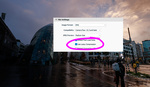


Using adobe bridge for nearly a decade with no complaints
try the 30 day free trial of Photo Mechanic and let us know what you think.
Maybe I will do that but since my workflow is on adobe at my job and at home I realy dont belive anything will change my culling process, and even it can be made faster than in bridge, I am working on spending less time behind the camera and behind the desk both;)
PM has it's own color and star ratings BUT, has a preset for all adobe products, so once you have "ingested" the photos, added all your pertinent information (location, date, tag lines, even cutlines, copyright and more) in less than 30 seconds for 1k pics, you can pick your photos you want to keep/trash, and then PM has a short cut for opening them up in bridge/LR/PS or any other program you so choose. You can make presets for all three and more if you so choose. PM will do so much for you and will allow you to spend your valuable time behind the camera and not culling pics. Give it a try it's free for 30 days.
Im not sure if using a game pad is the most efficient way to cull images, but at least you have a shot at getting 30 lives in Contra!
By the way, what's your general workflow for getting images from PM to C1?
PM writes the star ratings right into the raw files so when you import into LR, it sees the ratings right away. I don't use C1 but I assume the same thing happens.
Like Tam said, PM saves rating and color tags in the file or XMP linked file. So when importing in C1, LR, or anything else you should have everything.
Once culling is done with PM, I'll create a C1 session for the shoot or wedding, place the selected pictures into the Select folder and the rest in the Trash folder :)
Photo Mechanic is a must for me and it performs equally well on both my Apple and PC platforms which is a plus. Not a game pad or any other device user but after covering stage PM is my first order of business.
From ingesting, culling with grading, meta input and renaming prior to pull into LR it simply cannot be beat.
The Gamepad idea works very well. For those of us who aren't touch typists, your eyes stay on the screen instead of helping find keys. Speeds things up no end. Here is my set up...
http://www.chriscameron.co.nz/cc/lightroom-editing-childs-play/
I'm another in the Photomechanic camp. Went from LR to Bridge to PM. I haven't gotten into the xbox controller world yet... funny because I've got plenty of them gathering dust over the wedding season.
I miss Aperture's 3-up view. It makes comparing three similar images in a series a cinch. Great when you shoot in bursts. LR has no similar option.
Try survey mode. Once you've gone through a batch, shift-click the next batch in the filmstrip at the bottom. And repeat.
I use this all the time. Short-cut key is 'N'. As Jean Claude says, simply multi-select the images (from the filmstrip or grid) then hit 'N' and choose your fav(s). Rise and repeat.
I have tried PM, but for me (who doesn't have a crazy high volume of shoots or images to cull) there wasn't much improvement, and the process of double handling images was more painful than the speed gained in PM.
My current workflow:
-Create new folder (E:/Images/Year/mm-dd [Category - Shoot Name]
-Import images from card via USB3 card-reader
-Syncronize 'Year' folder in LR
-Copy the folder to a second internal drive with the same folder structure using Windows Explorer
-Cull (method depends on the shoot, whether its opt-in or opt-out). Often I do a quick pass through grid view (with extra large thumbs) and use the Paint Can to 'Reject' obvious fail images which are then deleted from the drive. For opt-in culling I often use the Survey/Compare method above.
Thanks, guys. I'll check it out. Having to select batches of images sounds like a chore. With Aperture's 3-up view I just clicked through with the right arrow key.
Yes, it's a process (call it a chore if you like). But the ability to select any number of images in a 'set' and pick your favourite(s). With the three up mode you probably pick one image per three in most cases. I find it more beneficial to compare a group of similar shots and choose from there.
Chris, i know everyone is different, but what you described in your work flow, seems a bit tedious when it comes to renaming, then recopying and syncing etc. PM can actually do all that in it's initial ingest. PM can save to two locations at the same time, you can cull your your photos in LR colors/ratings, save pertinent information in a IPTC stationary pad, which will name your photos, put in headlines, captions, etc. when done, you can just drag and drop into LR and all your copying and recopying days will be done in less times it took your to upload originally
Thanks Dale. There are probably features that I didn't utilise when I played with PM, or I was trying to make it work the way I wanted it to work, instead of using it the way it was designed to work.
That said, I don't feel like my process is really that tedious. Creating a folder on the HDD in Windows (something it sounds like you need to do in a round-about way in PM as well, to tell it where to put your photos on the disc), not a big deal. Open LR in Library, right-click, Sync Folder, done. While that's doing its thing (doesn't take long on my machine), drag and drop the images folder onto the backup drive.
I actually enjoy/trust working in Windows and dragging and dropping folders/files around, and then working on them in their final location. The PM workflow seems to be about taking over that initial ingest and tagging/flagging/renaming etc, which I just handle in LR.
As I said in my initial comment, I don't doubt that there are time savings to be had by using PM (especially with funky controllers as outlined in this article and other comments), but to me personally, using another piece of software in the workflow makes the process less efficient, thereby negating some/all of the benefit.
Again, to clarify for others, my LR runs as fast as I need (even the initial rendering of previews is fine for my needs), and I only do a handful of shoots a month and nothing like weddings with thousands of images per shoot. I'm generally working on several hundred images from a shoot max.
I use a logitech G13 for big shoots - that combined with PM works brilliantly
The things is, that if you use SSD for the workflow, LR is as fast, as you need it for culling. I mean put the actual working folder(s) on a different SSD, like temporarly drive, import to LR from there and after finishing the project, copy the whole folder anywhere, you want. Of course, backup during the workflow is a must, and I also make a backup folder only for raws before work.
This is another type of workflow, and you only need a 256 or 512 gb SSD Recommended a pro type for this, because of the big amount of data writing.
Gamepad Companion for Mac and any gamepad (I use a $25 Logitech usb Gamepad) works very well. Top 2 trigger buttons are set to Forward/Back, upper buttons are Select/Reject. Once i run through photos, i choose the selects and use the bottom two buttons for 4/5 star ratings. It cuts cull time by well over half. For Gamepad Companion users, just remember to set "Key Repeat" to OFF, otherwise your presses will go haywire in LR.
Quentin, would it be okay for me to share a youtube video of another culling method I found within in Lightroom? It's not as fast as photomechanic, but it's faster than bridge or building previews after you import.
I have a 20 button mouse, Logitech G600. 12 of the keys are at the thumb. Between the wheel and the custom mouse button programming, my labeling/ranking is super fast.
happy g602 user here for the same reasons. Though the logitech software for key binding can be buggy at times.
It would be great an update in the application interface though.
I don't follow. What's the gamepad for? I find the quickest way to cull in c1 (same for lr) is to just set the image filter to untagged and then hit + (green tag) or - (red tag) which also auto advances to the next untagged image.
As a hobbyist I don't generally have deadlines to meet, so I do most of my culling over a few days during my commute to and from work. Lightroom mobile has made it easy to flag and rate images Whenever I have time to kill. By adding a filter to only display flagged images you just swipe up and down to move through the set, like Tinder for photos! - The downside is that it takes ages to get a set of photos imported and synced in the first place.
I've tried of course the "culling with photo mechanics and then editing in LR" but i realized that the faster way , for me, to complete a wedding is culling AND editing in the same time in LR.
I import all the raw in LR, apply my preset and then culling and adjusting shot by shot.
Am i alone?
I must insist that i delete during the wedding the missed shots (totally out of focus, ect...) directly on my camera.
Sorry for my english
My experience (highly personal):
First I have to say that I strongly oppose the idea of using catalogues. It is a personal decision of mine but I understand when people use them. I just don't want too much clutter on my harddrives and I have never seen the need to use them even though I am part of a creative photographing team and we shoot lots of images.
I have everything neatly organized in well named folders and with my culling progam I should be able to browse thru my folders blazingly fast to select the images I need.
I copy the image files (RAWs + small JPEGs) from my CF/SD Cards or HDD (when I am shooting tethered) into the appropriate folder and then the culling begins.
So these are the programs I tried in the past (on my iMac 2013 and Macbook 2011 - both with SSD and Thunderbolt RAID):
ADOBE BRIDGE CC 2015 (Mac)
- my iMac is reasonably fast but Adobe Bridge is a lame duck.
- I cannot open different windows. Not my thing.
- Adobe should rewrite the whole code for that app
- I just don't like it - I sometimes use it though for meta tagging
LIGHTROOM CC 2015 (Mac)
- I don't use Lightroom for editing (I mainly use Capture One Pro for RAW conversion and Photoshop for final editing)
- In don't want to use catalogues and I don't want to "import" my images first - I just want to browse them
- in experience I found it to be too slow
- I used it once for tethering (because Leica was not supported by Capture One Pro) and it was horribly slow and since then never used Leica again - also for this reason
CAPTURE ONE PRO 9.x (Mac)
- I love it for tethered shootings (Canon 5DM2 and PhaseOne IQ 160) - it is reasonably fast but could be faster (anything could be faster) concerning the tethering
- sometimes I use it for culling as well but I find the process to be fairly slow for this purpose alone
PHOTO MECHANIC (Mac)
- I tried it once and it was fast BUT - when I remember correctly - there was a main window and for each folder a new window opened itself and in the end I had lots of windows opened just to browse different folders - I don't quite get the concept of this idea
- I just wanna browse and open a new window on "my terms" when I want it to be open - otherwise I want to dig deeper into a folder structure
ACDSEE Pro (Mac) v3
It is almost that what I want:
- browsing reasonably fast thru folders - but still it was too slow for me
- you cannot open more than one window (only on the Mac version)
- copying and pasting images is fairly slow
- it crashes sometimes
- and I cannot make do resizing, renaming and watermarking very fast and easily (it is possible but very different to the Windows version)
ACDSEE Ultimate 8/9 (Windows Version) running on Parallels Desktop (Windows 7):
- this program is the reason why I still use windows on my Mac machines
- it is blazingly fast
- I can browse thru folders in an instant
- I can open multiple windows where I copy/paste or cut/paste images very, very fast
- if I open a folder (within one window) it does not open another window for that folder (like in Photo Mechanic)
- I can rename, resize and watermark images (for clients preview) in minutes - the batch processing functions are not only very well written - they are also very easy to use
== AND NOW comes the part that still blows me away ==
- although it is running on a virtual machine on a 3 generations older Windows system with LESS RAM than natively on the Mac - it is still MUCH FASTER than all the programs I mentioned above - EVEN the ACDSee Pro Mac version which runs natively on the Mac
- so I am wondering how this can be ?! they just code things better in the windows version I guess and code them better than any other program (maybe except Photo Mechanic but I don't like it for reasons explained above).
Again - my workflow is very personal and maybe unique. Many of you want to use catalogues (I only use sessions in Capture One Pro for example).
Also ACDSee falls in the "hobby photographer" category for many people. But I am part of a professional photographer team and I don't care for that reason as long as the job is getting done in time.
I wanted to share that with you guys because to this day I have not found an alternative to ACDSee (Windows) version. Although I resent the fact that I still have to use Windows on my Mac. It is harder to maintain 2 operating systems. And I wanted to abandon Windows for a long time. But it is actually the only reason why I still have it on the Mac.
PS: In the past few months for the actual culling we used: www.picdrop.de
A german service. So I just use ACDSee for renaming, resizing and watermarking and upload all of the images in 1500px quality for my colleague and later for our clients for culling, commenting and marking the images.
For people like myself, PM is a must.
It can ingest 2 cards at the same time, culling is so natural with this product, it's insane. When you have 5-20 minutes between quarters, periods, half's whatever. Every second counts.
But where this really shines is in the info you can embed for each photo. Venue, Player(s), Date, Game etc.. with a working subscription to 'Code Replacement'.. Not too many pieces of software I would say are a MUST HAVE -- this is one.
I've taught people for over 6 years on the use and advantages of PM. And I am somewhat of a zealot about this software.
There is no other software out there like it. It's very powerful, and for the sports/wedding shooters, a must.
Instant loading of thumbs from the card ingested, as fast as you can right arrow over, it will scroll through RAWS almost as if they were a time lapse.
Adding additional EXIF info across the board to your culled is it a one click move. I won't use Lightroom, it reminds me of a kid's toy. Opening in Ps is painless and fast.
If you your shoot 300 - 4000 image in an outing, and your NOT using this product? You need to 30 day trial it, learn it so you can see all it can do. You'll never look back