Adobe recently released the new version of Photoshop, and it is relatively faster and smoother than the previous versions. However, it might still crash.
Photoshop uses GPU, both for calculations of certain tasks and accelerating some features such as the Camera Raw filter, blur tools, and perspective warp. According to Adobe, not all the consumer grade graphics cards are tested, and they recommend using the latest system and GPU hardware to make the most of GPU features inside Photoshop. However, I have been using Nvidia GTX 1080ti since its launch — which is not tested by Adobe, by the way — and I have been occasionally experiencing crashes, especially when using the Camera Raw filter. Even with the latest drivers and clean installations, the problem existed, until I tweaked some settings inside Windows 10.
So, before formatting your operating system and uninstalling Photoshop, here is a quick tip for you to try. GPU drivers may crash when the related software keeps busy too long with the calculations. Windows does this on purpose to prevent locking the system, and automatically sets a value for the time that will allow these calculations. This timing value is called TDR, or Timeout Detection Recovery. Increasing the default value of TDR will allow driver to complete the calculations and will prevent driver-related software crashes.
To change the TDR value, simply go to Start, and then open the Run command. In the Run command window, type “regedit” to access the registry window. Navigate to: Computer\HKEY_LOCAL_MACHINE\SYSTEM\CurrentControlSet\Control\GraphicsDrivers in the left panel. If you choose the GraphicsDrivers menu on the left, you will see the related files on the right panel. There, double-click the TdrDelay, select Decimal, and enter a greater value. By default, it might be as low as 10, so I simply entered 60. Repeat the same steps for TdrDdiDelay, then reboot your computer.

During a week of heavy retouching, Photoshop didn’t crash once. So, if you have been experiencing GPU-related crashes, give this method a try. If you have any other recommendations to avoid Photoshop crashes, please share in the comments section below.
Cover image by annca via Pixabay.


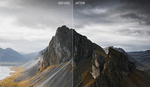

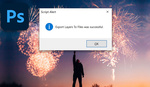
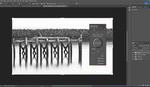

Nice, thanks! Just a note that you should consider backing up your registry before changing and rebooting. Just in case.
Thanks for the tip Bryan!
While that might have fixed the problem, are you absolutely sure it is fixed? I found this with a little Google assistance. https://community.amd.com/thread/180166
I am still testing, it's been almost two weeks, maybe just luck, but worked on my pc. As a note, I am using my pc without oc on default settings. But there are lots of variables in this issue; might be even a ram issue, but the tools that cause crashing are all gpu related
Burak, which version of Windows 10 are you using? I have used both Home and Professional without incident.
Hey Robert, I am using Windows 10 Pro, with an AMD 2700x cpu
I am at a loss as to why you are having problems.
I know it's a longshot, but a class action lawsuit against Adobe for writing and releasing shoddy code and forcing them to get off their ass and fix said shoddy code is really what is needed. Adobe knows it doesn't have to care about such things anymore.
On each Adobe release I had problems; either on Camera Raw, PS itself and even on Bridge. I am still waiting for the perfect Windows release. On Mac it ran smoothly, but I could never recovered my files. Somehow I am able to recover all files on Windows. ps: I still use both Mac and Windows.
I freelance and work with Macs every day, and PS does weird stuff on Macs as well. Different, but still still interferes with production. Intermittent as well.
Ever since I recently updated PS and LR on my Windows machine, I've been getting bizarre and annoying animated screen data blocks bouncing all over the place as you make adjustments to the image, as you can see in the example below. It happens in PS, LR, and CR, regardless of what cameras I use, and I use Nikon, Canon, Olympus, Panasonic, and Sony cameras. You have to click on a different adjustment box to get rid of them, but the real issue is they distract you when trying to make adjustments, regardless of the adjustment. You can't concentrate on adjusting the damned image you're trying to adjust because you're constantly distracted by these animated data blocks. I rolled back the programs to no avail, obviously Adobe keeps new code in there, even though you've rolled back. I've updated the graphics card drivers to no avail. Needless to say, it's really annoying. I've now been experimenting with Affinity Photo and Darktable (not a big fan of CO) because I'm really getting tired of this.
That looks like the most annoying issue ever. I had flickering black bricks on my 2013 macbook pro constantly, always thought that was due to low perf Intel Iris graphics card. Is this happening on a newer iMac?
Are you providing any data to Adobe concerning all of these issues you are having? I think that I was having the problems you guys were having I would flood them with logs. Senior system administrator talking here, I do this all the time with Veritas NetBackup, Oracle Solaris and RedHat Enterprise Linux issues. They can't fix it if they don't know it's broke!!!
Well, I've been looking for good reasons to dump Adobe, and they just gave me one. :-) But yes, I suppose I should in case it helps some other poor sod. I don't think they really care though. I'm actually on Windows 7, and every time I start the Creative Cloud app I see a prompt at the top telling me I should update to Windows 10, which I suspect they will give me as their "solution" to this problem, instead of allowing me to download all the old code that actually worked on my system.
I'm running Windows 10 with the latest Microsoft updates, latest nVidia video drivers. The only issues I have ever had is with GPU acceleration support was inconsistent so for the most part I am pretty happy. It comes down to whether you want to want to switch and learn a new application or not.
Eventually Microsoft is going to drop support for Windows 7, upgrading might not be an option but a requirement at some point.
Yeah, unfortunately you can't rip out Cortana without ripping out explorer as well. I like operating systems to be operating systems, not data mining crapware using up memory, clock cycles, and my monthly allocated data just so MS can know what food I eat and underware I use.
And you know that behavior can be controlled? What makes you think Apple and the various Linux distros aren't doing the same thing? Unless you are going to monitor your traffic with wireshark full time to see if any software "phones home", I wouldn't worry about it.
You can minimize it in Windows 10, you cannot shut it off altogether, unless you rip out Explorer, which would leave you without the ability to search for data on your system. True about Apple and various Linux distros, but even in the distros you can shut them off completely, or just switch to another distro. I haven't been looking at apps like Darktable for nothing. ;-)
In my case blend modes no longer work. I can't do something as simple as high pass sharpening. Posting here in the hopes someone knows the fix for this.
Hi. I am trying this but when I went to regedit, I only have "TdrDelay" but no "TdrDdiDelay. I do have something called "TdrLevel" but that's it.
Hi April,
you can create TdrDdiDelay file, that's totally okay. To do that, on the right panel right click and create DWORD(32 bit) under "new". Name it TdrDdiDelay (be careful it is case sensitive and don't use any space) Then set your values something like 50-60 while your base is selected as "Decimal". Hope that helps
Great article Burak Erzincanli . It's been 9 months since you posted this and last time you were saying that you're not sure this is going to last but you didnt have any crash in 2 weeks. Is the fix still good? if not, were you able to find another fix?
all we know that adobe is our life partner too so you can download adobe photoshop cc full version
https://kablistore.com/adobe-photoshop-2019-crack-full-version-keygen/
https://evoxol.com/