Infinite Tools released a range of great plugins for Photoshop. Being a fan of black and white, I decided to delve into it and see how well it works. Would it help Photoshop compete against the ever-growing and very good competition?
Historically, I mostly used Silver Efex Pro for black and white conversions. It’s a great program, but not perfect; large areas of negative space can quickly end up with unwanted artifacts if I push the adjustments too far. More recently, I’ve switched to using ON1.It has some impressive black and white conversion tools and tonal controls. However, although I consider myself relatively proficient in using them, I have steered away from using Adobe Camera Raw and Lightroom for black and white because I find the results lacking.
Consequently, I’ve not spent too much time doing black and white conversions in Photoshop. So, Infinite Black and White intrigued me. Could I get as good results with Photoshop as possible with the other programs? I put the plugin through its paces.
The Installation Process
The installation is easy, and the process is pretty much the same for Windows and Mac. You download the plugin installation file; one can do that from the Fstoppers store. Just double-click on the downloaded CCX file, and it installs via the Creative Cloud. There may be a couple of dialog box confirmations to accept. You start it working in Photoshop by going to the Plugins menu and clicking Infinite Tools. There’s a license key to enter, and then, it’s plain sailing.
The Differences Between Infinite Color Suit and Other Plugins
Infinite Black and White applies adjustments inside Photoshop; it doesn’t export the image to an external program. A click of the "Create" button applies a series of modified adjustment layers. It’s not just one adjustment but a never-ending range of possible back and white conversions, hence the "Infinite" title. If you don’t like the results, you can either press the create button again or adjust the newly created layers.
Infinite Black and White analyses the photo and outputs a series of results that it thinks will make good black and white images based on the photo’s tones. It works by producing adjustment layers in a specific order and then automatically adjusting the settings of each of them. If you don’t like the result, hit the Create button repeatedly for different effects. When you find a result that you want, you can save it. This saved set of adjustments is unique to you. From then onwards, repeating your exclusive style across a series of photos is easy.
Infinite Black and White in Use
My workflow is as follows:
1. Open the image in Photoshop
2. Open the Infinite Black and White plugin.
3. In the Infinite Color tab, click Create. That will apply different colors to the shadows, mid-tones, and highlights. The picture will look weird, but worry not.

4. Click on the B&W tab
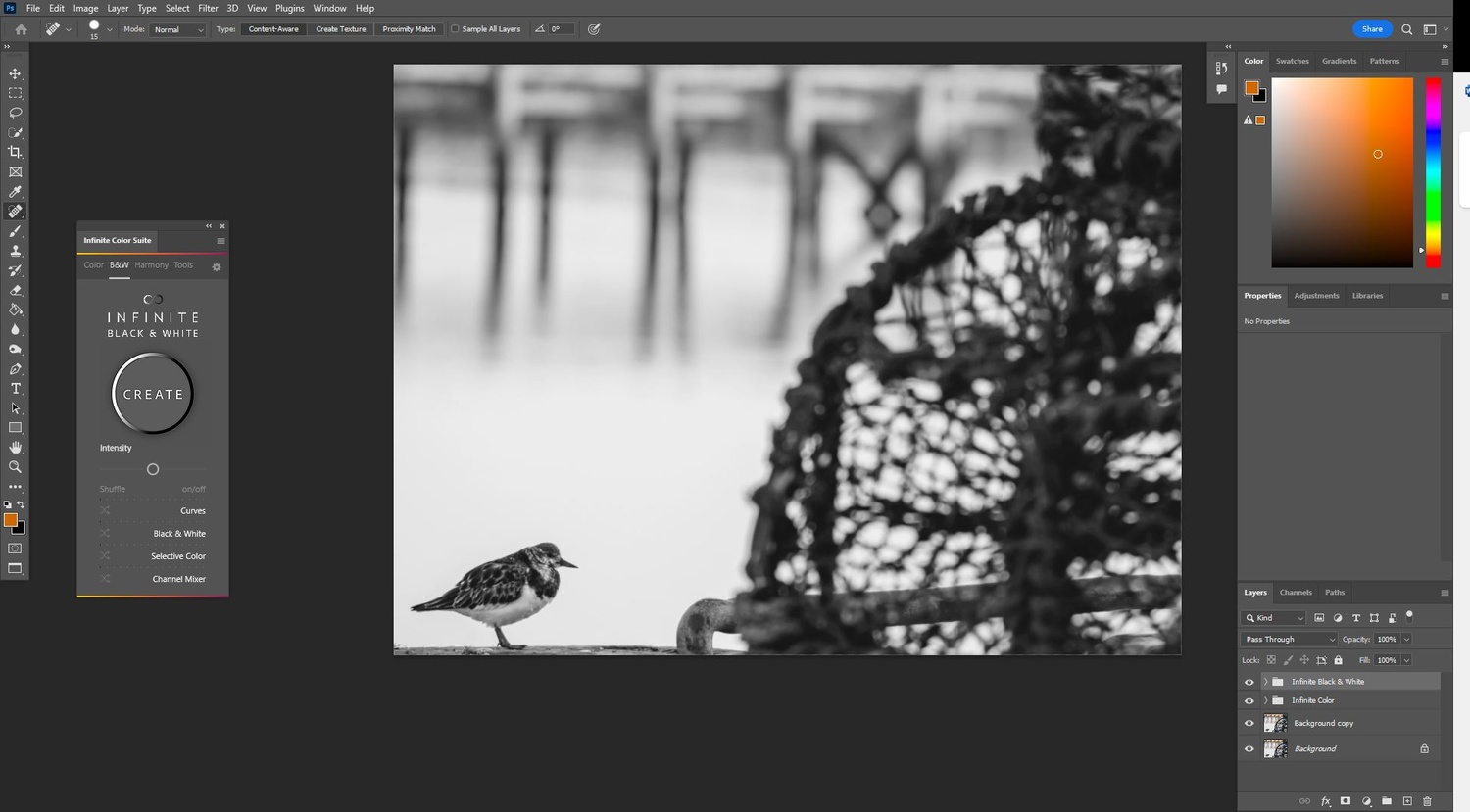
5. Click Create. If you like the conversion, then all is well.
6. If you are not pleased with the result, click Create again.
7. If minor tweaks are needed, I apply them now.
8. Apply toning using the Harmony tab, should you want that.
9. Open the Tools tab and add other adjustments using the buttons at the bottom of the plugin window.
10. Carry out other repairs and adjustments in Photoshop.

The additional adjustments in the Tools tab help tweak the image. Besides the tone curve adjustment layer created when you press the Create button, there is another button for adding one to the tools menu. However, I found more useful the button that produces a regions folder. Inside are three separate tone curve adjustment layers, one each for the highlights, mid-tones, and shadows.
Mid-tone contrast can be added using the mid-tones adjustment layer. That works similarly to clarity in ACR/Lightroom or Structure in Silver Efex Pro, but with more control and accuracy. Only Dynamic Contrast in ON1 Photo Raw has a similar level of control.
Another button adds a contrast adjustment layer, and there is also one for adding grain to the image. The grain adjustment is interesting, as it decreases the amount of applied grain in lighter parts of the image and increases it in darker tones, thus mimicking the way film grain works.

I rarely use digital grain, but I applied it to this image to show how it fades as the tones get lighter.
The plugin includes Infinite Harmony, which is excellent for adding toning to the image. Again, a couple of clicks can add some super color toning and split toning.
How It Performed
I ran a series of photos through it, and the algorithms produced excellent results. Sometimes, the first click of the Create button wasn’t what I wanted, so I just clicked it again. I also applied the additional settings available.

The tool isn’t just intended to be used for one genre, but gives superb results in all types of photography I have tried. I shoot mainly seascapes, abstract, and wildlife. So, I ran a series of different photos through it and was pleased with the results.
I tried the same images through the other software I own to see whether I could get as good results, and I can say that Photoshop held its own using this plugin. I also pushed the software to its limit by going out on a dull day and shooting the following scene using a low-quality plastic red filter. The outcome was impressive.
What I Didn’t Like
At $129, it’s not cheap compared with other plugins. You can buy the entire Nik collection for $149, and the ON1 plugin bundle is currently priced at $129.99. On its own, ON1 Effects, which does excellent black and white conversions, is only $49.99. But, despite that, Infinite Black and White is worth the money if you are a dedicated Photoshop user and not on a tight budget. One thing I would like to see with the plugin is the inclusion of hover labels for the buttons.

What I Did Like
This is an excellent plugin for Photoshop users who want to delve into black and white conversions. It’s simple to use, and the finished results are pleasing.
Infinite Black and White not only produces finished conversions but can be used as a starting point for one’s image adjustments. Consequently, it’s not only suitable for beginners and advanced users alike but is also a great learning tool, as one can manually examine the adjustment layers, see how they are set, and then tweak them.

Most importantly, the results are terrific. Is it worth the investment? If you are a Photoshop user and enjoy black and white, then definitely. You can buy your copy here.

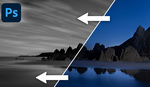


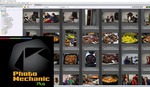
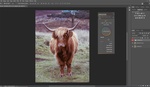
$129 price for b/w plugin in my view is way over valued.
$129 for being totally lazy. BW conversion in LR is easy.
This does have the advantage of serendipity, because really it's just rolling the dice and hoping something nice comes up.
Interesting comments, thank you. I agree it does cost more than many other B&W plugins, but I guess the manufacturers believe that people will find the results satisfying enough to purchase it. They must believe it is a premium product, and so has a premium price tag. People are buying it, so it depends upon whether it is good value for you or not. I do a lot of black and white work commercially and the great results make it a good investment.
I consider myself relatively well-experienced in using Adobe's raw product and I agree it's easy to do B&W conversions in Lightroom. However, I get far better results outside LR that are impossible to achieve using Adobe's raw processing, which isn't the best by a long shot in my book.
As for serendipity, yes the plugin allows you to roll the dice, but you can quickly roll over and over again with a different result each time. If you find something close to what you want, then you can use that as a starting point to adjust it. To my mind, this gives you much more scope than presets where you are stuck with a finite number of options as starting points.
Like you (prolly) I did a lot of darkroom work (preferred processing colour actually). The tones I got from using AGFA Neutol WA on fibre papers was just sublime, especially in MF. So I always compare BW plug-ins to those results. I suspect a good number will buy this as a panacea and quick-fix instead of improving their photography. The truly talented will get good results with whatever software/plug-ins they choose to use.
Sometimes this kind of software often gives, especially the novice, too much choice and it is easy to loose one's visualisation. You know who said "There is nothing worse than a sharp image of a fuzzy concept".
I hope I don't sound arrogant, I am still trying to fix my photography.
I got this a while back and honestly rarely use it. I like to have a fairly consistent look for my B&W conversions which SilverFX allows me to do fairly easily with favourites. You can find some nice versions by hitting the create button a few times, but I found that they seemed to be more on the 'overdone' side than what I personally like.
Thanks, Alan. Not every conversion was to my taste, but when I found a look I did like I was able to save it and use it repeatedly for a consistent style across a set of similar photos. I'll still use SEP and ON1 too, as the feeling takes me!
I spent enough buying Capture One and would not spend silly money on any plug-in when I can achieve excellent and unique black and white edits already. I just don’t get the need for plugins when it’s so easy to make my own presets.
That's fair enough, Sam. Not every product is aimed at every photographer and I agree with you that if you are happy with what you have there is little point in changing. I can see this appealing to some Photoshop users though.
Camera Raw has a huge number of B/W effects now. I'm already paying for Photoshop, no need to pay extra for plugins when I have so many choices via Camera Raw.
Hi Michelle,
Thanks for the comment. I'm glad you are pleased with the results you get. I think it's always horses for courses with software options; while some people like the looks achieved by one product, others won't. You are content with ACR for your B&W conversions, that's great.
I do a lot of black and white conversions and personally, I find ACR limiting and lacking in its ability to produce as satisfying results as the other options I mentioned above. That, of course, is a subjective opinion and I don't expect everyone to agree with it. Happily, there is no universal option that suits everyone.
For me, this plugin does a great job of finding a suitable starting point in Photoshop from which to work and I am pleased with its functionality.
Thank you again for taking the time to comment.
Just out of curiosity, have you looked at it recently?
Sorry, I didn't see this before as I was overseas at the time. Yes, is the short answer to that. I have Lightroom and Photoshop among the many other tools. The issue I have with Adobe Camer Raw is its poor performance for adjusting mid-tone contrast, noise reduction, and sharpness, plus the results from the black and white sliders are clumsy compared to other software. It also lacks a solely mid-tones adjustment slider. I think it performs better with Canon raw files, but with my camera, they all look dull, flat, and oversharpened using the default settings. I just get better B&W results elsewhere.
I do go back to it periodically because the Lightroom catalog route is excellent, but the workflow is slow and laborious.