Prepare to learn new skills! Make the most of color grading using the Blend If sliders to take your color grading further.
Fashion and beauty photographer Kayleigh June has created a color grading tutorial detailing how to use the blend if sliders which can be a really important part in creating professional color grading results. Color grading in this way can really help blend existing adjustment layers onto your image, which is particularly important when it comes to skin tones.
In this video, you'll journey through the process of using Blend If, a tool that allows you to blend and manipulate colors in your images while targeting only the shadows, highlights, or midtones as required. Kayleigh makes her basic image adjustments prior to color grading, so she starts with a clean slate. From there, she moves on to adding tonality with Color Balance and Selective Color layers, which are what she then continues to edit using Blend If.
Whether you're a Photoshop enthusiast or just beginning your editing journey, this video is packed with invaluable insights, step-by-step guidance, and real-world examples that will leave you equipped to produce professional color grading results with your own images.



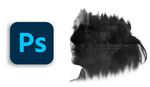


Interesting, but this would be tough for anyone who has not done this before. Referring to "certain areas" etc is really not helpful. It would make more sense if the commentary stated what needs changing - eg the hair needs to be brighter - and then the following actions would have a rationale.
True, not wholly accessible information for beginners, but the more you practice the easier this would become
Fantastic! Its great to find tools that improve your workflow