How many of you are upset with the new Select and Mask tool and its performance, or lack thereof? When it was first announced and reviewing the first videos of it in action, the new feature seemed to be great and exactly what I needed. I might have jumped too soon for this tool as I haven’t experience much success with it.
I am not the only one who doesn’t like the new tool. Nathaniel Dodson from Tutvid comes to us with a new video comparing Select and Mask with the older Refine Edge tool. Dodson clearly expressed his dislike for the new tool and the fact that he misses his preferred Refine Edge tool. I do agree that Refine Edge did perform a better job at hand in the few instances I have used it versus the Select and Mask, but in my experience I was never able to use either tool it in my daily workflow creating mask for objects and people with much success.
In the video, we are shown a few different scenarios in which you might need to make a selection and how the two tools stack up to each other. If you did prefer Refine Edge tool over the Select and Mask tool, you can continuing using your older version of Adobe Photoshop or even re-install. Not sure how to re-install it? Jump to 17:55 mark in the video and watch Dodson as he shows you how to install previous versions of Adobe software.
In the majority of my work I have used and needed the masking feature, so I was hoping to save much needed time in my day from an easier selection tool. I typically just use the Quick Selection tool followed by refining the mask by hand with the brush tool. In the video Dodson does share the tip of using the brush tool on Soft Light mode to help with the edging of the mask. This is a tip I completely forgot about and will start using again for the strands of hairs I wish to keep. I have been painting them back in by hand, which I may continue doing depending on how well the brush on Soft Light mode works for me.
Which tool did you prefer in making your selections and mask? What methods do you use? Do you have any tips to share? Let us know in the comments, I am always looking for better methods and tips to save some time in my workflow.




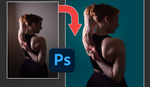
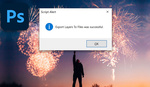
I have been using PS since 1995 and the selection tools are easily the most critical tools in the application.
The last couple of years I have found the selection tools to have been in retrograde motion. It is increasingly difficult to use tools such as quick selection tool and the refine edge tool and other aspects of selection.
It is no help at all that I can no longer hide the marching ants despite several calls to tech support.
Overall, complex masking has gotten harder.
I agree completely. Except for the Quick Selection Tool, which improved markedly in its first two-three generations, most of the PS selection process has not gotten better. Largely, I select and refine much as I did all the way back to CS2, with the exception of using plug ijns to help (Topaz Remask).
The Quick selection tool is a great improvement over the Magic Wand. However I have found that lately it is profoundly insensitive despite all my efforts at refining its selectivity.
For example, tones that are 50+ units away in value regularly are selected despite my best efforts at narrowing the sensitivity. Earlier, this did not happen.
I will be looking at Topaz Remask.
A tip I picked up that seems to work with the Quick Selection tool is to toggle Quickmask (Q) on and back off if you've been selecting and it starts to have trouble discriminating. It doesn't look like anything happens, but if what I was told was correct, the brush "learns" what you're trying to select as you go. The toggle clears the settings its been trying to learn so that it selects fresh again, but without losing what you already selected. As far as I can tell it works, and if it's a placebo effect don't tell me. <g> BTW, you will love Remask. My only complaint is that you can't rotate the screen as you paint like you can in Photoshop.
I use topaz remask for everything. It's insanely simple AND fast to use, and can even give you a semi-transparent mask (ie, a wedding veil). Flat out, it's fantastic.
Absolutely LOVE Remask. My work flow is to make the initial selection with the pen tool, quick selection tool or Topaz Remask 5, depending upon the image. For very complex ones, I will often separate into several selections to refine each differently, esp. separating hair from the rest for its own refinement.
I never use the refine edge tool, I find that whole set of tools to be utterly crude. Don't know anything about this new tool, and that video is way too long for me to find out. I use paths and channel seps to make my alphas, that's the only way you're ever going to get precision masks. The Quick Selection tool is handy sometimes to make a fast nasty mask, but it's a double edge sword and works against you at times. The best way I've found to use it is to toggle between it and the Magic Wand to get a fairly decent selection. I've also tried Topaz Remask, but was not impressed with it.
Alex, the old refine edge is still there, just hidden. Use any selection tool to select your subject. Then, goto the Select Menu, hold shift and hit Select and Mask. The old refine edge will open.
Hey Steven:
Which version of PS do you use to apply this trick ? 2015.5 or 2017 ?
In my versions it does not appear ?
Do I have to enable this in the settings first ??
thanks
Until Adobe or some Third Party develop Artificial Intelligence for selections of photos with complex backgrounds will I probably stop getting frustrated with selections and masks.