Before you get into any sort of advanced adjustments or edits in Photoshop, you need to select the part of the image you are working on. Depending on the photo, this can be a tricky process, but luckily, Photoshop has a wide range of built-in tools for extracting specific parts of an image or creating layer masks. The Select and Mask workspace is the place to go for a lot of this work, and this excellent video tutorial will show you everything you need to know to use and get the most out of it.
Coming to you from Anthony Morganti, this great video tutorial will show you how to use the Select and Mask workspace in Photoshop. You might think that advanced and ultra-precise selection is something that is mostly reserved for those working on composites, but as you become a more capable editor, you will want to apply increasingly focused adjustments, which will require strong selection and masking skills. One of the nice things is that when you output to a layer mask, you can refine or change that mask whenever you want. This is important, as it is not uncommon to create a mask, make an adjustment, then notice that you need to refine or change things a bit. Check out the video above for the full rundown from Morganti.

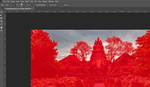



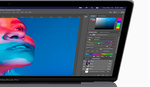
Here is the link alluded to in the above
https://www.youtube.com/watch?v=5YkSjqC7PgI
Thank you! Fixed.