One of the most common and annoying issues portrait photographers will have to deal with is flyaway hairs, which can be particularly distracting when they run across your subject's face. Nonetheless, you can get rid of them quickly and convincingly using Photoshop, and this great video tutorial will show you how to do just that.
Coming to you from Justin Laurens, this helpful video tutorial will show you how to get rid of flyaway hairs crossing your subject's face using Photoshop. When the flyaway is across a blurry, bokeh-laden background, you can generally just use the clone stamp or healing brush tool to quickly get rid of it, but when it crosses skin, particularly the face, you need to be more careful, as you want to replace it with believable skin texture and tone. While some flyaways are often inevitable, if you can reduce them during the shoot, you will save yourself a lot of trouble in post. Keeping a travel-size bottle of hair spray in your bag can make a big difference, particularly if you shoot outside a lot, and your clients will appreciate it as well. Check out the video above for the full rundown from Laurens.

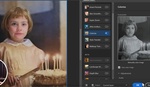




Funny, when people draw or paint they ad stray/flyawyas to make their work more realistic