Adding clouds to a plain sky can make your landscape photos pop. If you’ve ever wondered how to achieve this effect, Photoshop has a handy tool called Blend If. This can help you seamlessly blend clouds into your existing sky, creating a more dynamic image.
Coming to you from Aaron Nace with Phlearn, this straightforward video breaks down the process of adding clouds to a sky using Photoshop. Nace starts by copying the cloud image onto the background image. He uses the Move Tool to drag the clouds over the new background.
Next, Nace explains the importance of making a clean selection of the sky. He shows two methods: using the Magic Wand Tool and the Select Sky option. The Magic Wand Tool often provides a more precise selection, especially when adjusting the tolerance to avoid capturing unwanted areas. This clean selection is crucial for ensuring the clouds blend naturally with the sky.
With the sky selected, Nace adds a layer mask to the cloud layer. This mask restricts the visibility of the clouds to the sky area. He then demonstrates unlinking the layer and the layer mask. This allows him to move the clouds independently of the mask, fine-tuning their position without affecting the mask’s placement. This flexibility is key to achieving a natural look.
The Blend If tool is where the magic happens. By accessing the Layer Style dialog, Nace uses Blend If to hide the darker parts of the cloud layer. This makes only the lighter cloud areas visible. Adjusting the sliders with the Alt (or Option) key creates a feathered transition, ensuring a smooth blend between the cloud layer and the underlying sky, avoiding harsh edges and creating a realistic composite.
Nace emphasizes the importance of subtle adjustments. Overdoing the Blend If settings can result in an unnatural look. By carefully tweaking the sliders, he achieves a natural transition where the clouds appear to belong in the original image. This attention to detail separates a convincing edit from an amateur one. Check out the video above for the full rundown from Nace.
And if you really want to dive into landscape photography, check out our latest tutorial, "Photographing the World: Japan With Elia Locardi!"



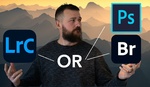

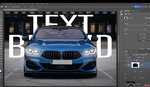
just don't... honestly... you'll feel soooo much better if you go back to the same place in search of better weather until you get it right! The day it happens, it's the shot YOU got, not a fake one.
I agree just don't! I played with ON1 Photo RAW as well as Luminar Nero some time ago where both have a lot of sky images to select from. You can select one and it is moveable like in this PS play time BUT they never look right.
1. The image is one that as I walked out of my house and looking to the left saw a setting crescent moon then driving about five miles to this place but watched it set some and capturing several images getting earth glow. But it was also a comet night that I did not know where it was going to be but moving backward I saw it and captured all unplanned images and only one lens the 24-240mm looking at it it appears to be like a 10/12/14mm.
The thing is I captured all on the spur of a moment.
Now a pro could do it and sell the image with a added sky say for like a wedding cloudless or dark cloud day for no big deal just for a better look. I do understand for who will remember the sky during.
2nd is real as some new naval cadets came by while I was doing some MW captures and getting the sky behind them. Got there names and emails to send a copy. It looks fake but real again but yes brighten them up some but a hotel to the right helped.
3rd real on my way to the car I saw these families fishing at night and asked them if the would like a copy of the image, they sat still for 25s and captured but MW went behind some clouds.
4. Is real kind of just had to blend and resize a moon I captured during this night, been done since film days for all moon captures are not sharp and not the size the eye sees it with any lens. The secret is to put a resized moon just over the glow of the moon blended. To get a sharp in focus moon just do a capture of at SS/ISO 125 and F/ 8-11 for sharpness, it will be dark around but bright and in focus done during that night for the moon wobbles some from rise to set so a stock image really does not work.
Just have fun!!!
why encourage people to falsify photos?