Photoshop is full of a variety of tools, and there are many different ways to accomplish the same task, some more time-consuming than others. One of the most powerful time-saving tools out there is Content Aware Fill. This excellent video tutorial will show you how the tool works and how to get the most out of it to make better photos.
Coming to you from Landscape Photography iQ with Tom Mackie, this helpful video tutorial will show you how to get the most out of the Content Aware Fill feature in Photoshop. Content Aware Fill is one of the most useful features in the application, as it intelligently reads surrounding data and uses it to build a believable substitute. Nonetheless, the feature is not perfect and can only work with the data you give it in the photo. As such, one great way to increase its accuracy is to use the sampling brush tool. This allows you to dictate which areas Photoshop chooses from, so, for example, it does not sample from a nearby pond when you are trying to fill in some grass. And remember, if you do not like the results, you can simply run the tool again. Check out the video above for the full rundown from Mackie.



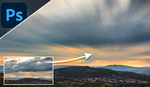


Hmmm, didn't think about dropping the opacity when editing some of my photos...probably why I could never get my photos to look right...good video. I like how the final looked!