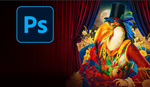Photoshop has a new tool for removing reflections from images, making it much easier to fix problems that used to be time-consuming. Glare and reflections on glass, water, or shiny surfaces can ruin an otherwise good shot, and fixing these has always required careful, manual editing.
Coming to you from Jesús Ramirez with the Photoshop Training Channel, this practical video goes straight into how to use the new reflection removal option in Photoshop. Ramirez explains that you need to convert your image layer into a smart object first. This step lets you edit your changes later, which is useful if you want to fine-tune your results. Once that’s done, you’ll use the Camera Raw filter and look for the distraction removal section. Under this, you expand the reflection controls. There’s a step where you may need to check a setting in the technology previews—this unlocks the AI features you need for reflection removal.
Ramirez points out that you get to choose the output quality. He prefers the “best” option, even if it takes longer, since the results are noticeably improved. After applying the tool, Photoshop removes the bulk of the reflections for you. There’s an intensity slider set to 100 by default, meaning it removes the reflection at full strength. You can bring the slider down to zero for the original image, or even drag it to -100, showing only the reflection itself. Ramirez doesn’t just show the tool—he walks you through using these settings so you can control how much of the reflection you want to remove or keep.
Some reflections, especially stubborn ones, might still need more attention. Ramirez prefers not to rely solely on the automatic tool. He switches to using a blank layer and the remove tool in Photoshop’s toolbar, manually painting over any remaining distracting reflections. This hands-on step gives you more precise control and helps with problem areas the AI doesn’t handle well. Ramirez shows that by toggling layers, you can see how much the edit has improved the image. Working with a smart object means you can always go back and adjust the reflection removal without starting over, saving you time on complex edits.
A less obvious use Ramirez brings up is that you can extract just the reflection from your image. By setting the intensity slider all the way down to -100, you get only the reflection, which you can then move to another file using the move tool. Before blending, Ramirez notes that the extracted reflection will look rough or textured, so he suggests applying Gaussian blur in the filter menu. Adjust the radius until the texture disappears. To blend the reflection into a new image, he switches the blending mode to screen. This makes any black in the layer transparent, letting the reflection sit naturally over another photo. You can fine-tune how the reflection looks by adding a brightness and contrast adjustment as a clipping mask. Only the reflection layer is affected, letting you brighten or darken the effect to match the scene. Check out the video above for the full rundown from Ramirez.