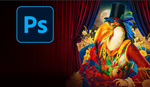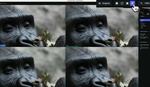Unwanted objects, distracting backgrounds, and clipped elements can turn a great photo into a frustrating experience. But what if you could easily erase these imperfections without resorting to drastic cropping? This helpful video tutorial will show you how to leverage Generative Fill in Photoshop to take care of numerous distractions.
Coming to you from Matt Kloskowski, this educational video dives into the realm of AI-powered tools within Photoshop, specifically focusing on Generative Fill. Kloskowski emphasizes that while the technology behind these tools is advanced, their application can be incredibly creative. He showcases several real-world examples where Generative Fill excels at removing unwanted objects, extending backgrounds, and even repairing clipped elements like bird wings.
The video highlights the importance of understanding the strengths and limitations of Generative Fill. While it's not a magic solution for every scenario, it's particularly effective when dealing with softer backgrounds or areas with less intricate detail. Kloskowski also demonstrates how to refine the results using techniques like Gaussian Blur and noise reduction, ensuring a seamless blend with the surrounding image.
Beyond Generative Fill, the video briefly touches on other AI-powered features in Photoshop, such as Generative Expand and AI-based selections. These tools further enhance your ability to manipulate and refine images with precision and efficiency. Check out the video above for the full rundown from Kloskowski.