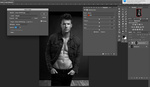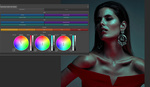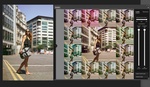It’s odd that there is a slider in Photoshop that is continuously in the forefront of the work we are doing, but it is almost never used. This video explains how to use the overlooked fill slider to adjust the effects of various blend modes.
The opacity slider is one of the first tools to master when learning Photoshop. Its effects are easy to understand and are often used. However, it goes unnoticed that directly below this common tool is a second slider that controls fill opacity. In this video, Unmesh Dinda of PiXimperfect applies different blend modes to several images and shows how the fill slider differs from opacity.
Although in many cases, these two sliders will have the same effect, Dinda explains how there are eight blend modes where the two sliders will behave differently. They are color burn, linear burn, color dodge, linear dodge, vivid light, linear light, hard mix, and difference. In many of these blend modes, the fill slider produces a better result than the opacity slider produces.
It should also be mentioned that the most practical reason to use the fill slider instead of the opacity slider is when you add layer effects to an image. When used in this situation, lowering fill will reduce the layer’s opacity while leaving the layer’s effects unchanged. To see examples of the impact that the fill slider has on different layer styles, check out the video above.