Color is one of the most important aspects of photography. Unless you're shooting in black and white, color is a fundamental issue that requires great care and diligence. For this reason, I'm regularly looking for better tools to manage color, and I think I might have just found the best so far.
For some time, I have been using the original Infinite Color Panel, which is my favorite tool. The panel itself is utterly brilliant for what it does. In essence, it offers access to what is potentially an infinite number of ways to color-grade your images. The Infinite Color Panel becomes a crucial part of my workflow. There are lots of presets that I've managed to create using the panel that I regularly use.
The only issue that I had with the original panel, was that there was almost this need to endlessly browse through the vast number of looks before you settled on anything. Due to this, I usually found myself opting to use one of the previous presets I had created using the panel. On the surface, this isn't a huge issue, but I found color-grading a little monotonous and stale. Images started to look pretty similar over time, and I appreciate that this could have been remedied simply by browsing through the panel again. I just don't fancy going through hundreds of looks for every image I produce.
It's for this reason that I think the new Infinite Looks Panel is by far the best color grading tool I have ever used.

When you first open the panel, it looks a little less intuitive than the previous version. Fortunately, this is not the case, and the Looks panel is extremely straightforward. In the middle of the panel, you have a number of options that allow you to select the look you'd like applied to your image.

This keeps things really easy and simple. Without having to fiddle about with the software, you can immediately start trialing a number of different looks by selecting one of the colored squares on the panel. Each colored square panel places a corresponding grade onto your image. For example, in the image above, if you select the green square, and hit the refresh button that's in the middle of the panel, a green color grade is applied to your image. It's that straightforward, and I much prefer this over so many other color grading tools I've used.
The panel creates a separate layer, which allows you to change the opacity or even layer it with other grades to create more interesting looks.
The other great thing is that when you select one of the colored squares, the rest of the squares reshuffle too, meaning you're not stuck with the same color-grading options. When the colored squares shuffle, they seem to remain in line with complementary colors, which I find quite helpful. For many people, including myself, this is sufficient, and there isn't much else that's required; however, the software doesn't just stop there, and it offers several other beneficial features.
The first really useful feature is the ability to see color grades applied to your image in real-time as you click through the different options. This individually makes the Infinite Looks panel a far better tool than any other color-grading tool that I've ever used. To make this work, you simply select "Import Current Layer" on the panel, and the selected layer will appear.

The fact you can see how each color grade affects your image saves a ridiculous amount of time, and I love how this works.
The other great thing about this panel is that above the two vertical sliders on the right, there is an option called "Preserve Skin Tones." This is available in three settings, and I tend to pick the medium option if it's a portrait, like in the example above. This feature reduces the impact of the color grade on any skin texture or tones, and I find this quite useful.
As you can see with the image comparison above, the impact of using the skin preserving option at the highest setting can be quite significant. I find that at the maximum setting, it can remove a large portion of the color grade, and this is why I tend to use this feature at the medium setting.
Another feature that I love on the Infinite Looks Panel is the randomness control, which is found below the skin preserving option. This is a huge help when you're trying to narrow down the exact kind of grade you're looking to apply. The first slider is for color, and this allows you to reduce the difference between all of the color-grading options the panel presents to you.
For example, if you prefer a cold look for your image, after finding one that works, you can reduce the color slider and then narrow down the perfect look you want to apply.

The second slider is the contrast slider, and it works in pretty much the same way, although the impact of the color slider is far greater.
What's incredible is the fact that aside from being able to color-grade your images with the Infinite Looks Panel, you also have the Texture panel available in the same add-on. This really increases the value you're getting, and I covered the Texture panel in a previous review. Suffice to say, the Texture Panel is brilliant and extremely useful in helping create extra dimension.

My only gripe with the software is the fact that every time you select a color grade on the panel, the rest of the options change. This is frustrating, because sometimes, I'll see multiple looks that I'd like to try, and unfortunately, after I select one, the software will shuffle everything again, even if I have the randomness slider down to zero. I wish there was a way to block off a number of looks or even stop the software completely from reshuffling as I audition each of the looks I like. Having that extra control would go a long way, I think.
Finally, the panel also allows you to save your preferred looks in the favorites section on the left of the tool. This is obviously useful; however, I prefer to save mine in the Libraries section of Photoshop.
What I Liked
- Probably the best and most effective color-grading tool on the market.
- A great deal of control to help you find the look you want.
- A great source of inspiration too.
- Relatively inexpensive for what you're getting in return.
What I Didn't Like
- No option to lock off the shuffle function of the software when auditioning several looks.
Final Thoughts
Plenty of great photographers use color to control the emotional aspects of an image. Applying color grades to your images will dramatically change the feel and look of a photo. This is why managing color is extremely important.
The Infinite Looks Panel is by far the best tool I have used for creating interesting and quality grades for images. The original panel was great, but this new version takes it to the next level, and I definitely recommend it.
You can purchase your copy using this link here.


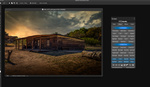

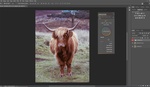



Having gone to their website, the Infinite Unify seems interesting.