Skylum's Luminar 4 is quite the fascinating application, particularly with its artificial intelligence features that are meant to save you lots of time in post-processing work while still delivering quality results. If you are interested in using Luminar 4 to retouch portraits, this great video will give you five tips to ensure you get the best possible results.
Coming to you from our good friend, Pye Jirsa, from SLR Lounge, this great video will show you some helpful tips to get better results when using Luminar 4 to retouch portraits. I have had Luminar 4 for a couple of months now, and I have found the AI features to be pretty useful. There are, of course, times when you will want to do a bit of extra manual work (after all, no tool is perfect), but on the whole, it has been a boon to my efficiency. Perhaps more importantly, the AI tools have made editing simply fun for me. As Jirsa shows, one of the best parts is that once you create an edit you like, you can save it as a preset, making it very easy to batch-process a set of images, both saving a lot of time and making it easier to maintain consistency in your work. Check out the video above for the full rundown from Jirsa.

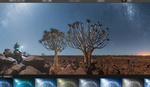


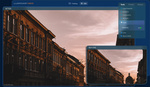

I currently work with Photodiva, it is fine for portrait retouching, but I will look closer at L4 too, thanks