Editing portraits can be a time-consuming task, especially when you have done something like a corporate session and have multiple subjects to work through. However, newer software offers the ability to automate many parts of the process and vastly increase your efficiency. This helpful video tutorial will show you how to edit portraits using Luminar AI.
Coming to you from Anthony Morganti, this great video tutorial will show you how to edit portraits using Luminar AI. One of the biggest recent trends in the photo industry has been the move toward AI-powered software and features, particularly in post-processing, with most major players integrating such capabilities to at least some degree. Luminar AI takes that to quite a high level, allowing you to make your editing process much quicker while still keeping a good degree of creative control over your images. One thing to keep in mind with post-processing portraits, particularly when you can do it so quickly and easily, is that things can often go overboard, leaving you with rather artificial-looking results. It is best to take a step away from your computer for a minute or two when you are done, then come back and give the image a final look-over before exporting it. Check out the video above for the full rundown from Morganti.
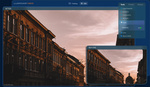
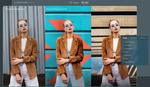
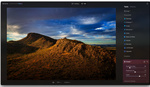



I also use Luminar AI but, I'm a little on the lazier side and begin with one of the Portrait templates and then go into EDIT and make adjustments from there since most of the sliders that I use have been started for me...just gives me that little bit of a headstart so I can wrap it up all that much sooner!