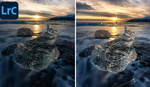An editing tablet can make a big difference in your workflow. Here's how to edit an image using a tablet and Photoshop.
Coming to you from Colin Smith with photoshopCAFE, this insightful video demonstrates how to use Adobe Photoshop and a Wacom Intuos Pro medium tablet to edit your photos. Smith adds a vibrance adjustment to introduce more color into the image. He also uses Levels to fine-tune the midtones and shadows. This method allows for more precise control over contrast compared to a simple overall contrast adjustment. By grouping these adjustments, Smith can apply them collectively, making it easier to manage and mask them. This technique enables you to apply changes precisely where needed, enhancing depth and detail in your images.
Smith demonstrates the use of layer masks effectively. He shows how inverting a mask and using a brush tool with pen pressure settings can allow for gradual and controlled application of adjustments. This method helps blend adjustments seamlessly into the image, creating a more natural look. Smith also emphasizes the importance of adjusting brush size and using selection tools to enhance specific areas, such as brightening parts of the image that face the sun.
In addition to basic adjustments, Smith shows how to use the Wacom tablet’s touch ring to change brush sizes and apply pressure-sensitive strokes. This adds another layer of control, enabling finer details in the editing process. He also highlights the utility of the object selection tool for making precise adjustments to specific areas. Check out the video above for the full rundown from Smith.