As a digital artist, being able to easily get your hands on overlays and effects for your images can sometimes be a costly experience and, at times, not provide you with enough scope of selections for your edits. One of the plugins I have in my collection is Infinite Texture, which provides a whole host of editing possibilities, from simple sky replacement to more complex edits.
Overlays and effects are not solely for digital artists or retouchers, as they can be used in so many ways to bring life to your own images. Take textured backgrounds, for instance. Buying different backdrops can be a costly experience, so what if you could add texture in post-production? Would that not make more financial sense? This is where Infinite Texture comes in.
Infinite Texture is a Photoshop plugin from the Infinite Tools range found here on Fstoppers, and I, for one, have found it incredibly helpful in a lot of compositing situations where I've needed certain elements to add to an image.
The Benefits
- Includes Access to 70,000 Commercially Licensed Files
- Discover and Add High-Resolution Overlays
- Unique AI-Powered Visual Search
- Adjust How Similar or Unalike Your Results Are
- Reverse Image Search With AI-Match
- Eliminates Trial and Error With AI-Resizing, Placement Options, and Auto-Masking
The access to over 70,000 commercially licensed files is worth the $160 alone, never mind how easy it is to locate them with the plugin. Now, I would never expect to even use that amount of overlays, but to have that amount of overlays and effects in your library is a bonus as you never know what your client will ask for. Adobe subscriptions and the like can be a costly monthly investment and for some, well worth the return, but you have to weigh this against what you need for your images. This is where I think this plugin, for a small investment, could save you in the long run.
The Interface
The UI of the plugin is quite straightforward to use and includes themes collated neatly together to allow for quick searching. With each theme collection, you choose the effect that is closest to the one you are after. From there, simply click the re-shuffle button to see some variations of the image generated by the AI-powered engine. Each image selection is added to your image as a smart object with a blend mode applied. This, however, can be changed to suit should you save and close your image for working on it later and want to find the same texture used in your document or similar ones to it. You simply click on the layer with the texture and then select Import Current Layer in the UI, and Infinite Texture makes you to the image in the image window display of the UI.
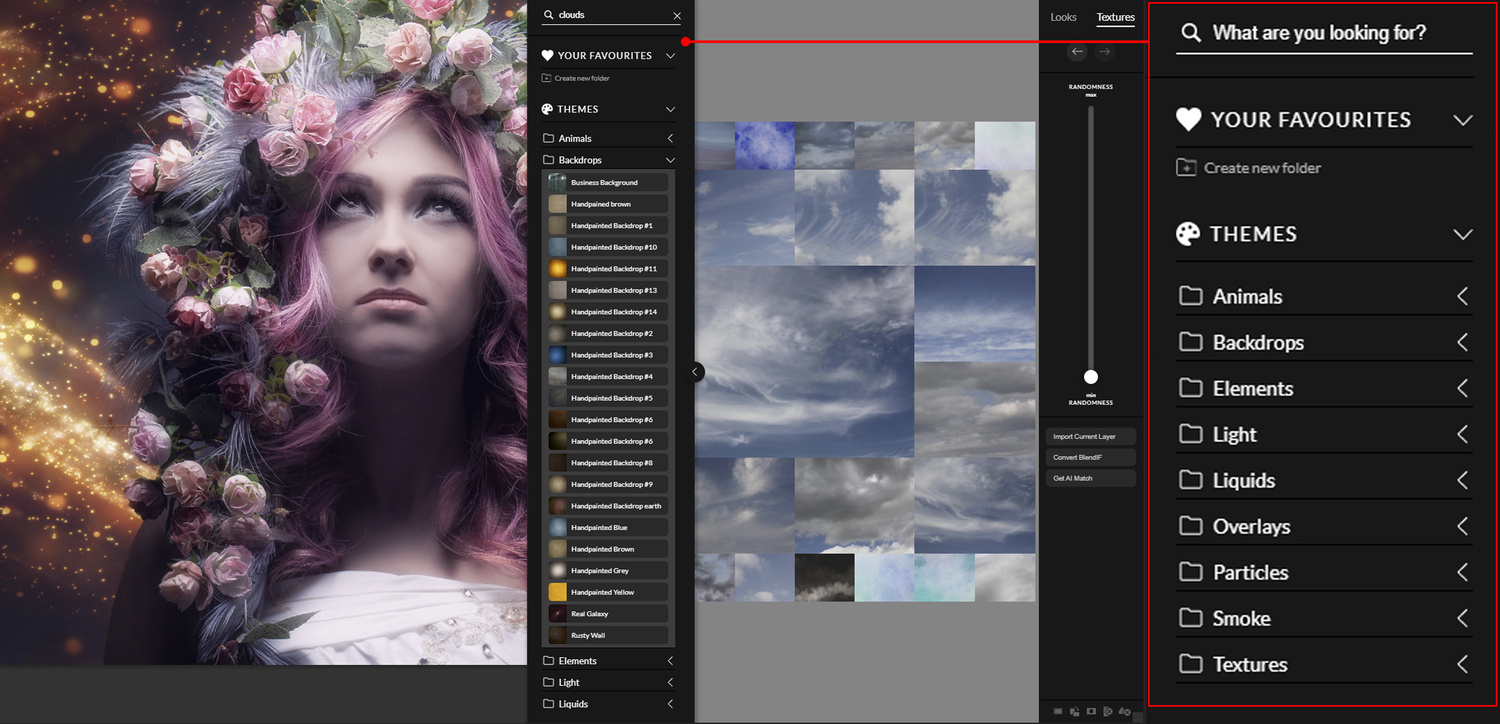
Search
With 70,000 files in the collection, you may think that would take too long to sort through. There is a great search function that allows you to hone in on the effect you are seeking.
- Search the effect you are considering. In this case, it was swirls I searched.
- A second pop-up window appears with two different types of swirls. Select the one closest to your initial idea.
- A selection of similar swirls appears for you to choose from and apply to your image.
The randomize slider allows you to search for similar images closest to your selection. If you keep the slider at the bottom, it will keep the results close to your choice. The farther up you move your slider, the more random the images becomes. At times, I have found this a great option, as I have discovered effects and overlays that I probably wouldn't have considered and that ultimately I added to the image.

Even just playing around with the overlays and effects, you can create some quick and fun imagery. The image below is an example using just the search facility, geometric shapes, light swirls, smoke, bokeh, and lighting effects. Yes, the image itself is nothing to write home about, but it allowed me to quickly construct and find elements that I could add to my favorites for later edits.
Example Images
The images below were all created in under 10 minutes each, which shows the speed at which you can transform your images. The longest part of the process is actually choosing the effect you want to add because of the choice that the plug-in provides you with. If you do have some favorites, they can simply be added to the Your Favorites folder for easy recall to be used on other images.
Conclusion
If this plugin is something that you think will add to your overlays and effects library, I would definitely check it out. With 70,000 files, you are probably never going to need that amount, but at least they are available. I've paid more than that just for a set of 30 files, which I do use frequently, but hopefully, you can see how Infinite Texture could be beneficial financially in the long-term. Not just for digital artists or retouchers, these files can be used for portrait backgrounds, to product images, to anything you can imagine.
Check out the brilliant introductory video by Unmesh Dinda on the main page, who will walk you through the editing possibilities of the plugin. Also, look at more of the Infinite Tools collection including the Color Grading plugin, a review of which can be found here to see if there is anything that can help speed up your workflow and give you the results you are after.











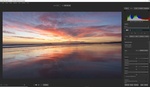

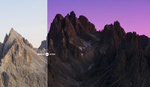

I was reluctant to purchase. However I really like this plugin for PS. Really nice for being creative. Would like the database to be more fluid and searchable. The panel does not open fully up, so takes longer to search the many files. But it's a winner for me. The light upper right is use of this plugin
Did some "fiddling" in PS and ON1 for this effect
Thank you for making this right FStoppers!
Just followed up with Stefan on the tech team and he mentioned it has been resolved.
It is resolved because FStoppers refunded my money. Not because Stefan solved anything for me. He thought he had solved it several times through easily over a dozen emails. I have no idea if the last "fix" worked or not because I just wanted out and FStoppers made that possible thankfully.
What was the issue you had?
Every time I tried to apply a filter to an image I got a popup telling me it was a premium feature and I needed to upgrade despite the fact that I had upgraded and had the license key. I just double checked my email and it shows there were >40 emails back and forth without it ever being resolved so I gave up. It was taking WAY too much time for something that is supposed to make things simpler.
I almost bought this but got too annoyed with the 8 email reminders sent over the course of a few hours to complete my order.
I had the same experience. I thought maybe there was something I could set to not get the reminders but couldn't find it.
I don't care for it and I'd like a refund. How to contact?