In Part 1 of this In-Depth review, I outlined the core philosophy of Photo Mechanic Plus before going on to summarize and test the ingestion process. Arguably, this is the star in the crown however, Camera Bits have now added an image catalog allowing it to manage your photo archive. Read on to find out how it performs, as well as a comparison with Lightroom's own catalog.
The ingestion of images into a PC is only half the story when it comes to managing your photo collection. In fact, it's only a quarter of the story: ingest, catalog, edit, and output. In part 1 I covered the ingestion and output stages. By its own admission, Photo Mechanic Plus isn't an image editor and there are plenty of sophisticated alternatives on that front. One area where it was lacking was related to stage 2 and the image catalog. This is perhaps a curious omission as Photo Mechanic is famed for its blazing fast speed and if there is one area that would benefit from a speed boost then it's the catalog
So What Makes It Plus?
With the release of Photo Mechanic 6, Camera Bits produced a Plus version — so what is the difference? Quite simply, the added functionality of an image catalog, allowing Photo Mechanic to do your digital asset management. This is a big change that has been seamlessly integrated into the existing interface through the addition of an Organizer tab on the left column. This allows you to load an image catalog (i.e. database) for multiple drives and folders of both online and offline media, showing image previews and metadata. Like Lightroom, it doesn't store the original images, just previews, and metadata.
The Catalog is accessed via the Organizer panel; I tested this on Windows and this has been split out from the Navigator/Favorites panel (in case you look at any online tutorials) in the latest update. A default catalog is loaded at startup, but you can create and use as many as want via the Catalog->Manage Catalogs menu. So, you could put all your weddings in one catalog and portraits in another, or separate by client. It's up to you. And of course, you can also go back and re-scan folders to create new catalogs again from scratch. Talking about creating catalogs, there are a number of ways to do this. You can use the Catalog->Scan To Catalog option which brings up a dialog allowing you to select one, or multiple, folders to add with options to exclude folders and use folder search patterns. You can also specify file extensions to include or exclude. If a contact sheet is already open (see Part 1) then you can select the photos you want to include and then right-click to access the "Include in Catalog" option (or exclude to remove the selection). You can also automatically add photos to a catalog at Ingestion.
There are two options available for a catalog: search and add/modify. Make sure you tick the appropriate option to enable it. Search will let you search a catalog using different tabbed contexts on the left side of the panel. These are Search, Filter, Browse, and Collections. Search is a keyword search that can use boolean operators such as AND and OR (the default option for multiple items is AND). By default, it searches across all fields, but you can restrict it to specific types such as "lens 85" to see all images shot with an 85mm lens (click on the cog next to the search bar to see examples of searches). These searches can be saved for reuse (called snapshots) meaning you can build up complex queries if you want which will automatically pull in new images as your catalog grows. The Filter tab is far more specific, allowing you to hone in on individual fields — for example, an 85mm lens along with a specific keyword — in order to build up filtering criteria. These can likewise be saved as snapshots. The Browse tab can be thought of as a simplified Filter, where you can drill down through your metadata elements to see images that match a specific element you are interested in; for example, images captured on a specific date.
Finally, the Collections tab lets you create groups of photos inside a Catalog. Go to the tab and create a new collection, then search for the photos you are wanting to include; once they are visible on the preview panel, simply select them, then right-click on the Collection you want to add them to and select "Add selected items here." Collections can be filtered and you can add sub-collections.
What I Liked
Like the image browser, catalogs are fast. Very fast. The strength in adding a catalog to Photo Mechanic is that all the power of rapid ingestion allows you to seamlessly, easily, and quickly build a catalog that then gives you quick access to the photos you want, when you want. The searching is powerful and — once you get your head around the Search, Filter, Browse, and Collections approach — it just works. Period. And if you haven't done so already, go back and look at Part 1 to get a feel for the power of Ingestion.
What Could Be Improved
As I said in part one of this review, the Windows GUI feels a little dated. If looks matter more than getting the job done, then Photo Mechanic isn't for you. Perhaps as a result of this, it also feels complicated; sure, you can make it as complex as you want, particularly once you start adding keywords and metadata, but then this is a product for people that shoot lots and value their time.
It's also worth noting that Lightroom's image catalog is more than simply keywording and captioning. Lightroom is a non-destructive global(-ish) image editor and the catalog also stores those edits.
Final Thoughts
As part of my review, I asked Mick Orlosky at Camera Bits if there were any plans to expand Photo Mechanic's feature set to make it as fully featured as Lightroom. He replied:
We would not rule that out in the long term, but there are so many image processors out there that coming up with something better than what is already out there would take serious time, so it is not something we are currently focused on
This perhaps gets to the nub of the issue: software development is expensive and you need to be both competitive and have a deep enough market in order to make it sustainable. Lightroom is so entrenched that focusing upon what it can't do is where Photo Mechanic's strength lies. Orlosky notes that adding the image database was a significant task, so the immediate roadmap is refinement to make it more accessible and easier to use. Camera Bits founder Dennis Walker commented that the biggest challenge in adding the database capabilities was not locking the images into a proprietary library:
We wanted to keep the photos as accessible as possible while having the performance that Photo Mechanic was known for
This was, of course, in addition to search working across multiple catalogs.
In terms of high-profile users, Orlosky lists Hannah Foslien and Brad Mangin in sports, Jos and Tree in weddings, and of course Pete Souza. At the extreme end of the processing chain, Walker cites watching Morry Gash (Associated Press) editing photos from the NCAA Final Four solo on his laptop: he goes through about 20,000+ photos per game!
Ingesting huge volumes of photos aside, I asked Walker what the most pressing image processing challenge that faces the photographic industry is today. He was quick to point to cameras producing more than photographers can handle, both in terms of image size and overall volume. Perhaps befitting was his desire to
have a workflow strategy and tools that are efficient enough to handle your most vigorous take
With the push from all the major vendors and manufacturers into the use and application of AI, I was wondering if Photo Mechanic might forge a path in this direction, however, Walker was quick to focus upon empowering photographers, rather than replacing them.
Photo Mechanic serves a niche, but that niche is working pros who have demands when it comes to the sheer volume of work they produce, along with the time they have available. Don't expect image ingestion and cataloging to get easier. Far from it: expect it to get harder. Photo Mechanic starts from a strong base and has the opportunity to grow into something fully featured.
Note: CameraBits provided a free version of Photo Mechanic Plus for review. However, all of the views and opinions expressed in this article are my own.
If you're passionate about taking your photography to the next level but aren't sure where to dive in, check out the Well-Rounded Photographer tutorial where you can learn eight different genres of photography in one place. If you purchase it now, or any of our other tutorials, you can save a 15% by using "ARTICLE" at checkout.




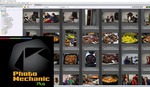

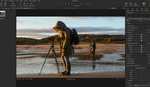
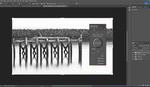
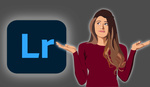

Interesting article! I’m actively looking for an alternative to Lightroom that gives me the option to make a one-off purchase rather than be sucked into a subscription model that expects me to keep on paying, month after month, for the rest of my life. Capture One is the other software I’m considering.
We use both Photo Mechanic and Capture One in our studio. They're essentially very different tools. PM is all about archiving and managing your images. It allows for editing metadata, keywords, smart searching of images et cetera. For many photo journalists PM is an essential tool to manage their image archive.
PM doesn't do editing in the sense of raw processing, exposure corrections, contrast and color editing, working with layers and that kind of stuff. For that Capture One is (imo) unsurpassed when it comes to 'non-destructive' editing. C1 also has a catalogue feature and it is reasonably good but by far not as flexible and fast as PM.
For all kinds of work that requires 'destructive' editing on pixel-level we use Photoshop. Due to the increasing capabilities of C1, PS is getting less-and-less screen time.
Also interesting. I had/have Aperture which had a great interface and one key element that every other DAM system lacked. The ability to export metadata as a batch file. I need it work work as I transfer the locations of images into a GIS. I've migrated to Capture One which is great (wish I could get close the imported files pane as it takes up too much room) but that doesn't export metadata so I have to use a work around which is more time consuming using software called Photos Metadata export which is generally fine but its an additional process so time consuming.
Why does every product have to be a "killer" of some other product? Why can't it just be a "competitor"? It's not going to kill LR. LOL
Hard to beat Adobe when they offer literally everything I could need on mobile and desktop all linked together in the cloud. I know there are plenty of other quality programs out there but than I've got to mix and match multiple programs from different vendors and lose the easy sync with mobile.
Some overly sensitive folks constantly whine about the titles "[insert product] killer". If you think about it, it's actually a badge of honor. That product is the one to beat. It is the benchmark.
"If you come at the king, you best not miss."
-Omar from "The Wire"
With new mirrorless bodies able to shot at 20 to 30 FPS, PM has a bright future.
My camera shoots 60 FPS! :) Maybe I should give it a look.
Mike Smith asked,
"Is Photo Mechanic Plus a Lightroom killer?"
I sure hope that Lightroom doesn't get killed off. A lot of people depend on it for the vast majority of their editing needs, and if it didn't exist anymore it would really screw things up for thousands upon thousands of photographers.
What am I am missing. From what I could gather from the article, PMP this is not an editor so how can it replace LR which is a DAM tool AND a powerful editor. Most photographers use LR primarily for the latter so how can it be "killed" by whatever this is.
If Photo Mechanic Plus is just a photo organizer and library management tool, then it's really odd that it is called "Photo Mechanic".
Why?
Because the word "mechanic" is associated with working on things to improve or repair them. It is NOT associated with sorting things into groups and categories.
Yeah too many things don't make sense. Obviously the writer has not done too much thinking in the piece. I guess the LR "killer" part was a click-bait.
I agree. The term "killer" in this context means that Lightroom would be dead, which means it would not be in use by anyone anymore. Yet I think the author may not have meant it that way. If that is the case, then this author needs to be more careful and more precise with his wording, so that the literal definition of the words he used aligns precisely with what he means. Anything short of that is sloppy writing and should not be tolerated. We deserve better.
Nice article, but a clickbait, nonsensical title. Adobe is the only Lightroom killer.
Very well said!
Another Click-bait article from Mr. Smith. It is FSTOPPERS after all where most articles have a clickbait title.
The writer does not seem to be familiar with the software.
Photo Mechanic is a great tool and I use it often.
Photo Mechanic Plus addition it is not ready for photographers, it feels like a beta product. there are so many options missing. NAS is not an option for the DB, e now that Synology has a 10Gbits network it is a mast, Drobo cant produce new units and is always out of stock..
The biggest letdown it the Database of Photo Mechanic Plus. after you spend days scanning and making lowres images, for me it was 2 weeks, you can't take the DB anywhere in the office. The drives have to be always connected.