Instagram continues to be one of the top platforms to showcase your work in front of as many eyes as possible and network with potential collaborators and clients. As such, it's important to make sure you're using the best practices for uploading your work to the platform, and this quick and helpful video will show you just what those are.
Coming to you from Lucy Martin, this great video will show you the proper settings for exporting your photos from Lightroom specifically for uploading them to Instagram. Just like any social media platform, Instagram applies compression algorithms when the photos you upload are too large (I've cried on the inside when I've seen those algorithms destroy a beautiful gradient in the sky of one of my photos because I didn't pay attention to my export settings), so the best practice is to be aware of the limits where the compression kicks in, then export your photos right at those limits. As Martin details in the video, once you create the settings, it's easy to save them as an export preset in Lightroom so you can get any photo ready for the app in no time. Check out the video above for all the details.
Lead image by Lisa Fotios, used under Creative Commons.


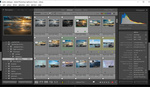

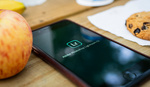
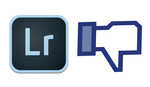
It Is amazing how many professional photographers and travel websites do not know how to export to Instagram. Their photo may look good on a small phone screen but that same image looks horrible on an iPad or computer or now the iPhone X Max.
And this is why IG likes really mean nothing in the real scheme of things.
I thought there was no instagram app for iPad...
A 4 min plus video 30 seconds of relevant information.
Scrub past 1:36 to get the info.
I wonder if it's some sort of YouTube rule where you have to lead off your videos with an intro that spans minutes. Every photography related video seems to do this with a lot of hand waving and gestures. I'm an old fart so forgive me. But, when I want specific info, this can be annoying.
Why do they have to say the title of the video and then “so without further ado let’s jump right to it”? Just fucking start talking.
So much people waste time and energy to run after the new "social media rule" of the moment ... it doesn't vary much from one to an other, just enough to make you waste a large amount of time trying to understand the logic of the algorithm. Most of us have forgotten that a photo look better in large than on a small phone screen.
I keep IG as small road book for the snapshots I take with my phone ... I don't feed my "pro" page any more.
I loosing a lot of the sacred "visibility" which is a golden goal for most of us to reach clients ... but for me this enslavement doesn't worth it any more.
As for many aspect of my life I'm turning more and more into local/organic way of life ... my use of internet and social media is taking the same way... too bad if I'm not seen by a unknown guy at the other side of the globe ...
For anyone making a new preset from this, you don't need a seperate horizontal and vertical one, just use the "Resize to Fit: Width & Height" and use W: 1080 H: 1200
According to other sources the max height for portrait is 1350 pixels.
According to IG's official help page, the max portrait height is indeed 1350 pixels. Not sure where she got the 1200 pixel rule.
I'm also not sure about the 1,600kb file size she mentioned. I haven't seen any other source about this. I've also uploaded files that are smaller than that but IG still reduces it to a few hundred KBs.
I can't tell you how much time this is going to save me. I generally use photoshop but apparently it has a similar export preset feature. Game changer.
Like some other commenters have mentioned, the max portrait height is 1350 pixels (not 1200 as stated in the video). This is directly from Instagram's website:
"When you share a photo on Instagram, regardless of whether you're using Instagram for iOS or Android, we make sure to upload it at the best quality resolution possible (up to a width of 1080 pixels).
When you share a photo that has a width between 320 and 1080 pixels, we keep that photo at its original resolution as long as the photo's aspect ratio is between 1.91:1 and 4:5 (a height between 566 and 1350 pixels with a width of 1080 pixels). If the aspect ratio of your photo isn't supported, it will be cropped to fit a supported ratio. If you share a photo at a lower resolution, we enlarge it to a width of 320 pixels. If you share a photo at a higher resolution, we size it down to a width of 1080 pixels."
Also, you don't need two presents. One does it all as long as your crop is correct. You just need one preset that makes the width 1080px. If you have a portrait image that is 4x5, it will automatically make the height 1350px.
Nice, but that video could have been done in under a minute.
Am I gonna lose followers if my snapshots don’t have enough pixels in them? Oh wait, I’ll lose them without it too. Thanks to the countless unfollowers.