What's the first rule of any working professional photographer? Backups. What's the second rule of any working professional photographer? Backups for the backups.
While backups should be viewed as a general term including everything from camera bodies, lenses, and memory cards to a change of clothes in the car (you never know what might get spilled all over you at any given time), this article will focus on storage. Today's storage solutions seem endless. As our desktops and laptops alike shrink in physical size, at some point our hard drive capacities had begun to do the same with the boom of readily available SSD drives. Now as SSD storage costs decrease and default capacities rise, we've begun to approach a level where we have enough built-in storage to, say, hold a few full weddings worth of raw images on our internal hard drives. This is fine if you have a backup. I personally tackle backups in a couple of ways.
1. Synology's - Cloud Station Server
I run two Synology DS1815+ NAS (Network Attached Storage) in my office (new/current model: Synology DS1817+). One of them is my primary storage server, which I actively work out of, the other is my backup server, which clones all of my business data from the primary server. On the backup sever, I have Synology's Cloud Station Server package installed and running. What this allows me to do is install the Cloud Station Drive application on my MacBook Pro (the app is also compatible with PC's and even mobile devices), which acts just the same as Dropbox would, but it's copying data to my NAS in my office instead of another cloud storage provider. The main difference here being that instead of having to pay for a particular amount of data per month, my only storage limitation is that of my NAS. My Backup NAS is currently configured with 12TB of storage in a RAID5 array, of which I'm not currently maxed out so I backup my entire working folder from my MacBook Pro to the NAS. This folder being backed up is currently in excess of about 800GB. While there are plenty of options out there for having multiple Terabytes of cloud storage, I'm not going to split hairs about cost here because there is no service that— if my laptop were to fall off a cliff, could allow me to restore my data as quickly as having a local backup right here in the office. And when we're talking about 3,000+ images from a wedding in excess of 100GB+, your download time from any Cloud service is going to take several hours, if not days, depending on a multitude of variables, not the least of which are: that service's speed at which they'll allow you to download 100GB+ worth of data only to be bottlenecked by your ISP speeds, and in some areas your data caps. Local backups always win.
2. CrashPlan Pro for Business
Just because local is best, doesn't mean it's all you should have. I have the entirety of my working drives backed up to CrashPlan Pro for Business. If my laptop goes up in flames because my office goes up in flames, I have a pretty decent excuse to delay delivery of projects when I can send my clients links to news articles about how my office is now a pile of ash. Backups for your backups separates the hobbyist from the professional. With CrashPlan, if I needed to, I could go pick up a brand new laptop anywhere in the world, and download the data I need and continue my work. Albeit that download might take a while, I'm at least guaranteed that I haven't lost images from a client's wedding or portrait session.
Alternatives exist for each of these products, but the concept should remain. If you're a working professional, you need backups. External hard drives are not backups, they themselves need to be backed up even if only to another external drive. Some might say this is going too far, but for each nay-saying "Failure rates are so low on (insert anything here) these days." I guarantee you can be met with someone else who has lost either an entire wedding day, studio session, trip abroad, you name it.

I made this using a solid slab of walnut and five dead hard drives from my personal collection of failed drives. There is a fridge magnet on the far right one that just says "undo." It hangs in my office near two of the four servers.
Whether you use: Synology, QNAP, FreeNAS, CrashPlan, DropBox, Box, BackBlaze, iCloud, OneDrive, Google Drive, or any other drive, cloud, or box, it is most important that you do not under-value the importance of backups. Understanding the concept of this is most important of all. If you're not in a place where you can afford the monthly services or to invest in servers, I get it— but at the very least buy another big external hard drive, copy everything over to it immediately and leave it in a locker at school or your day job. Every time you have a shoot, make it a priority to arrange and getting your images onto that backup drive as soon as possible. The minute you convince yourself that your next lens or tripod or any piece of gear is worth more to you than backing up your work, especially paid work (read those last three words in all-caps), you will be the one who's hard drive stops working. I've seen it happen too many times. Early on, before I was getting paid for work, it happened to me— twice. I learned the hard way, please let me learn this lesson for the both of us.


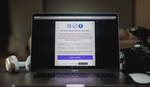
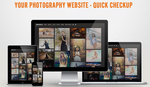
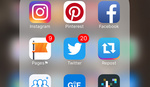
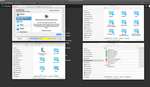

Totally solid advice. The 'backups for your backups concept' is in line with what many call "3-2-1 strategy"
A 3-2-1 strategy means having at least 3 total copies of your data, 2 of which are local but on different mediums (read: devices), and at least 1 copy offsite. (see https://www.backblaze.com/blog/the-3-2-1-backup-strategy/ )
Another false security people often have is believing that a "RAID 5" external drive setup is equivalent to a backup. It is not. It may provide higher availability (less likelihood of losing data if a single drive fails), but it is still one logical drive, one box and if that enclosure is stolen or lost in the Katrina floods or melted in a fire, it's gone and and all the RAID configuration in the world won't save it. So a RAID array is just a drive too and needs to be backed up as well.
Mac users should take advantage of TimeMachine to store multiple versions of files and to be able to "go back in time" and retrieve prior versions or deleted files. Crashplan is great because it keeps deleted files indefinitely (Say you delete a folder by mistake and don't realize it for two months, how do you get it back? Crashplan or Time Machine will help you, many other options won't).
Some folks even say that you should have periodic backups (using CarbonCopyCloner or SuperDuper or <pick your backup tool>) that you can revert to in case ransomeware encrypts your machine. So there are a lot of levels you can go but backups of your backups or 3-2-1 is a great place to start. I'm not sure you can be too paranoid with this stuff though I'm sure many will say you can be.
Paul, what you have is multiple copies of your data, not a backup. In the IT world a backup is written to tape and not disk. And while I am aware that there are multiple products that use disk based backups (Tivoli Storage Manager, Veritas NetBackup and BackupExec for example) both vendors recommend writing to tape for long term storage.
While it isn't cheap or fast, it gives you the distinct advantage of being able to have multiple backups of your data stored on and off site, like a safety deposit box at your local bank. Your data protection strategy should include backing up to tape just to make sure.
There are a ton of disk backup solution in enterprise IT: Datadomain (now EMC), HP Storeonce, Seagate, Pivot and others. Many use "virtual tape libraries" or VTL. They have advantages in terms of de-duplication and speed over tape and can be used in conjunction with tape (e.g backup locally to VTL, replicate it offsite over the WAN, back it up at the offsite location onto tape, if desired. I'm must not sure why you say it has to be written to tape to be a backup. Virtual tapes can also act like tapes in terms of storing multiple iterations of backup.
To me, if I can restore from it, it's a backup; .... and tape certainly functions as that, but so do the Crashplan's and Timemachines of the world....
Peter is correct.
Peter, what if the cloud site you use for backups is unavailable or worse yet chooses to shut down or get hacked? Tape might be "antiquated" but it works and works well. We have some of what you mention at work and we also have tapes for those times where the disk backups and the snapshots fail or can't be retrieved. Every place I have worked at as a system administrator uses tape as well as disk.
Tape as the only true “Backup” is about as dated a thought process as women being worth less than men in the workplace. Off-site however, yes you are both correct. Tape has it’s weaknesses just the same as disks, but disks have been proven more reliable time and again. Tape still has it’s place in the world, sure, but to say that noone has a backup unless they have their data on tape is purely wrong.
Well we are going to have to agree to disagree. I have been doing this for 18 years and I have been asked to pull "rabbits out of a hat" and I always end up going to a tape.
I snaffled an old LTO drive for my back ups, it was getting skipped. So it just cost me the hardware and software to make it run (already have a DL385 for internal services), downside it 'only' stores 1.5 per tape. Tapes are classed as Archival, unlike drives which have be spun up every 6-12months to ensure the spindles remain lubricated. SSDs can also degrade, but it really depends on the cell technology used.
This is what I'm using to back up the Synology station, it does require a fairly strict regime to ensure you know what tape has what. Plus the Synology mirrors to another site over a VPN to the back up Synology.
Daris, sorry for not getting back to you. A DL385 is a nice machine. Ran Solaris, Windows, BSD UNIX and RHEL on them. I have dealt with one too many work related data disasters to bet the farm on a disk "backup". Too bad you can't get a bigger drive, IBM just released an LTO8 drive (up to 30 TB compressed). I could use one for home.
Thanks Paul. I needed this!
You’re very welcome Kenneth! :)
Alexander, I do shoot some events, but I put the images on a laptop (not connected to Crashplan) during the event then deposit them later to my desktop at home, which is connected to Crashplan.... this way, Crashplan is not in play during the event but it can take over later and backup all night and into the next day if it has to. Are you trying to backup to Crashplan at the event as you shoot?
Assuming you want backup at the event, I guess I'd just backup to a USB 3 or Thunderbolt drive in more real-time (using a tool like carbon copy cloner, super duper, GoodSync, Timemachine), then let Crashplan do it's thing when I got home. That's just how I do it.
Alexander I’m completely with you on their atrocious upload speed. What do you use? I’d honestly love to switch once my plan expires.
Great tips here in the comment section. My own methods for backup up important commercial work is a combination of multiple RAID arrays and a coat closet full of floppy disks. I have an additional closet full-uh-floppies at an offsite location should my home or my studio or the Cloud burn to the ground.
Nice MJ! I don’t have a closet full of floppies but I do have an off-site NAS that everything replicated too :)
I'm a millenial, so if I'm not utilizing something that's been obsolete for two decades, wistfully proclaiming that "there's nothing else quite like it" then I'm not millenialing correctly.
3 Drobo units + Backblaze here - I get the idea though.
Temporary backup on injest is always a good one to add to any workflow.
I love Backblaze! I’ll eventually switch all of my off-site to Backblaze. Right now I own my own off-site Synology I use for replication.
I'm happy to see this talked about.
Good advice! I am just short of a Petabyte of back up, two sets at my home office, one set at the office in my hangar, and two sets in padded envelopes in a third location. I still worry!
Another aspect of data security is getting home from a job, especially on public transport. I always try to have a copy of my images find another way home, or at least leave a thumbdrive backup with the client (assuming you can deal with the risk of them poking around your raws).
At the very least, I take the duplicate memory card out of the camera and carry it in my pocket.
I could not agree more. My wife thinks my multi tiered storage setup is a sign that I'm paranoid. She's right.
As I've said many times, with any backup system that is automatic and local, let alone enclosed in the same device, ...the loss of your data can ALSO be automatic if the loss is caused by something other than actual hard disk failure, such as accidental deletion, or natural disaster.
This is why I only trust automatic backup solutions to be a *convenience* factor backup, meaning I can get back up and running in far less time than I would if I had to resort to one of my actual, manually created backups. Time Machine is cool, but it can only do so much. So, manually back up your stuff, more than once, then triple-check it, and then store it in multiple locations.
Many people don't feel it is worth paying to have their data backed up but paying for backup is similar to paying car and home insurance. It is human nature to not want to pay for something when you don't see an immediate, or near-immediate return. Insurance is one of those things. We pay for car insurance because IF we need it, we KNOW it is there to help us. Same with home insurance.
Paying for backing up your data is no different. We all hope that nothing bad happens that would cause our computers and/or servers to crash, whether it be weather related or someone simply doing something dumb. When one of these things happen, knowing you have a backup of the data is a huge relief and can cut a huge amount of downtime when getting back on your feet.
Again, it can be hard do pay for something like this, but paying for the services of Gillware or Storagecraft to have ready backups of your data at a moments notice will definitely be worth it IF or WHEN the time comes.