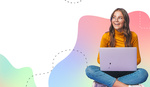One of the biggest challenges in creating a composite image is generating realistic shadows for a subject you may have moved into a different background. But what if you didn't need to create a new one?
As Unmesh Dinda of PiXimperfect demonstrates in this tutorial, Photoshop users no longer need to try to create a shadow that matches their subject and also falls realistically onto a new background. Instead, they can extract the subject's shadow from the original background and use it in the new composite image.
Unless you're working with a really contrasty image that has deep black shadows, there's always going to be a level of transparency to the existing shadow, which is why many times, it is preferable to create an entirely new shadow, rather than risk pulling in the background elements along with the original shadow. But this way, Dinda uses the Content Aware tool to clean up the background and then uses the channel filter to create a selection of the shadow that allows users to extract the shadow with the transparency intact. He is then able to mask out traces of the pesky original background image that may show through. Meanwhile, the new background layer shows through the shadow in realistic fashion, giving your image a natural look.
How do you extract or create shadows when making a composite image? Drop a comment below and let us know your favorite techniques.