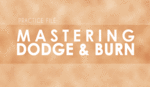In this tutorial, Photoshop guru Aaron Nace of Phlearn.com shows you an easy yet effective way to take branding your images to another level. By placing logos or other branding elements into a scene's already existing spaces (such as billboards, truck trailers, or even clothing) you can really drive home the message you are trying to deliver. Follow Nace's simple step-by-step instructions to recreate this effect in your images.
As a commercial photographer, there are many times I am required to find creative ways to work logos or artwork into an image. On the flip side, there are other instances where it is impossible to avoid shooting images without another brand's logos in the background on things like billboards or other branding media. This is problematic because your client can get in trouble if they don't have permission to represent those other brands. This tutorial will give you the tools and insight you need to add logos, art, or even other images to modify or replace other branding. The key is believability. You want the branding to look as though it was really there and not photoshopped in. Mastering this technique is also a great way to sneak your logo into your personal work.
Below is an image I created in 2014 for a company called WatchGuard Video. If you look at the license plate, you can see where I added my little "stamp" to the image. It reads "WGV-BC14," as in WatchGuard Video Brandon Cawood 2014.
Try this out and post your images in the comments below!
[via Phlearn]