Import and culling have always been two of the most time consuming and, frankly, annoying parts of Adobe Lightroom. Despite all of its improvements over the years, the process of getting files into Lightroom has remained a huge bottleneck in an otherwise swift workflow application. With Lightroom Classic CC, Adobe finally made a full attempt to address this by allowing us to use the embedded previews from our raw files as previews for culling within the app and improved the overall speed of adding files to the catalog. So, what’s changed, and just how useful are those changes?
Embedded Previews
In the Import Dialog of Lightroom Classic CC, you will now see an option called “Embedded and Sidecar” in the preview generation dropdown. This is Adobe’s attempt at speeding the whole process of reviewing your files after they are imported. What this function does is pulls the embedded jpeg preview that your camera generated out of the raw file.
When your camera records a raw file to your memory card, it also bakes a jpeg preview into the file. This is used to make reviewing your images on the camera more efficient and give you a preview of your current sharpening, color, and dynamic range settings in the camera. For years, programs like Photo Mechanic, and even your OS, have been reading this heavily compressed preview out to quickly show you what’s in the file you’re looking at.
This is what Lightroom will then use to display your file for you in the Library Module as you cull. This circumvents Lightroom’s time-consuming preview generation process and allows you to quickly flick through your files to see what you have. However, these will not allow you to zoom in (depending on camera manufacturer), make quicker changes in the develop module, or quickly export small files for client proofing. These operations will still require Lightroom generated 1:1 previews for zooming or Smart Previews for other functions.
So, does it really speed things up? Well, yes and no. For basic culling, you’re going to appreciate this new feature. It will mean you can review your files right away. It’s still nowhere near as fast as Photo Mechanic at showing you the contents of your files, but for Lightroom, it’s a big improvement. I’d still like to be able to export these previews for client proofing, however. That would speed up my entire workflow for certain shoots where I have to proof the entire set.

Smart Previews
Nothing has changed here, but I still find these to be the most useful form of Lightroom’s previews. Although they can take a while to generate, this operation can be done while you eat dinner or get a good night’s sleep. Once smart previews are created, they can be taken with you on an external drive and processed without the need for access to the raw files. They can also be used to export small jpeg files for proofing really quickly. Personally, this is how I like to work. But, there are times when these Embedded Previews come in handy, as we will see below.
My Import and Culling Process
As soon as I return home from a job, I copy my cards and let Dropbox make a backup for me instantly. You can see this full process in my article about backing up your photography. As this is happening, I ingest the files into my working Lightroom catalog and generate the necessary previews for the work I’ll be doing.
Previously, I would build Smart Previews for every single image I brought into Lightroom and use those for culling and basic corrections. By disconnecting the folder from Lightroom (renaming it so Lightroom can’t find the raw files), I was able to work extremely quickly, but only after the Smart Previews were built. Flicking between images and making changes in the Develop Module is all but instantaneous when working this way. It can keep up with my caffeine-fueled brain as much as I need it to.
This was, although a swift way to process, still no use at all in time-sensitive situations. Sometimes, an event client will request images in real time or directly after an event for media use. Although not essential, it is nice to process the raw files on a larger screen to make sure that the right files are being delivered and that they’re ready for print or online display. This is when I have found the Embedded Previews to be of most use.
On import, I can ask Lightroom to only pull the Embedded Previews out of the raw files. This takes just a few seconds and allows me to immediately begin a quick selection of images for the client while they watch. From there, I can quickly generate Smart Previews only for my selection and make some super quick edits to polish the images and export them for use by the client. With fast UHS-II cards and a decent machine to work on, this can be completed in a matter of just of few minutes.

In Conclusion
We now have yet another type of preview to attempt to speed up our Lightroom workflows. They’re still not nearly as quick as Photo Mechanic, so users of that need not switch right away. As I mentioned above, it can be quite useful for making a quick cull when you need to get something out the door with minimal delay, but they are too limited to be of use for much else.
In terms of making these previews more useful, I have a couple of suggestions. I feel that being able to export these previews directly to a folder for use in a proofing gallery would be great. This way, we wouldn’t have to wait for Lightroom’s export process to complete using raw files or Smart Previews. The other thing would be simply speeding up their display a little. It seems like they’re still going through Lightroom’s standard rendering pipeline, and that still causes delays when moving from one image to the next. They’re just tiny jpegs. On a modern machine, it really shouldn’t be an issue to display those instantly.
How about you guys? Have you made use of the new previews? Have they changed the way you work? Is there something more you think Adobe could do to make them more useful to you?




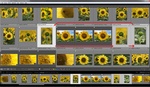


I bought photomechanics four weeks before Adobe updated Lightroom. When I heard that they were using the same technology as photomechanics i regretted my decission to buy it.
But now I have to say that PM is still better. Though I think I wouldn't have bought it, if Adobe had brought out their update four weeks earlier. It works so much better than before.
I think now it isn't necessary to switch to PM anymore but it still is the better alternative.
I also find it strange, that Adobe now uses that technology and still are not at the top of the line with it. Somehow I still have the feeling, that Adobe should be best in everything as they are the most expensive and most experienced company. The fact that they are not the best in everything photograpy related, is somehow disappointing for me.
I shoot ballet. With the A7rII I used to shoot abt 1000 compressed RAW photos per 2,5-3 hour ballet, using single shots. Moving over to A9 in the spring 2017 I started to shoot in drive mode (due to good buffer) and end up with 4000 compressed RAW photos per full length ballet. As you can imagine, culling is THE most time and energy consuming part of my workflow. Long time I used Lightroom, bit later I started to use Photo Mechanic. It is just super-fast and in my culling process this is essential that you are able to proof the correct position of the dancer (not focus) in first place.
When LR brought us the latest LR Classic with the Embedded previews, first I was happy. I hoped that I can simplify my workflow to LR alone. But I was wrong. I still have to use PM, import selection to LR later.
My workflow with LR Classic (amount indicative but close to real world scenario)
1. Ingest 4000 photos to Photo Mechanic
2. Culling, selecting 200 successful
4. Importing to LR
5. Generate Smart Preview and 1:1 Preview
6. Additional culling
7. Exporting selects to different JPG formats for WEB and Print.
Conclusion: Culling still not responsive enough, even w embedded previews in the latesdt LR Classic.
I wanted to like Photo Mechanic but the ability to zoom in, pan, zoom out, etc.. wasn't very quick and I often needed to zoom in and out to pick one over another. When I used it, I could make a first pass at it (full size) but still had to do final selects in LR.
I have read that with LR Classic now as long as you have the RAW files always online that there is no reason to build smart previews because of the speed enhancements. So for me I know longer build smart previews and have no complaints. Yes to 1:1 previews though
While I use Lightroom Classic daily for raw processing, my initial culling tasks have always been in the hands of another. Why import thousands of images into an already bloated catalog system if you'll never see them again?
Several years ago I found FastPictureViewer Professional by Alex Rietschin. A 64-bit, multi-core capable viewer that can display 1:1 previews of your raw files as fast as your computer will move. Locked in 1:1, I can review sharpness on a single point anywhere in the photo (i.e., eye lashes) image after image without the zoom shifting back to center. As well as mark for deletion, ranking, colors and many other sorting options I don't even use, but all Lightroom compatable. The file utility makes all that ranking useful long before Lightroom sees my choices by moving the images exactly where I want them... sometimes straight to the trash can.
I can't speak to Photo Mechanic's current capability, I only tested it years ago, but highly recommend FastPictureViewer Pro. It is a reasonably priced professional tool that I find indispensable in my workflow.