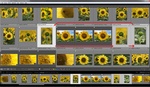If there's one thing I've learned over time, it's that there are often different ways to accomplish the same task. Likewise, every Lightroom user does things in different ways. That doesn't make it wrong; it's just different.
My article from last week revealed that just about everyone has a different way of doing things. Whether it's how we use catalogs to how we import and name our files, it seems that everyone has a preferred method. There are a million different ways to do things in Lightroom, and the best way to do them is the way that works best for you.
This week, I want to peer into the preferences we have and explore the benefits and drawbacks of each. Maybe you'll find some of this information useful to streamline your editing workflow.
Whether to Use One or More Catalogs?
Some of us have one primary catalog. Others have a few catalogs. Still, other users may use one catalog per client, and yet others use one catalog per shoot.
How many catalogs you use depends on one thing: how you like to work. That's right; there's no right or wrong way. For a landscape or wildlife photographer, they may want to have everything in one catalog. They can quickly locate any of their photos by searching for keywords or looking in a specific folder.
A portrait photographer may wish to use one catalog for each client. Everything can be packaged up in one location. A catalog for each client is smaller and can be easily moved, copied, exported, and backed up.
It really depends on what your requirements and desires are. If you want to be able to see how many photos you have with a particular keyword, one catalog might be the best bet. If you need to search across all of your images, one catalog might be best. It just depends on what your needs are, but understand why you're doing the way you are and that it's the best way for you.
To Rename or Not to Rename?
Oh, there was much discussion about file renaming in last week's article. People swarmed in like buzzards on a carcass. Now you know why I chose that lead image. Again, this is going to be a personal preference. However, there were some misconceptions that I would like to cover.
Some mentioned that they wanted to keep the original file name as it came off the camera. Lightroom stores the original file name in the database. To view it, go to the Library Module, Metadata panel, set the Metadata Set to "Original," and the value "Preserved File Name" will be displayed below the File Name value.
There are an unlimited number of ways to name your files. Some prefer to do it just on export. Personally, I think this is a mistake, as the exported file name should always start with the same name as the original file. This makes it easier to find the original when all you are looking at is the exported file. It's a strong preference, but it's still just mine.
If the exported file were named Sunset-001.jpg, you might have no idea that the original file was 2020-02-01-Sunset-001.cr2. You would also not know in which folder the original is located.
There's also no benefit to the original camera file name. It most likely only contains four-digit numbering, so after 9,999 images, it will start duplicating file names. If you want the original file name, append it to the end of the new file name, so you end up with something like 2020-02-19-0056-img_3456.cr2. From this information, we know what day this image was taken, what the original file name was, and that it's the 56th image in the import sequence, all from just looking at the file name.
If you want to cull a bunch of images, you can also rename them after they are imported, and renumber them if you choose. Heck, there's even an option in the renaming settings to rename it back to the original file name (preserved file name).
If you've ever had to move a poorly named image from a folder it didn't belong in into another folder, it's quite the chore when they have names like IMG_3456.cr2, IMG_7468.cr2, etc. I've spent hours fixing an errant click-drag-drop of files into an unknown folder or rescuing files from someone's computer with poorly named file and folder names.
How Many Files Per Folder?
Next in the discussion was talk about having many photos in a folder or displaying many photos at one time via the "All Photographs" selection.
Yes, on a decent computer, it's usually not a problem. However, on a slower machine, with a slow hard drive, this could be a performance hit.
When Lightroom navigates to a folder in the Library view to display the grid of thumbnails, it does quite a few things. Yes, the information from all of these files are in the database. However, for every file to be displayed, Lightroom does the following:
- Checks if the original file exists
- Checks if any of the file date has changed
- Checks if there's an XMP sidecar file for it
- Checks to see if the preview thumbnail still exists in the cache
- Loads the thumbnail image from the preview cache
It appears that Lightroom does this in a background thread, but it's still work that it has to do. Consider the following image capture of the Lightroom process for displaying just one file:
That's a lot of file access calls to the system. I'm a firm believer that if you know how a process works, you can tailor your use to optimize that process for the best performance. Limiting the number of images in a folder can have a significant effect on the performance of Lightroom as well as the OS when you have to find files in Explorer, Finder, or your favorite file manager software (because Explorer and Finder both suck).
Final Words
No one is saying that you have to do things a certain way, but there are some best practices that make things faster, safer, or easier. Whether it's sanely named files when recovering lost data, finding an original file from an exported file name, or simply making Lightroom faster and easier to navigate, the naming sequence you use can make a big difference.
It's fine to do things the way you do, as long as you know why you're doing them and that you're correct about why you're doing them that way.