There are many articles and videos on how to do certain things in Lightroom, but how often do you read about something that you shouldn't do? Let's cover a few of them.
Lightroom is a fantastic digital asset manager and image editor. Whether you use Lightroom for just organizing and keywording your photos or use it for editing, there are a few things you shouldn't do.
1. Work From the All Photographs Selection
I've seen a few of my non-professional friends do this. They had the Folders panel in Lightroom collapsed and simply operated by having the All Photographs item in the Catalog panel selected.
Showing all of your photographs in the Library module grid not only makes it harder to navigate the photos from the shoot you're trying to edit, but it also has a couple of drawbacks:
- Querying, displaying, and updating the grid display of all of the photos from the Lightroom database (Catalog) can take longer (performance issues).
- If your imported files have the wrong date in them, the default sorting method of Capture Time may make finding the photos difficult.
- You risk modifying all of the images in your catalog. I once saw a friend who selected what he thought was all of the photos from a shoot and then chose to delete them. The problem? Because there were a few hundred images from the shoot and he was in the All Photographs selection, he did not see that all of the photos from his library were displayed. When he selected them all, he selected everything in his catalog. He deleted everything with three keystrokes. I was able to recover everything, but you should have seen the look on his face.

All Photographs selected: Note how the Folders panel is collapsed
2. Import Into a Single Folder
Worse than number one, don't make the mistake of putting all of your images into a single folder. In both photography and my software development roles, I've seen users with thousands of files in a single folder. Not only does it make it harder on the operating system to enumerate, search, and find files in this folder, it can slow down Lightroom, as it has to display all of these in the Library view. Along with showing them, it checks whether they exist or were modified as well.
If there's one thing you need to learn, it's where your photos are stored and how they should be stored. They should be in some kind of hierarchical folder structure. Whether that's year/month/day, category/sub-category/shoot-name, or some other logical way you want to come up with, you should be able to locate your images somewhat quickly. You should also be able to locate them outside of Lightroom for maintenance and distribution requirements. It's a simple organizational technique that can have numerous benefits.

Left: Lightroom Folders Panel, Right: My Computer's P:\Drive, which is where I keep my catalogs and photos
3. Use Default Filenames From the Camera When Importing
IMG_3459.JPG: OK, tell me when that was taken, or what shoot it was from. You can't, because it's the default filename straight from the camera. There's absolutely no reason to use the default filename from the camera, especially if you have a four-digit counter, because after 9,999 files, you'll end up with duplicate file names.
When importing files from a memory card, you should use the File Renaming section of the import dialog to rename the file to something more meaningful. I use a YYYY-MM-DD-Count-ShootName format, so I end up with a file name something like 2020-01-26-0001-Eagles.cr2.
If you're importing from a hard drive, you can either rename your files beforehand using your favorite file renaming software or rename them in Lightroom after importing using the Rename Photos sub-menu under the Library menu.
Conclusion
Avoiding these few things in Lightroom will not only make your Lightroom perform better, it will also make it easier to find images and keep you from having issues in the future. Do you have any things that you would suggest users not do in Lightroom? Let me know in the comments!




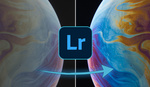
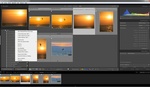
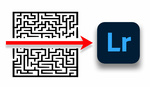
Number three is just wrong. There’s no reason to rename your images on import. In fact, I highly argue against it in the classes on Lightroom I teach. Re-naming images on the import discourages file deletion as it will create gaps in your sequential numbering system. Much better to decide which images you want to delete, then rename remaining files afterwords. For me and my students I recommend YY-MM-001
What’s wrong with gaps in the sequential numbering system? I’m not trying to be obstinate, I just don’t understand why gaps are a problem, or why anyone would care. (However, I also don’t delete anything except obviously-unrecoverable shots, like errant triggers or when I totally blow the focus point, so your “decide what you want to delete” comment is relatively unfathomable.)
I use the original number sequence in tandem with a unique name. I primarily shoot concerts, so I use the band name and month/year: “Band Feb2020 - 1234” isa good example.
The OP said 'on import'. Keeping number sequences intact initially is indeed a good way to validate that you have all the images. THEN re-name for delivery/archiving etc.
Eh, I still don’t see the actual issue; that’s just a matter of client education. But I also concede that it’s probably more important in other types of photography than concerts.
(Also, side note, you’re not likely to get the “where’s number whatever” question when delivering pics 4507, 4513, 4514, 4529, etc. Starting at a base number of 100 or 001 likely invites the question in the first place.)
Total newbie here. It's nice to see some validation:
#2 looks like a capture off my drive, nice to see YYYY-MM-DD being used (with the dashes!). Once you start there's no going back.
#3 I also rename on import but I keep the original count as I sometimes take notes during a shoot and use the in camera default.
Why numbering files in the first place?
I use yy-mm-dd-hh-mm-ss format - there's no need to have additional numbering here.
Works as long as you don't shoot sports and have more than one photo per second or two cameras that are perfectly synced.
Correct. I forgot to add that the full format I use is: cameracode-yy-mm-dd-hh-mm-ss. In case there are more than one photo per second the file adds -2, -3 etc. I shoot wildlife btw.
Makes more sense to me to rename during import. It's easy enough to preserve the filename. My preferred format is YYYYMMDD_HHMMSS_CAMERA_FILENAME. Easy to sort chronologically, differentiates cameras from one another, prevents filesystem naming collisions (however rare they may be) and maintains sequencing. Easy peasy lemon squeezy.
Eg 20200216_153142_5D4A_IMG_0093.cr2
I would add working without the auto backup enabled. I almost lost my catalog due to a corrupt file, luckily I had just setup the backups and was able to import the few photos from the day and little was lost.
On a side note, check that Lightroom backup folder and delete older backups. Lightroom creates a whole new catalog backup folder every time and you'll have extras. You could free a lot of space.
This is seperate from a disk backup or win file history backup. These would still keep a copy unless you have it set to delete old versions after a period of time.
Good point, a couple years ago I came across a folder with hundreds of backups taking up a ton of file space. Like 200GB
> you should have seen the look on his face.
The backups are a must. Still, I could imagine your friend's feelings at this very moment, haha :) Actually this All Photographs selection just got me to quit Lightroom because I also almost lost my shoots once. That's why I decided to switch to Photoworks that doesn't have this tool. It is just safer for me (and my pics) this way.
All of the problems are eliminated in the Bridge downloader. You are asked to which file you want your images downloaded (with the strong option to create a new file), you are asked to give the file a name and you are asked with what number you want to start the count. Why people still use the over designed, under capable Lightroom is beyond me.
Personally, I never import from a card using Lightroom. I use photo mechanic to do all my importing and culling. I only bring into Lightroom what has been chosen to the edited. I find even with LR's updates, the culling process is debilitatingly slow compared to PM.
I also do all my renaming in photo mechanic of all the files from a shoot in the format YYYYMMDD_CLIENT-PROJECT_MYSTUDIONAME_ORIGFILENAME
Then after sorting and culling them down, I only import in the files that I know will be worked on. If I ever need a different file or different look, I go back to photo mechanic, find the original I need, move it to the edit folder, and select "synchronize folder" in LR. Keeps it streamlined.
I've done it this way for 8 years and I have over 120,000 photos in my working catalog without very much slowdown at all.
I have a staff of 15 student photographers that shoot lots of images and work off a QNAP server. Duplicate file names without a batch rename of some sort is a must. Anyone saying it isn't is working as a sole user and not working with more than a few cameras.
#2 answers some questions for me as to why our system gets slow at the end of the year, but it also sparks more questions. Normally we have a shared volume on the QNAP with a Staff folder and then the students name, followed by the category, and then event. i.e.
QNAP>STAFF_2020>STUDENT_NAME>SPORTS>VOLLEYBALL>THSvsMTPLEASANT>
Other than creating new share volumes does anyone have a suggestion on how to make this faster for Lightroom?
I have a old fashioned batch (cmd) file that renames files to the name YYYYMMDD_MMSS_(original file name)
This absolutely prevents one photo from overwriting another, particularly since I shoot raw. All PSD files are edit files, and all JPGs are output files.
All files are stored in YYYYMMDD folders, which make them extremely easy to browse by date and time. Since I travel the USA and shoot photos in my state, city, and home, I can almost always know where and when to find a photo. Likewise, keywording is an immense help in lightroom.
Performance speed of file operations is vastly improved with smaller subdirectories, rather than a large directory.
Reid Thaler said that there is no reason to rename a file. I'm guessing that he has not thought about one file overwriting another when the camera is reset, or a new camera is bought.
It's always interesting to see how other people work. But, I don't agree with the first one. Unless I am mistaken (and I don't use the grid view much) but I use all photographs most of the time. If you run each job as its own catalog I think it makes sense to use all photos. As for the third one - I sort of agree with renaming but as I don't use Lightroom to import the photos - I manually transfer them to the computer because I trust it just a hint more - I don't end up renaming them. Sure, I have duplicate file names but it doesn't particularly bother me. In instances where I have had a card corrupt it is easy to go to the second card and pull the backup version of the same file with the name unaltered and know which file you are looking for.
Regarding my third point: A huge number of files in a directory drastically degrade file performance, the last time I checked, which was admittedly some time before 2015. So exceeding something like 5000 files in a directory will definitely degrade performance, last time I checked. This was a common problem to avoid in a large IT situation.
To all those objecting to changing file names, which is a *must* as far as I am concerned, Lightroom can remember the original file name anyway (Preserved File Name) so you can have your cake and eat it.