Do you ever find yourself wanting to add a little pop of extra flare to your images, such as a backlit lens flare or maybe soft sunlight beaming in? This quick and effective method will show you how to create custom flares for your images in minutes.
In this video from Photoshop Desire, you’ll learn how to take simple steps to create your own starburst effect in any color you choose. The video shows the creation of a blue starburst that is used to simulate a backlight effect, but in the step where where a hue/saturation adjustment layer is used, you will be able to choose any color you’d like for your burst. I can see this coming in handy for a simulated warm sunset burst to add a little pop to outdoor photos.
I found a few of the steps here a bit more complicated than necessary, and if you have much Photoshop experience, you might find a quicker or easier way that you prefer to accomplish a few of the things demonstrated here. For instance, I found it much easier to create a layer mask and brush out what is referred to here as the “center attach line,” rather than follow the steps in the video, but overall, the process and effects work well together to produce a moveable, stretchable, versatile final starburst.
What is your favorite way to use starburst light effects in your photos? Share some examples in the comments!


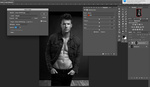



Put a light source in your subject pointing to the camera ... that’s as real as it gets !!
Headline details adding realistic lens flare, screenshot of video shows an insanely crazy looking lens flare coming off a leather steering wheel.
Disclaimer: didn't read the article or watch the video, just saw the very unrealistic lens flare in an article about creating realistic lens flare.
Anyone have any idea how much banding this would introduce when printing an image?
If in doubt, run the process in 16-bit, then save back down to 8-bit. The banding is typically aliasing issues in image processing, not printing. Inkjet printers use stochastic diffision which mitigates banding.
Hey, thank you for taking the time to reply. I’ll play with this! I’ve watched quite a few vids on solving banding, but when you do so much as a gentle vignette in a black and white photo on a grey background, it gets out of control super fast. I don’t want to pay for 40x50 prints until I solve this. But if, as you say, it doesn’t translate to the print, I’ll give it a go!
If the printer's RIP can accept it, you can additionally just leave the file in 16-bit. I don't think the printer interfaces accept 16-bit however, but you can ask the operation you're dealing with, they MAY know.