One way to become much more efficient in your editing workflow is to learn and employ Lightroom keyboard shortcuts. This quick and helpful video will show you five such shortcuts that make both culling and editing go by much more quickly.
Coming to you from Julia Trotti, this great video details five keyboard shortcuts that can make your Lightroom work more efficient. Particularly if you're working with large sets of images, knowing these shortcuts adds up to a lot of time saved down the road. Trotti talks about using the "Z" key to zoom into an image: when using that shortcut, Lightroom will alternate between the last used word zoom (such as "fit" or "fill") and the last used numeric ratio. So, if you prefer something like 200 percent for checking critical focus, simply click on "2:1" or whatever ratio you would like in the Navigator panel in upper left corner of the screen. Lightroom will then alternate between that and whatever word zoom you last selected. I personally recommend using the forward slash key shortcut as well: much like stepping away from the computer for a minute or two, it can really help you see if you've overdone an edit.




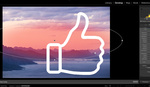

Thanks. I'm a big fan of keyboard shortcuts. Finding menu items just takes too long for oft used commands. :-)
The last time I tried to configure keyboard shortcuts in LR it was a joke. Using a non-english keyboard (Spanish) I try to create shortcuts across the board. What I couldn't understand was that Adobe would not allow me to use identical configurations between LR and PS, the latter being a breeze to configure. I must admit that I have not tried recently but I will look into it. In some cases it is necessary... for example, increase/decrease brush size does not work with standard shortcuts on a Spanish shortcuts, however, in PS I can configure them to any keys I like, but in LR, no way baby!