One of the most asked subjects people contact me about is how I color my images. Everyone expects a simple answer that solves everything, but unfortunately, it does not work like that.
The final color of an image will mostly be created through various stages. Unless of course, you are the type of person to use a one filter fits all approach, which there is nothing wrong with. But I prefer to have full control over my color.
One of the stages to getting my final color that gives the image that painterly feel is adding color to the shadows. Back in the old days of master painters, they would create their darks from mixing up various other colors together. This meant that their blacks were never truly black; there would be a hint of color in them.
The easiest way for us to do this is by using selective color. Simply switch it to blacks and then move the sliders to add color to the darks. In my experience, blue or red usually works the best, depending on the mood of the image. Both give a nice, painterly feel. So, try it out and let me know what you think.

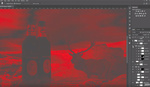
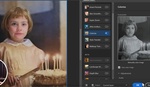



Thanks. This is something I'm going to incorporate into my work.
I do it with CaptureOne, the shadows wheel of color wheel.